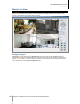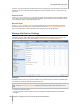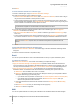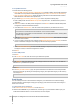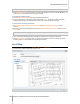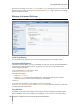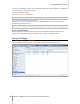User's Manual
Synology DiskStation User's Guide
Based on DSM 4.0
134 Chapter 15: Safeguard Your Environment with Surveillance Station
Play and Manage Events
Under the Management tab, you can go to Event > Event List to browse all recorded events, play them with the
Event Player
1
, and delete, lock, filter, or download the video files. For more information about managing events,
click the Help button (with a question mark) at the top-right corner.
Event Types
All recorded events will be here. The events are displayed with the latest ones on top. The images displayed
under Mode correspond with the type of recording the event was filmed under.
The gray icon represents Continuous Recording
The blue icon represents Manual Recording
The green icon represents Motion Detection Recording
The orange icon represents Alarm Recording
The green/orange icon represents Motion Detection and Alarm Recording
The icon represents the recorded event is being saved right now
Note: Your IP camera must support alarm recording to be able to use Alarm Recording. Alarm recording often
relates to the IP camera’s digital input and output pin, or DIDO. Refer to its datasheet for pin configuration detail.
Alarm recording will begin when the IP camera detects an input pin is triggered.
Play Events with Timeline
Click the Timeline tab to see the timeline page, which offers the Multiple-Event Playback function, which allows
you to simultaneously watch events recorded on one day or at the same time by different cameras. All event
videos are lined up in the timeline. You can easily find the event you are looking by clicking a specific time on this
day or during the hour, and play it with the event player on this page. For more information, click the Help button
at the top-right corner.
Search for Specific Situations with Smart Search
Click the search icon at the bottom-right corner of the timeline page to enter the Smart Search mode. With Smart
Search, you can search events for specific situations such as general movement or missing/foreign objects on