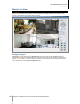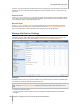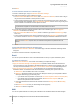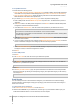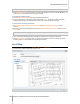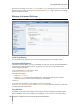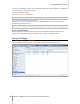User's Manual
Synology DiskStation User's Guide
Based on DSM 4.0
139 Chapter 15: Safeguard Your Environment with Surveillance Station
After the e-map is created, you can go to Live View and click Configure to assign the e-map to a live view layout.
When the setup is complete, you can click the E-Map button on the Live View page to open the map and quickly
pinpoint the location of a camera.
Manage Advanced Settings
Go to System > Advanced under Management to manage the advanced settings for Surveillance Station.
Initial Page Setting
You can choose from the drop-down menu to set the initial page after logging in to Surveillance Station.
Centralized Management
Centralized management allows you to set your DiskStation as a host server, and then add multiple DiskStations
as clients to form a larger Surveillance network. The host server can serve as the central portal to monitor
cameras managed by all clients.
To set your DiskStation as a host server or client:
1 Tick Enable centralized management.
2 Do either of the following:
Choose Be a host server.
Choose Be a client, and then set the authentication key. The host server will be required to enter the
correct key to log in and watch live views and events on your DiskStation.
3 Click Save.
To manage client DiskStations (if your DiskStation is set as a host server):
Go to Device > Centralized Management under Management. For more information, click the Help button (with
a question mark) at the top-right corner.
VisualStation
VisualStation is a live view and event playback device designed to expand the flexibility of Surveillance Station.
When a VisualStation within LAN is managed by your DiskStation, you can connect a TV set or LCD monitor to