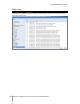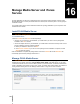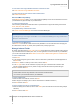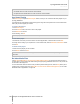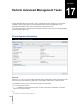User's Manual
143
Chapter
16
Chapter 16: Manage Media Server and iTunes
Service
Synology DiskStation can become a multimedia server on the local area network, allowing computers (using
Windows Media Player or iTunes) and DLNA/UPnP home devices (such as stereo system or TV set) to play its
multimedia contents.
This chapter explains how to stream multimedia contents from Synology DiskStation to your computer or other
DLNA/UPnP home devices.
Install DLNA Media Server
Go to Main Menu > Package Center to install Media Server.
To install Media Server:
Under the Available tab, click Install to install the package.
If there is only one volume on your DiskStation, you will be asked if you want to run the package after
installation. Click Yes to continue.
If there are multiple volumes on your DiskStation, you will be asked to choose from the drop-down menu to
specify a destination volume to install the package.
a Select your destination volume and click Next.
b Tick Run after installation if you want to run the package once the installation is complete, and click
Apply to install the package.
When the installation is complete, the package will be moved to the Installed tab and the Main Menu will
automatically expand with the package’s thumbnail on it.
Manage DLNA Media Server
Go to Main Menu > Media Server to browse and play the multimedia contents on Synology DiskStation via
DLNA/UPnP home devices, also known as Digital Media Adapter (DMA). With Media Server, you can easily
connect those devices such as TV sets and stereo systems to your home network, and stream multimedia files
stored on DiskStation to the devices to enjoy music, photos, and videos. More indexed folders can be added for
sharing at Media Indexing Service. See "Manage Indexed Folder" on Page 145 for more information.