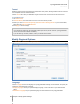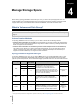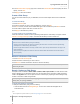User's Manual
Synology DiskStation User's Guide
Based on DSM 4.0
21 Chapter 3: Modify System Settings
Create an Ad-Hoc Network: In addition to infrastructure network, in which a central access point (AP) bridges
the wireless network to a wired Ethernet network, Ad-Hoc network is also widely used. In an Ad-Hoc network,
all wireless devices within range of each other can communicate in a peer-to-peer fashion without a central
access point. To set up an Ad-Hoc network, all wireless devices have to be configured for Ad-Hoc mode
instead of the infrastructure mode.
Note: For a list of compatible wireless dongles, visit www.synology.com.
IPv6 Setup
When you are configuring the LAN or Wireless Network interface, click the IPv6 Setup button to change the
IPv6 settings.
Synology DiskStation supports IPv4/IPv6 dual stack scheme. This means that both IPv4 and IPv6 can work
simultaneously on Synology DiskStation. The default setting for IPv6 is Auto.
1
On the IPv6 Setup page, choose between the different setup types:
Auto: DiskStation will automatically generate a local IPv6 address. This is generated based on DiskStation's
MAC address.
DHCP: DiskStation will automatically get an IPv6 address from the DHCP server which supports IPv6.
Manual: Set up IPv6 manually by entering IPv6 address, Prefix length, and Default gateway.
Off: Disable IPv6 support.
Note: If you want to join an IPv4 network environment with IPv6 address, you need to enable IPv6 Tunnel. See the
section below for more information.
PPPoE
Click the PPPoE on the left side if your Synology DiskStation is connecting to a DSL or cable modem, and your
Internet Service Provider (ISP) uses PPPoE (Point to Point Protocol over Ethernet).
To connect to the Internet via PPPoE:
1 Click PPPoE Setting.
2 Enter the account information provided by your ISP.
3 Click OK.
Note: If you are still facing connection problems, contact your Internet Service Provider.
Hotspot
2
If there is a wireless dongle
3
To enable Hotspot on your DiskStation:
connected to the USB port of your Synology DiskStation, you can enable hotspot on
your DiskStation to turn it into a wireless access point that can share its wireless connection with computers or
mobile devices within the range of the Wi-Fi network.
1 Tick Enable hotspot.
2 Specify the SSID, the wireless mode and width, and the transmit power for your Wi-Fi network.
3 If you want to secure your Wi-Fi network with the authentication mechanism, tick Enable wireless security,
and then choose the options to specify the authentication information. Client devices will be required to enter
those information before they could access your Wi-Fi network.
4 Click Apply.
---------
1
IPv6 service is only supported on 08-series models or later (excluding 108j, 109j).
2
Hotspot is only supported on specific models only.
3
For a complete list of supported wireless dongles, visit www.synology.com.