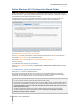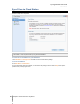User's Manual
Synology DiskStation User's Guide
Based on DSM 4.0
70 Chapter 8: Access Files from Anywhere
2 Click OK.
To see the File Station log:
1 Click View Logs, which will lead you to Main Menu > System Information > Log.
2 Choose File Station log from the drop-down menu.
Mount
By default, all users can mount remote folders or virtual drives. Here you can limit the access to remote folder or
virtual drive management to administrators only.
Note: Non-administrator users can only mount remote folders within their home folder.
To determine who can mount remote folders or virtual drives:
1 Choose All users or Administrators in the Remote Folder or Virtual Drive section.
2 Click OK.
Note: For more information about remote folders or virtual drives, see "Mount Remote Folders or Virtual Drives" on
Page 75.
Shared Links
By default, all users can share file links. Here you can limit the access to shared links management to
administrators only.
To determine who can share file links:
1 Choose All users or Administrators.
2 Click OK.
Note: For more information about shared links, see "Share File Links" on Page 75.
Search for Files or Folders
You can filter through files or folders in the current folder. You can also perform advanced search for more
refined search results.
To search for files or folders in the current folder:
1 Use File Station to go to the folder containing contents you want to search.
2 In the Filter field at the top-right corner of the File Station window, enter a keyword and see the filtered result
in the main area of the window.
To perform advanced search:
1 Use File Station to go to the folder containing contents you want to search.
2 At the top-right corner of the File Station window, click the button to the right of Advanced Search to reveal
the Advanced Search panel.