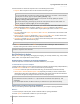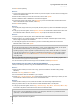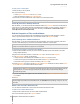User's Manual
Synology DiskStation User's Guide
Based on DSM 4.0
72 Chapter 8: Access Files from Anywhere
3 Click OK to start uploading.
Method 2:
1 From the lower part of the left panel, select a folder on your local computer. The main section now displays the
contents of the selected folder.
2 Select the files or folders you want in the main section, and then click Upload.
3 Select a destination folder on DiskStation in the window that appears.
4 At the top-right corner of the window, select Overwrite if you want to overwrite files or folders with the same
name in the destination folder. Otherwise, select Skip.
5 Click OK to start uploading.
Method 3:
1 On the left panel, drag a folder from your computer (the lower part) to any folder on the DiskStation (the upper
part).
2 In the pop-up menu that appears, choose Upload - Overwrite to overwrite files or folders with the same name
in the destination folder. Otherwise, choose Upload - Skip to skip the files with the same filename.
Method 4:
1 From the upper part of the left panel, select a destination folder on DiskStation.
2 Select the files on your computer's desktop or file explorer (for example, Windows Explorer or Mac Finder),
and then drag and drop them into File Station.
3 In the dialog that appears, tick the checkbox if you want to overwrite file(s) with the same name in the
destination folder, and then click Upload.
Note:
If you are using Google Chrome, Firefox, Mac Safari 5.1 or later, or have installed JRE 5 or later, you can upload
files with size over 4GB. Otherwise, you can only upload up to 2GB of contents at a time.
Uploading using drag-n-drop is supported on specific browsers only: Chrome, Firefox, Mac Safari 5.1 or onwards.
If you are using Chrome for Linux, and then log in to DSM via the HTTPS protocol, you need to import a trusted
certificate (under the HTTP Service tab at Main Menu > Control Panel > DSM Settings) to be able to upload
using drag-n-drop.
When you upload files and folders using any of the above methods, you can see the uploading progress of the
files and folders in the top-right corner of the desktop.
You can also click the upward arrow at the right end of the taskbar to see the Upload Queue.
Copy or Move Files or Folders on Synology DiskStation
Use any of the following methods to copy files or folders between folders on Synology DiskStation.
Method 1:
1 Select the files or folders you want to move or copy. (Press and hold Shift or Ctrl while making multiple
selections.)
2 Choose Cut or Copy from the Action menu.
3 Go to the destination folder on DiskStation or your computer.
4 Choose Paste - Overwrite or Paste - Skip from the Action drop-down menu, depending on whether you want
to overwrite files or folders with the same name in the destination folder.
Method 2:
1 Select the files or folders you want. (Press and hold Shift or Ctrl while making multiple selections.)
2 Drag any folders or files from the main section to another DiskStation folder on the left panel.
3 In the pop-up menu that appears, choose Copy - Overwrite, Copy - Skip, Move - Overwrite, or Move - Skip
to overwrite or skip files or folders with the same name in the destination folder.
Note:
When copying or moving files/folders to a directory in FAT file system, characters \ *?">| in the filename will be
replaced by –, and the Metadata of Mac files will be deleted.