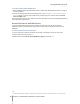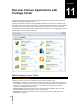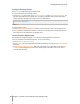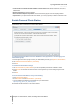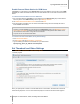User's Manual
Synology DiskStation User's Guide
Based on DSM 4.0
98 Chapter 12: Share Photos, Videos, and Blogs with Photo Station
Meanwhile, if you would like to view videos in the photo shared folder of Photo Station on your mobile devices,
you can enable video conversion and view the conversion progress as well.
For more information about setting thumbnail quality and monitoring thumbnail creation progress, click the Help
button (with a question mark) at the top-right corner.
Manage Photo Station User Accounts
When Photo Station or Personal Photo Station is enabled by DSM admin or DSM users, they become their
Photo Station’s administrator, who can create, modify, or delete their Photo Station's user accounts.
Choose Account System
Photo Station administrators can choose to integrate DSM user accounts into Photo Station, or manage
independent user accounts.
Note: This option is not available for Personal Photo Station.
To choose an account system for Photo Station (not available for Personal Photo Station):
1 Sign in to Photo Station as DSM admin, and then go to Settings > General.
2 Choose either of the following options from the Account system drop-down menu:
DSM accounts: This option allows DSM admin to integrate DSM accounts into Photo Station.
Photo Station accounts: This option allows DSM admin to manage independent accounts for Photo
Station.
3 Click Save.
Manage User Accounts
Photo Station administrators can create, edit, or delete user accounts.
Note: Creating or deleting user accounts is not available if Photo Station's account system is set as DSM accounts.
You will need to log in to DSM as DSM admin (or a user belonging to the administrators group), and then go
to Main Menu > Control Panel > User to manage the user accounts.
To create a user account:
1 Sign in to Photo Station as DSM admin, and then go to Settings > User Accounts.
2 Click Create User and enter the username, description, and password.
3 If you like, do any of the following in the Other Settings section:
Choose whether you want to disable this account. Doing so will deny the user's access until it's enabled
again.
Choose whether to allow this user to modify his/her account information.
Choose whether you want to set this user as Photo Station’s administrator. If this user is set as admin,
he/she will be able to sign in with his/her own account and perform administrative privileges.
4 Click Save.
To edit a user account:
1 Sign in to Photo Station as DSM admin, and then go to Settings > User Accounts.
2 Select the user and click Edit.
3 Make changes to the settings. (See “To create a user account” above for more information.)
4 If you want to modify the user's access privileges to existing photo albums, tick the Browse Album or Upload
Files checkboxes under the Access Permissions tab.
5 Click Save.
To delete a user account:
1 Sign in to Photo Station as DSM admin, and then go to Settings > User Accounts.