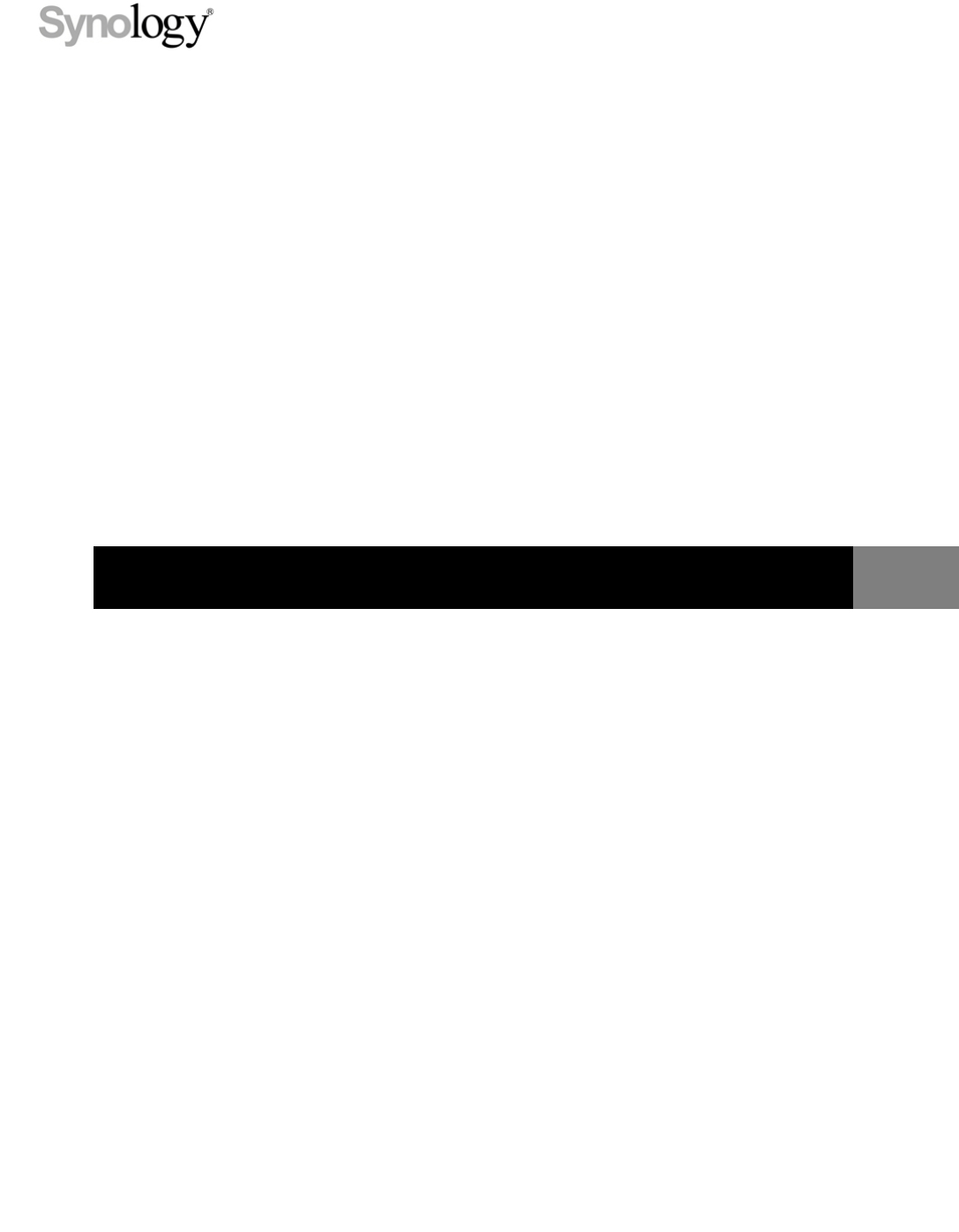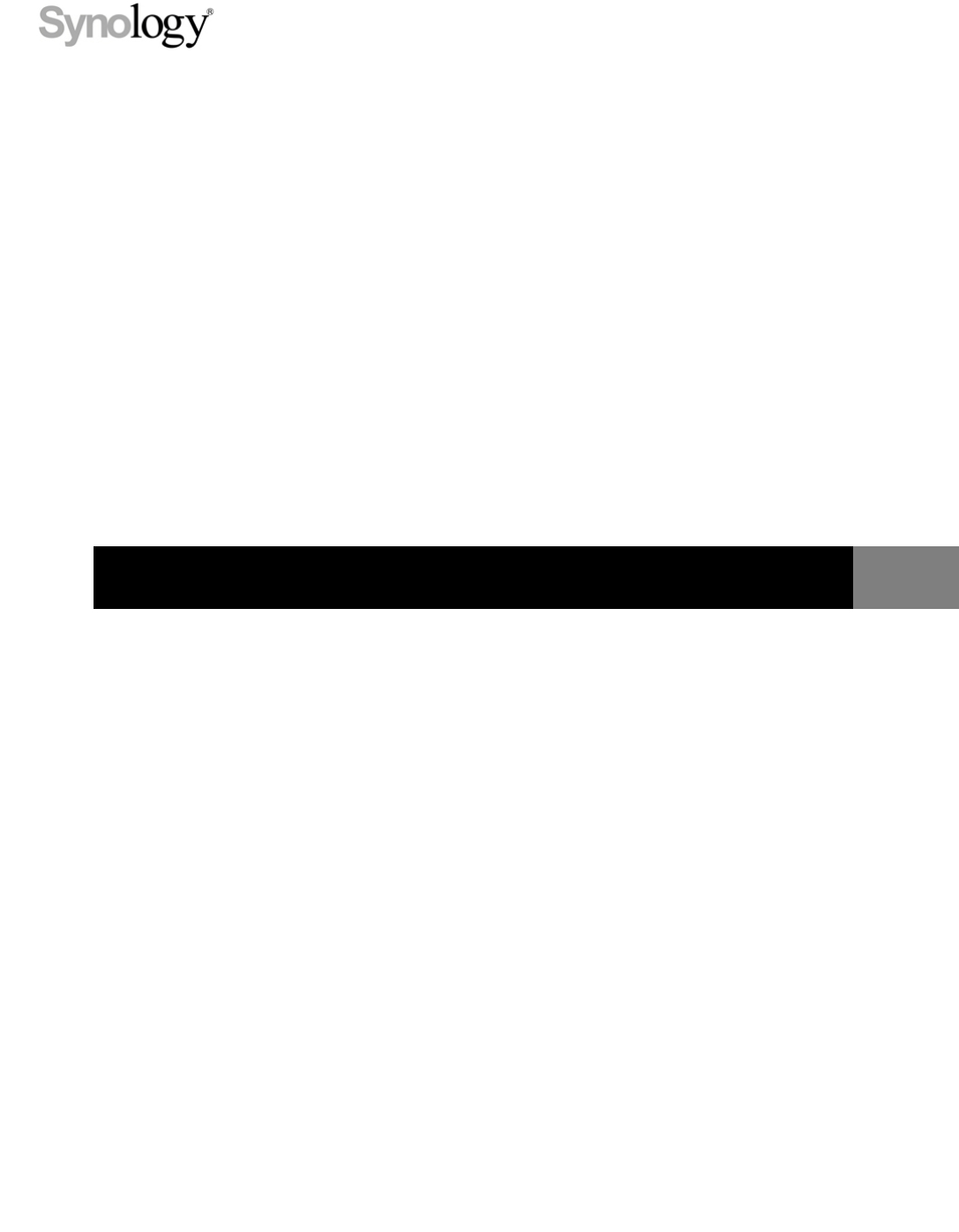Synology RackStation RS2414+/RS2414RP+ Quick Installation Guide Synology_QIG_RS2414+&RS2414RP+_20140114
Table of Contents Chapter 1: Before You Start Package Contents ............................................................................................................................................... 3 Synology RackStation at a Glance ...................................................................................................................... 4 Safety Instructions................................................................................................................................
Chapter Chapter 1: 1 Before You Start Thank you for purchasing this Synology product! Before setting up your new RackStation, please check the package contents to verify that you have received the items below. Also, make sure to read the safety instructions carefully to avoid harming yourself or damaging your RackStation. Package Contents Main unit x 1 AC power cord x 1 1 Screws for 3.5" hard drives x 52 Screws for 2.
Synology RackStation at a Glance No. Article Name 1) Power Button 2) LED Indicators 3) Beep off Button 4) Hard Drive Trays 5) Power Supply On/Off Switch 6) Power Port 7) Fan 8) Console Port 9) USB 3.0 Ports 10) USB 2.0 Ports 11) LAN Ports 12) 4 RESET Button Chapter 1: Before You Start Location Description 1. Press to power on the RackStation. 2. To power off the RackStation, press and hold until you hear a beep sound and the Power LED starts blinking.
No. Article Name 13) Expansion Port Connect Synology Expansion Units 1 to your Synology RackStation. 14) Power Supply Safety Latch Secures the power supply in place. 15) Power Supply Beep Off Button 16) Redundant Power LED --------1 Location Back Panel Description Press to deactivate beep sound when malfunctions occur. Displays status of redundant powers supplies, alerting the user of power supply or fan failure.
Safety Instructions Keep away from direct sunlight and away from chemicals. Make sure the environment does not experience abrupt changes in temperature or humidity. Do not place near any liquids. Before cleaning, unplug the power cord. Wipe with damp paper towels. Do not use chemical or aerosol cleaners. To prevent the unit from falling over, do not place on carts or any unstable surfaces. The power cord must plug in to the correct supply voltage.
Chapter Chapter 2: Hardware Setup Tools and Parts for Hard Disk Installation A screwdriver At least one 3.5” or 2.5” SATA hard disk (please visit www.synology.com for compatible hard disk models.) Warning: If you install a hard disk that already contains data, the system will format the hard disk and erase all data. If you still need the data, please back it up before installation. Install Hard Disks Please follow the steps below to install hard disks.
For 2.5” Hard Disks: Place the hard disk in the hard drive tray. Turn the tray upside down and tighten screws into the four spots indicated below to secure the hard disk. 3 After securing the hard disk and tray, insert the loaded hard drive tray into the empty hard drive bay. Important: Make sure the hard drive tray is completely inserted. Otherwise, the hard disk might not function properly. 4 Push the handle to secure the hard drive tray. 5 Repeat the steps above to install all prepared hard disks.
Add a RAM Module on RackStation Synology offers 2GB RAM modules which allow you to expand the memory capacity of your RackStation. To install, check, or remove your RAM module, please follow the steps below. Install a RAM Module 1 Shut down your RackStation, and disconnect all connected cables to prevent any possible damage. Important: Before installing the RAM module, please wait for at least 30 seconds after detaching the power cord(s) from the RackStation to ensure complete discharge.
b Remove the two screws located on the back of your RackStation. Then slide the top cover in the direction indicated below and lift. Important: Removing the cover will expose sensitive internal components to possible harm. Please avoid touching any other components when adding or removing memory. 4 To insert the new memory module, follow the steps below: a Align the notch on the gold edge of the module with the notch in the memory slot.
Make Sure RackStation Recognizes New Memory Capacity After installing a new memory module in your RackStation, we recommended checking whether the system recognizes the new memory. To check the memory of your RackStation: 1 Start up your RackStation. (See “Start Up Your RackStation” for more information.) 2 Install DSM. (See “Chapter 3: Install DSM on RackStation” for more information.) 3 Log in to Synology DiskStation Manager (DSM) with an account belonging to the administrators group.
Replace a Malfunctioning Fan Your Synology RackStation comes equipped with multiple cooling fans. In the event of a fan malfunction, your RackStation will emit a beeping sound. This section will guide you through the steps necessary to replace a malfunctioning fan. To replace a malfunctioning fan, please follow the instructions below: 1 Slide the latches on the sides and lift to remove the fan cover from your RackStation. 2 Fans are numbered as follows: 3 Find the malfunctioning fan.
4 Apply firm pressure to the power plug and slide it off the power port as shown below. 5 Remove the malfunctioning fan from the fan casing. 6 Slide a new fan into the casing. 7 Apply firm pressure and slide the power cord onto the power port.
8 Slide the new cooling fan unit into your RackStation. Make sure the power port is aligned properly. Start Up Your RackStation 1 Connect one end of the power cord to the power port located on the back of your RackStation and the other end to a power outlet. Make sure the Power Supply On/Off Switch is turned on ("-"). 2 Connect one end of the LAN cable to one of the LAN ports located on the back of your RackStation and the other end to your switch/router/hub.
Chapter Chapter 3: Install DSM on RackStation After hardware setup is finished, please install DiskStation Manager (DSM) – a browser-based operating system specifically designed for Synology NAS. We highly recommend using Synology’s Web Assistant to install DSM with a web browser. Synology Web Assistant can automatically download the latest software from the Internet and guide you through installation.
Learn More Congratulations! Your RackStation is set up now. Refer to the User’s Guide in the installation disc for advanced settings and management. For more information or online resources about your RackStation, please visit www.synology.com.
Appendix A Specifications AppendixA: Item RS2414+/RS2414RP+ Internal HDD 3.5” or 2.5” SATA (II) x 12 Max. Capacity Hot Swappable HDD ‧48TB (12 x 4TB hard drives) ‧96TB with RX1214/RX1214RP (expansion unit) Yes ‧USB 3.0 x 2 External HDD Interface ‧USB 2.0 x 2 ‧Expansion port x 1 (Infiniband) LAN Port Gigabit x 4 Size (HxWxD) (mm) 88 X 445 X 570 Weight (kg) ‧RS2414+: 12.2 ‧RS2414RP+: 14.2 ‧Windows XP onward Supported Clients ‧Mac OS X 10.5 onward ‧Ubuntu 9.04 onward Max.
Appendix B LED Indication Table AppendixB: LED Indication Color Status Description Green Static Volume normal Static STATUS Orange Blinking Off Back LAN LED (Right) Gigabit connection Orange Static 10/100 Mb connection Green No network Static Network connected Blinking Network active Red No network Static Disk is ready and idle Blinking Disk is being accessed Static Cannot read/write Off No internal disk Static Blue Blinking Off Green Redundant Power LED No volume Static
SYNOLOGY, INC. END USER LICENSE AGREEMENT IMPORTANT–READ CAREFULLY: THIS END USER LICENSE AGREEMENT ("EULA") IS A LEGAL AGREEMENT BETWEEN YOU (EITHER AN INDIVIDUAL OR A SINGLE ENTITY) AND SYNOLOGY, INC. AND ITS AFFILIATES, INCLUDING SYNOLOGY AMERICAN CORP AND SYNOLOGY UK LTD., (COLLECTIVELY, "SYNOLOGY") FOR ANY SYNOLOGY SOFTWARE, TOGETHER WITH ANY OTHER ASSOCIATED FIRMWARE, MEDIA, PRINTED MATERIALS AND "ONLINE" OR ELECTRONIC DOCUMENTATION (COLLECTIVELY, THE "SOFTWARE") AVAILABLE FOR DOWNLOAD AT WWW.
INABILITY TO USE THE SOFTWARE OR OTHERWISE UNDER OR IN CONNECTION WITH THIS EULA OR THE SOFTWARE, WHETHER BASED ON CONTRACT, TORT (INCLUDING NEGLIGENCE), STRICT LIABILITY OR OTHER THEORY EVEN IF SYNOLOGY HAS BEEN ADVISED OF THE POSSIBILITY OF SUCH DAMAGES. Section 13. Limitation of Liability.
SYNOLOGY, INC. LIMITED PRODUCT WARRANTY THIS LIMITED WARRANTY ("WARRANTY") APPLIES TO THE PRODUCTS (AS DEFINED BELOW) OF SYNOLOGY, INC. AND ITS AFFILIATES, INCLUDING SYNOLOGY AMERICA CORP AND SYNOLOGY UK LTD., (COLLECTIVELY, "SYNOLOGY"). YOU ACCEPT AND AGREE TO BE BOUND BY THE TERMS OF THIS WARRANTY BY OPENING THE PACKAGE CONTAINING AND/OR USING THE PRODUCT. IF YOU DO NOT AGREE TO THE TERMS OF THIS WARRANTY, DO NOT USE THE PRODUCT.
the expiration of the applicable Warranty Period, support for Products may be available from Synology upon written request. 2.7 Exclusions.
single arbitrator, and will be limited solely to the dispute between Customer and Synology. The arbitration, or any portion of it, will not be consolidated with any other arbitration and will not be conducted on a class-wide or class action basis. The arbitration shall be held in King County, Washington, U.S.A. by submission of documents, by telephone, online or in person as determined by the arbitrator at the request of the parties.