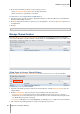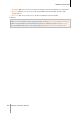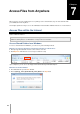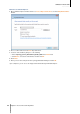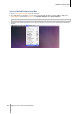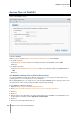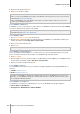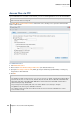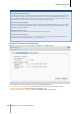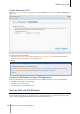User`s guide
43
Chapter
7
Chapter 7: Access Files from Anywhere
When you have set up users with proper access privileges to the shared folders, they can share their files with
your USB Station 2 from anywhere.
This chapter explains the ways to access the USB Station 2 shared folders within the Intranet or over the Internet.
Access Files within the Intranet
This section explains how to allow users to use Windows or Mac computer to access shared folders on USB
Station 2 within the Intranet.
Note: Before accessing, make sure the relative file sharing protocols have been enabled for your USB Station 2. See
"Enable File Sharing Protocols for All Platforms" on Page 35 for more information.
Access Shared Folders from Windows
To access shared folders from Windows, you can use any of the following methods.
Method 1: Use Synology Assistant to map the shared folders as network drives.
1 Run Synology Assistant and select the server from the server list.
2 Click Map Drive and follow the onscreen steps to finish the setup.
Upon completion, you can access the mapped shared folder directly in Windows Explorer.
Method 2: Use the Run window.
1 Press Windows-R to open the Run window.
2 Enter \\Synology_Server_Name\Shared_Folder_Name in the Open field.
3.1-1705 USB Station 2 A1GAN0