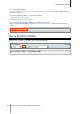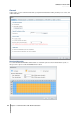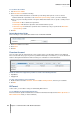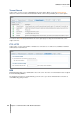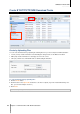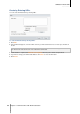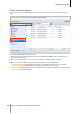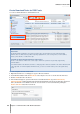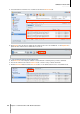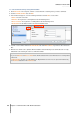User`s guide
USB Station 2 User's Guide
Based on DSM 3.1
83 Chapter 11: Download Files with Download Station
To set advanced schedule:
1 Tick Advanced schedule.
2 Click Schedule Plan and do the following:
a If you want to limit download tasks to alternative speeds during certain periods of a week, enter the
maximum download or upload rates in the Alternative Speed Settings section. ("0" means unlimited.)
b Choose any of the following and click on the grid to limit download tasks' time or speeds to certain period of
a week:
No Download: Do not download or upload files.
Default Speed: Download or upload files at the default maximum speeds.
Alternative Speed: Download or upload files at the maximum speeds you specified in the Alternative
Speed Settings section.
3 Click OK.
Default Destination Folder
Do the following to set the download destination folder for BT/HTTP/FTP/NZB.
1 Click Select and choose a folder.
2 Click Select.
3 Click OK.
Premium Account
There are many online file sharing websites, where registered users can upload files and share the download
links to the files with other people. If you have a premium membership for such websites, you can use Download
Station to directly download their files without entering user credentials for each download task.
Download Station now supports the premium accounts of the following websites:
RapidShare
Megaupload
To enter your premium account credentials:
1 Double-click the fields under Username, Password and Confirm password, and enter your credentials.
2 Click OK.
BitTorrent
In this section, you can edit the settings for downloading BitTorrent files.
To set up BitTorrent upload and download rates:
Enter the maximum upload and download rate for BitTorrent downloads and uploads in the Max. upload rate or
Max. download rate fields. ("0" means unlimited.)
usbshare1