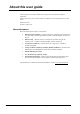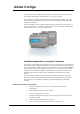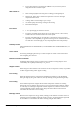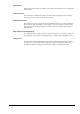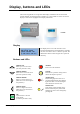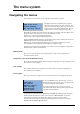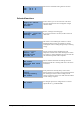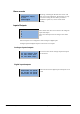CORRIGO VENTILATION 3.X USER GUIDE
Table Of Contents
- About this user guide
- About Corrigo
- Display, buttons and LEDs
- The menu system
- Navigating the menus
- Running mode
- Temperature
- Setpoint Supply air temperature control
- Setpoint Outdoor temperature compensated Supply air control
- Setpoint Cascaded room temperature control
- Setpoint Cascaded extract air temperature control
- Setpoint Outdoor compensated room temperature/extract air control
- Support control heating/Support control cooling
- Frost protection temperature
- Exchanger de-icing
- Heat exchanger efficiency monitoring
- Recirculation
- Extra controller unit
- Enthalpy control
- Air control
- Pressure control SAF (there are also corresponding menus for EAF)
- Flow control SAF (there are also corresponding menus for EAF)
- Manual frequency control SAF (there are also corresponding menus for EAF)
- Frequency control external
- Frequency control SAF with EAF slave/flow control (also available for opposite function)
- CO2
- Humidity control
- Time settings
- Access rights
- Other functions
- Index
Corrigo ventilation user guide, revision F The menu system
7
The menu system
Navigating the menus
The choice of access level/user access determines which menus are shown.
The display to the left is normally shown at start-up
and is located at the basic level of the menu tree. The
appearance of the start display may vary since there are
5 types to choose from during configuration. The text
in the first row can also be changed using E tool
©
.
Sp and Av are setpoint and actual value for the supply air controller. This also applies when
using cascaded room temperature or extract air temperature control.
Actual value = The current measured temperature.
Setpoint value = The desired configured temperature.
Pressing ARROW DOWN will move you through the menu choices at this, the lowest level.
ARROW UP will move you back through the choices.
Which menus are shown depends on which access level you are using (see the section
Access rights for more information about logging on to higher levels).
The basic access level, the level normally active when you have not logged on, only shows a
limited number of menus and submenus:
Running mode
Here, you can view and set the unit’s running mode, as well as view selected control
functions and alarm events.
Temperature, Air control and Humidity control
Here, relevant values and setpoint values are displayed. Setpoints can only be changed if you
have Operator access or higher.
Time settings
Here, the time, date and set running times are shown. Values can only be changed if you
have Operator access or higher.
Access rights
Here, you can log on to a higher level, log off to the basic level and change the password.
A user with Normal access, the basic level, can view a
limited selection of menus. The unit’s running mode can
be changed and alarms acknowledged.
If you have Operator access, you can access more
information and change other operation parameters like
setpoints and time functions.
To get to the next menu level, use ARROW UP and ARROW DOWN to place the display
marker opposite the menu you wish to access and press ARROW RIGHT. If you have
sufficient log on privileges the display will change to the menu you have chosen.
At each level there may be several new menus through which you may move using the
ARROW UP and ARROW DOWN buttons.
Regulator vent. sys
2016-11-20 13:30
System: Running
Sp: 18.0 Act: 18.2°C
Running mode
Temperature
Air control
Humidity control
Time settings
Configuration
Access rights