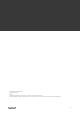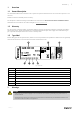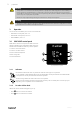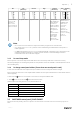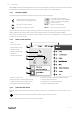SAVE VTR 150B USER MANUALV01 20210316
Table Of Contents
- 1 Overview
- 2 Warnings
- 3 Operation
- 4 Maintenance of the unit
- 5 Troubleshooting
- 6 Electrical data
- 7 Disposal and recycling
4
|
Operation
SAVE CONNECT solution (mobile application and Internet access module) has a similar menu structure and functionality
as SAVE TOUCH control panel, so this section can also be used as a guide for the mobile application.
3.2.1 Common symbols
The following selection symbols are common and are present in most menu pages:
Back button to return to a previous
menu, located at the upper left corner
On and Off slider to activate or
deactivate a function. White bubble —
function is inactive, green bubble —
function is active.
Up arrow to increase a value CANCEL
Button to cancel changes
Down arrow to decrease a value
SET/OK
Buttons to confirm changes
Some menus have more than one page. Touch page indicator in the top right corner to go to the next page. The first
number indicates current page number and the second number indicates a total number of pages available.
Many options show up in a form of the pop-up window. Select the option from the displayed list in the pop-up window
and press OK to confirm selection.
3.2.2 Home screen overview
1. Menu
2. Active user mode
3. Temperature settings
4. Airflow settings
5. Alarms and warnings
6. Status line
7. Outdoor temperature
A.Return to home screen
B. Basic read-only information about the unit
C. Currently active alarms and alarm history
D. Configure and check week schedule
E. Check and change remaining time till filter change
F. General system preferences
G.Configuration of all system parameters
H.Help and troubleshooting menu
3.2.3 Status bar and alarms
Status bar indicates all currently active functions. Touch the status bar to see descriptions of active functions in more
detail.
For more information about user modes and functions, please check Help menu.
Touch the alarm bar on the home screen to see all active alarms.
254538 | v1