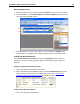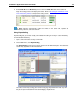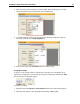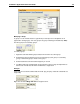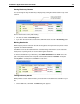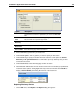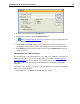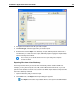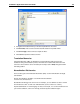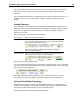User Guide
SYSTRAN 7 Application Packs User Guide 121
2. Enter the text to search for in the Find what field.
3. Enter the text to replace it with in the Replace with field.
Refer to
Finding Dictionary Entries for information on using the other fields in the
Replace dialog.
4. Click Find Next or Find All. SDM locates the instances of the term in the location(s)
specified that match the search options and highlights these entries in the main window.
5. Select Replace to replace the first instance of the text. Select Replace All to replace all
instances of the text.
Importing Files into a User Dictionary
You can import Text (*.txt), Microsoft Excel (*.xls), TMX (*.tmx), Multiterm, or CSV files into
SDM. By importing files, you can avoid retyping data to use in SDM. See
SDM Import and
Export Specifications for more information. You can also import or export binary format (.dct)
files, which are useful for exchanging precoded dictionaries or for importing SYSTRAN 5
dictionaries.
The import process requires you to create a new User Dictionary or to merge the imported file
into the current active dictionary.
1. On the File menu, click Import. The Import dialog box appears.