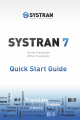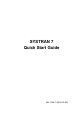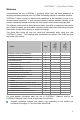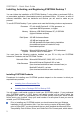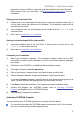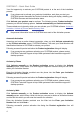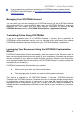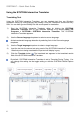Quick Start Guide
SYSTRAN 7 – Quick Start Guide
6
Using the SYSTRAN Interactive Translator
Translating Text
Using the SYSTRAN Interactive Translator, you can translate text from any Windows
application simply by cutting/copying and pasting it into the Translator's source text entry
field. You can also type text directly into the source panel for translation.
1) Start the SYSTRAN Interactive Translator either by clicking the SYSTRAN
Interactive Translator icon on your Windows Desktop, or by clicking Start > All
Programs > SYSTRAN > SYSTRAN Interactive Translator. The SYSTRAN
Interactive Translator appears.
2) Use the Source language dropdown to select a source language.
Activate automatic language detection by selecting Auto in the Source language
dropdown.
3) Use the Target language dropdown to select a target language.
4) Input the text into the source text entry panel of the SYSTRAN Interactive Translator.
Note that prior to being translated the input text will display in grey.
5) Click the Translate button
. The translated text appears in the translated results
field of the SYSTRAN Interactive Translator.
By default, SYSTRAN Interactive Translator is set to Translate During Typing. You
can change this setting via the toggle setting or with the SYSTRAN Global Options
dialog.