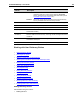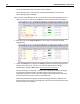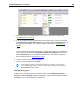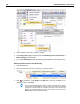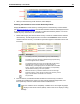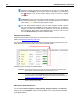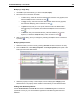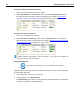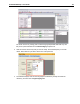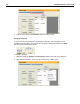User Guide
SYSTRAN Desktop 7 User Guide 185
4. Enter data in any other editable columns. For more information about columns, see
Managing Dictionary Columns.
5. If you do not want a source language term to be translated, click on the entry and select
the Change Entry Type|Do Not Translate command from either the Dictionary menu or
the right-click context menu. The cell entry changes to DNT (refer to Changing Entry
Types).
-- or --
If you want to set the grammatical category for an entry without specifying its translation,
click on the entry and select the Change Entry Type|Source Category command from
either the Dictionary menu or the right-click context menu. The cell entry changes to
Source Category (refer to Changing Entry Types).
6. To add more terms, repeat steps 1 through 5.
7. When you finish adding terms, click Save.
To sort entries in a column, click the header column. For example, if your UD has a
column called English (Source), you can sort the entries in that column by clicking the
English (Source) header column.
Changing Entry Types
In SDM You can change the type for any dictionary entry to either Mulitlingual, Do Not
Translate, or Source Category using the Change Entry Type command, available via both
the Dictionary menu and the right-click context menu.