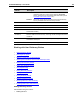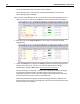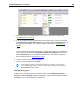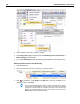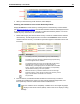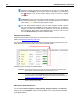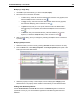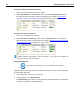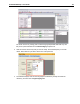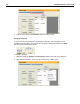User Guide
SYSTRAN Desktop 7 User Guide 189
Modifying a Single Entry
1. Use SDM to open the dictionary you want to edit (File, Open).
2. Place the cursor in the field to be edited.
• To cut an entry, select the cell in the SDM window where the entry appears, then
select the Edit|Cut menu command or click
.
• To copy an entry, select the cell in the SDM window where the entry appears,
then select the Edit|Copy menu command or click .
• To paste an entry that you cut or copied, select the cell in the SDM window
where the entry is to be pasted, then select the Edit|Paste menu command or
click .
• To delete an entry from the SDM window, press the Delete key on your PC
keyboard, or select the Edit|Delete Entry menu command or click .
3. After you finish editing, save your changes by selecting the File|Save menu command or
by clicking .
Modifying Multiple Entries
1. Select the entries you wish to modify, pressing Ctrl+click to select more than one entry.
2. From the View menu, select Entry Properties. The Entry Properties panel opens in the
lower right area of the SDM window.
3. Select the property to modify. In this example, we are modifying the Category of the
selected terms. The property will be modified in the dictionary for the selected entries.
Coding User Dictionary Entries
Use the Code Selection and Code All commands in the Dictionary menu to check the
syntactical accuracy of your UD translations against the SYSTRAN Linguistic Resource
database.