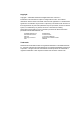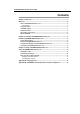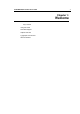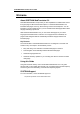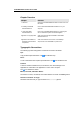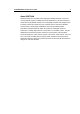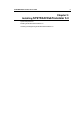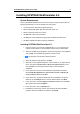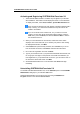User Guide
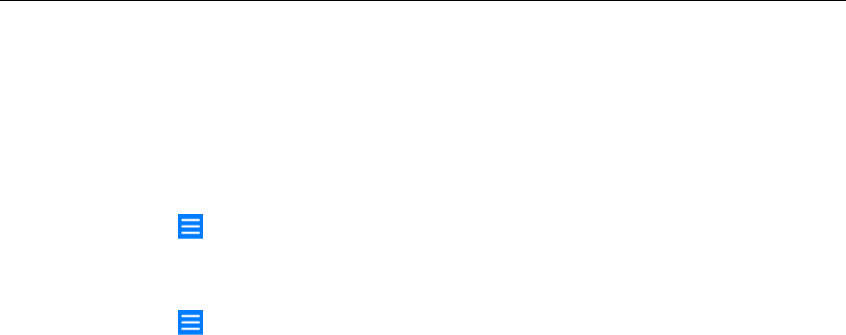
SYSTRAN WebTranslator User Guide 7
Activating and Registering SYSTRAN WebTranslator 5.0
1. The SYSTRAN WebTranslator 5.0 toolbar may not appear in your browser
after installation. This toolbar must be displayed in order to run a translation.
To display the toolbar, select View, Toolbars, Systran WebTranslator 5.0.
Some versions of Windows may then display a message indicating that a
script is running. You will need to authorize the script in order for the
toolbar to be installed.
If you do not see all of the Toolbar icons, or if you want to move the
Toolbar, you must first unlock the Internet Explorer toolbars. Click the
View menu, point to Toolbars, and click Lock the Toolbars to remove
the checkmark next to it.
2. When you run a translation for the first time, a Welcome screen will be
displayed. This screen will invite you to activate your product. After reading
the displayed information, click Next.
3. Select Internet for quick and easy activation, and click Next. If you do not
have an internet connection, select Phone and follow the instructions.
4. Fill out the user registration form and click Next.
5. Type in your activation code. If you purchased SYSTRAN via download, look
for five groups of six digits on the purchase record that was emailed to you
from Digital River. If you purchased the CD version, you can find the code on
the back of the Quick Start Guide. Click Next.
6. SYSTRAN WebTranslator 5.0 is now activated. Click Finish and begin
translating!
Uninstalling SYSTRAN WebTranslator 5.0
To uninstall SYSTRAN WebTranslator 5.0, run the Uninstall option in the SYSTRAN
WebTranslator 5.0 group in your Windows Start menu.
SYSTRAN WebTranslator 5.0 can also be removed using the Add/Remove
Programs function in the Windows Control Panel.