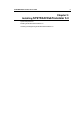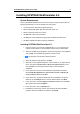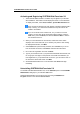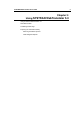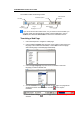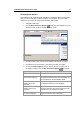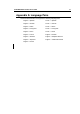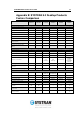User Guide
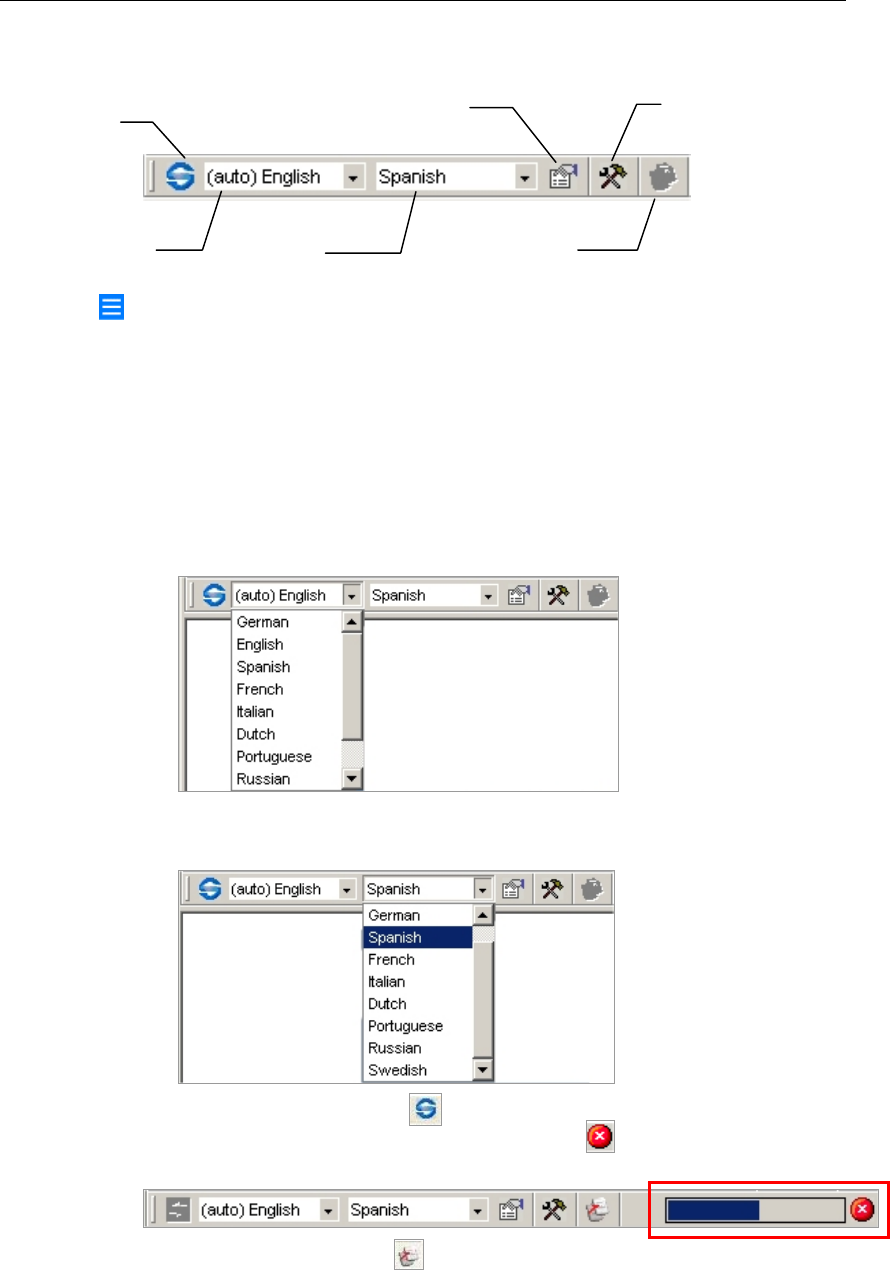
SYSTRAN WebTranslator User Guide 10
The toolbar includes the following controls:
If you do not see all of the Toolbar icons, or if you want to move the Toolbar, you
must first unlock the Internet Explorer toolbars. Click the View menu, point to
Toolbars, and click Lock the Toolbars to remove the checkmark next to it.
Translating a Web Page
1. Use Internet Explorer to navigate to a Web page.
2. Use the Source Language drop-down list on the toolbar to select the source
language of the content to be translated, or select Auto to have the plugin
detect the language of the Web page automatically.
3. Use the Target Language drop-down list on the toolbar to select the
language you want to translate into.
4. Click the Translate button
to translate the Web page. The progress bar
will show the status of the translation. Click the
icon to stop the
translation.
5. Click the Source/Target
button to toggle between source and target
windows.
Translation Options
Source
Language
Target
Language
WebTranslator
Options
Translate
Source/Target
Toggle