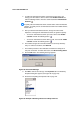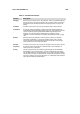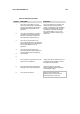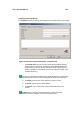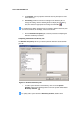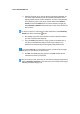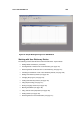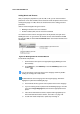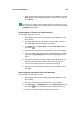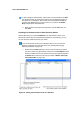Instruction Manual
User’s Guide SYSTRAN 5.0 119
4. To add more informational columns, repeat the previous step. If you
change your mind about a column, click it under Visible columns and
click the following button to move the column back below Informational
Columns:
.
To quickly add an informational column, double-click it under Informational
columns. To quickly remove an informational column from Visible columns,
double-click it.
5. After you add the informational columns, arrange the order of their
importance. The higher the informational column, the greater its priority.
To move an informational column up in order, click it under Visible
columns and click the following button:
.
To move an informational column down in order, click it under Visible
columns and click the following button:
.
6. The software assigns an incremental number to track every dictionary
entry. To view these numbers, click Show ID.
7. The software provides a visual indication of whether the coding for an
entry was successful. To enable this feature, click Show Coding Status.
8. Click the OK button. The following message appears.
Figure 58: Information Message
9. Click OK to remove the message. The Properties tab in the Dictionary
Properties dialog box appears (see Figure 60 on page 122).
10. Proceed to Completing the Properties Tab on page 122.
Figure 59: Example of Selecting Values from a Drop-down List