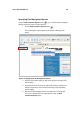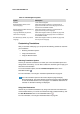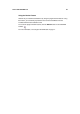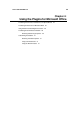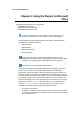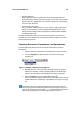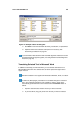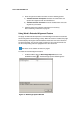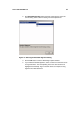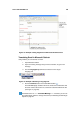Instruction Manual
User’s Guide SYSTRAN 5.0 48
Figure 15: Example of Using Alignment in a Microsoft Word Document
Translating Email in Microsoft Outlook
Using Outlook, you can translate an email:
1. Open Microsoft Outlook.
2. Open an incoming message that you want to translate, or type a new
message..
3. Use the Language drop-down list to select the source-target
language pair.
Figure 16: Example of Selecting a Language Pair
4. Click the Translate button on the SYSTRAN Toolbar:
.
The SYSTRAN plugin translates the email, inserts the translated text into
the same email as the source text, and inserts a banner between the two
(see Figure 17 page 49).
The default banner is “------ Translated Message ------. If desired, you can use
the Outlook plugin options to change the banner (see Selecting Outlook Plugin
Options on page 50.