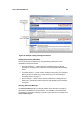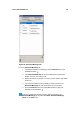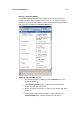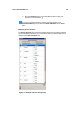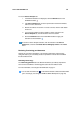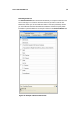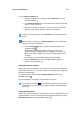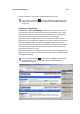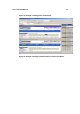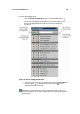Instruction Manual
User’s Guide SYSTRAN 5.0 75
To use the Sentence Review tab:
1. If the Review window is not displayed, click the Review button on the
SYSTRAN Toolbar:
.
2. If the Sentence Review tab is not the topmost tab in the Review window,
click it to move it to the front.
3. Review the sentences on each line. To send a sentence to a new User
Dictionary (UD), click the checkbox to the left of the sentence.
To select all the sentences in the tab, click Select All at the bottom-left side of
the tab.
When you select a sentence in the Sentence Review tab, the corresponding
sentence in the source is highlighted.
4. Click the Send to SDM button to send the checked sentences to the
appropriate UD:
.
When the Save As dialog box appears, select a file name for the
SYSTRAN Dictionary Manager files and click Save. You can then use
SDM to work with the sentences to suit your translation requirements, if
necessary
(see Chapter 9: Using SYSTRAN Dictionary Manager (SDM)).
5. Click the Translate button on the SYSTRAN Toolbar to apply your
selections to the translation:
.
Selecting Translation Options
Another way to improve translations is to review your current translation options and
change them as necessary. You can then translate the document again to apply your
selections to the translation.
To access translation options, click the Translations Options button on the
SYSTRAN Toolbar:
.
For more information, see Using the Translate Button on page 22.
You can click the thumbtack ( ) in the Translation Options window to hide the
window when you’re not using it (see Using the STPM and SMTU Workspace
on page 32).
Using User Dictionaries
Another way to improve translations is by using terms stored in User Dictionaries and
Translation Memory. To access User Dictionaries and Translation Memory, click the
User Dictionaries button on the SYSTRAN Toolbar:
.