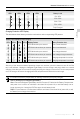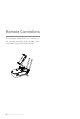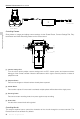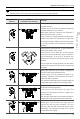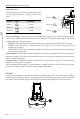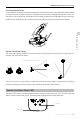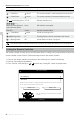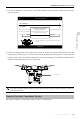Phantom 3 Professional User Manual Battery Life LED1 LED2 LED3 LED4 Battery Life 90%~100% 80%~90% 70%~80% 60%~70% 50%~60% 40%~50% Aircraft 30%~40% 20%~30% below 20% When battery life reaches 0%, it can no longer be used. For more information about the battery, launch DJI Pilot app and check the information under the battery tab. Charging the Intelligent Flight Battery 1. Connect Battery Charger to a power source (100-240 V 50/60 Hz). 2.
Phantom 3 Professional User Manual Battery Level Indicators while Charging LED1 LED2 LED3 LED4 Battery Level 0%~25% 25%~50% 50%~75% 75%~100% Fully Charged Aircraft Charging Protection LED Display The table below shows battery protection mechanisms and corresponding LED patterns.
Remote Controllers This chapter describes the features of the remote controller that includes, how to operate the aircraft and camera. 22 © 2015 DJI. All Rights Reserved.
Remote Control Remote Controller Profile The Phantom 3 Professional remote control is a multi-function wireless communication device that integrates the video downlink ground system and aircraft remote control system. The video downlink and aircraft remote control system operate at 2.4 GHz. The remote controller features a number of camera functions, such as taking and previewing photos and video, and controlling gimbal motions. The remote controller is powered by a 2S rechargeable battery.
Phantom 3 Professional User Manual Power Outlet Charger Power Button Controlling Camera Remote Controllers Shoot videos or images and adjust camera settings via the Shutter Button, Camera Settings Dial, Playback Button and Video Recording Button on the remote control. [5] [4] [1] [2] [3] [1] Camera Settings Dial Turn the dial to quickly adjust camera settings such as ISO, shutter speed, and aperture without letting go of the remote controller.
Phantom 3 Professional User Manual Stick Neutral/ mid point: Control sticks of the Remote Control are placed at the central position. Move the Stick: The control stick is pushed away from the central position. Remote Control (Mode 2) Aircraft ( indicates nose direction) Remarks Moving the left stick to the left or right controls the rudder and rotation of the aircraft. Push the sick left to rotate the aircraft counter clock-wise, and push the stick right to rotate the aircraft clockwise.
Phantom 3 Professional User Manual Flight Mode Switch Toggle the switch to select the desired flight mode. You may choose between; P mode, F mode and A mode. Position Figure Position 1 Flight Mode Position 1 F mode Position 2 A mode Position 3 P mode Position 2 Position 3 Remote Controllers P mode (Positioning) : P mode works best when GPS signal is strong.
Phantom 3 Professional User Manual Connecting Mobile Device Tilt the Mobile Device Holder to the desired position. Press the button on the side of the Mobile Device Holder to release the clamp, and then place your mobile device into the clamp. Adjust the clamp to secure your mobile device. Then connect your mobile device to the remote controller with a USB cable. Plug one end of the cable into your mobile device, and the other end into the USB port on the back of the remote controller.
Phantom 3 Professional User Manual Status LED Alarm Remote Controller Status — Solid Red chime The remote controller is disconnected from the aircraft. — Solid Green chime The remote controller is connected with the aircraft. Slow Blinking Red D-D-D...... Remote controller error. / Red and Green/ Red and Yellow Alternate Blinks None HD downlink is disrupted. RTH LED Sound Remote Controller Status — Solid White chime Aircraft is returning home. Remote Controllers Blinking White D...
Phantom 3 Professional User Manual 4. The remote controller is ready to link. The Remote Controller Status Indicator blinks blue and "beep" sound is emitted. RC Control Setting RC Calibration Stick Mode Searching for aircraft frequency, timeout in 54 seconds Default stick mode is Mode 2, changing stick modes alters the way the aircraft is controlled. Do not change unless familiar with your new mode.
Gimbal Camera This chapter provides the technical specifications of the camera, explains the operating mode of the gimbal. 30 © 2015 DJI. All Rights Reserved.
Camera and Gimbal Camera Profile The on-board camera supports 4K video capture up to 4096 x 2160p24 and 12M pixel photos capture by using the 1/2.3 inch CMOS sensor. You may export the video in either MOV or MP4 format for editing. Available picture shooting modes include burst, continuous, and time-lapse mode. A live preview of what the camera is seeing before you shoot videos and pictures is supported through the DJI Pilot App.
Phantom 3 Professional User Manual Camera Operation Use the Shutter and Record button on the remote controller to shoot the images or the videos through the DJI Pilot app. For more information about how to use these buttons, refer to “Controlling Camera”. Gimbal Gimbal Profile The 3-axis Gimbal provides a steady platform for the attached camera, allowing you to capture stabilized images and video. The Gimbal can tilt the camera up to 120 degrees.
Phantom 3 Professional User Manual Anti-drop Kit The Anti-drop Kit helps keep the gimbal and camera connected to the aircraft. Two have been mounted on delivery. If new ones are required, take the gimbal and press part [1] through the center hole of the Vibration Absorber the center hole of part [2]. Lock them together as shown in [3]. Mounting the Anti-drop Kit diagonally is recommended. ① ③ ② Gimbal Camera © 2015 DJI. All Rights Reserved.
DJI Pilot App This chapter introduce the four main sections of the DJI Pilot app. 34 © 2015 DJI. All Rights Reserved.
DJI Pilot App The DJI Pilot app is a mobile app designed specifically for the Phantom 3 Professional. Use this app to control the gimbal, camera and other features of your flight system. The app also comes with Map, Academy and User Center, for configuring your aircraft and sharing the photos and videos with your friends. It is recommended that you use a tablet for the best experience.
Phantom 3 Professional User Manual [1] Flight Mode : The text next to this icon indicates the current flight mode. Tap to enter MC (Main Controller) Settings. Modify flight limits, perform compass calibration, and set the gain values. [2] GPS Signal Strength : This icon shows the current strength of GPS signals. Green bars indicates adequate GPS strength. [3] IOC Settings : This icon shows which IOC setting that the aircraft has entered when in F Mode.
Phantom 3 Professional User Manual captured. Camera Settings : Tap to enter the camera exposure value setting. User may switch from Auto exposure mode to Advance or Manual mode. [11] Map Display the flight path of the current mission. Tap to switch from the Camera GUI to the Map GUI. 200m [12] Vision Positioning : This icon shows the distance between the surface and the Vision Positioning System's sensors.
Phantom 3 Professional User Manual [15] Auto Takeoff/Landing / : Tap to initiate auto takeoff or landing. [16] Back : Tap to return to the main GUI. DJI Pilot App 38 © 2015 DJI. All Rights Reserved.