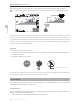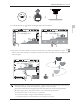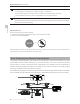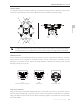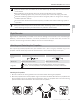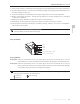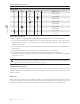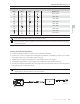User's Manual Part 2
Aircraft
20
©
2016 DJI. All Rights Reserved.
Phantom 4 Pro/Pro+ User Manual
"GUFSDPOmSNFEXJUIUIF5BQ'MZTFMFDUJPOUIFBJSDSBGUXJMMnZBVUPNBUJDBMMZUPXBSETUIFBSFBNBSLFECZ
JDPO/PUFUIBUZPVDBOTUJMMVTFUIFDPOUSPMTUJDLUPDPOUSPMUIFNPWFNFOUPGUIFBJSDSBGUEVSJOHUIFnJHIU
Note that the aircraft will also automatically adjust its speed when it senses there is obstacle at the front
PGUIFBJSDSBGUPSJUJTnZJOHUPPDMPTFUPUIFHSPVOE)PXFWFSUIFVTFSTIPVMEOPUSFMZPOUIJTGFBUVSFUP
navigate the aircraft between the obstacles. Meanwhile the FailSafe procedure will override the TapFly
PQFSBUJPOHJWFOUIBUJGUIF(14TJHOBMJTXFBLUIFBJSDSBGUXJMMFYJUUIFBVUPOPNPVTnJHIUGSPN5BQ'MZBOE
nZCBDLUPUIF)PNF1PJOUBVUPNBUJDBMMZ
Exit TapFly
Use the following methods to exit TapFly:
1. Press once on the Intelligent Flight Pause button on the remote controller or pull back the pitch stick on
the remote controller.
2. Tap “STOP” button on the screen.
Aircraft will stop and hover after exit from TapFly. You may either tap a new target direction to proceed to
UIFOFYUnJHIUPSCSJOHCBDLUIFBJSDSBGUUPUIF)PNF1PJOUNBOVBMMZ
ActiveTrack
ActiveTrack allows you to mark and track a moving object on your mobile device screen. The aircraft will
BVUPNBUJDBMMZBWPJEPCTUBDMFTJOJUTnJHIUQBUI
OR OR
Intelligent Flight Pause button
Using ActiveTrack
Ensure the Intelligent Flight Battery has more than 50% power and the aircraft is in either P-mode. Then
follow the steps below to use ActiveTrack:
1. Take off and hover at least 9 feet (3 meters) above the ground.
1/320
4821
JPEG
ISO 100
EV 0
OPTI
H:
D:
V.S
M/S
M/S
H.S
4.22.3
39
M
210
M
232
M
STOP
MENU
STOP
Safe to fly (GPS)