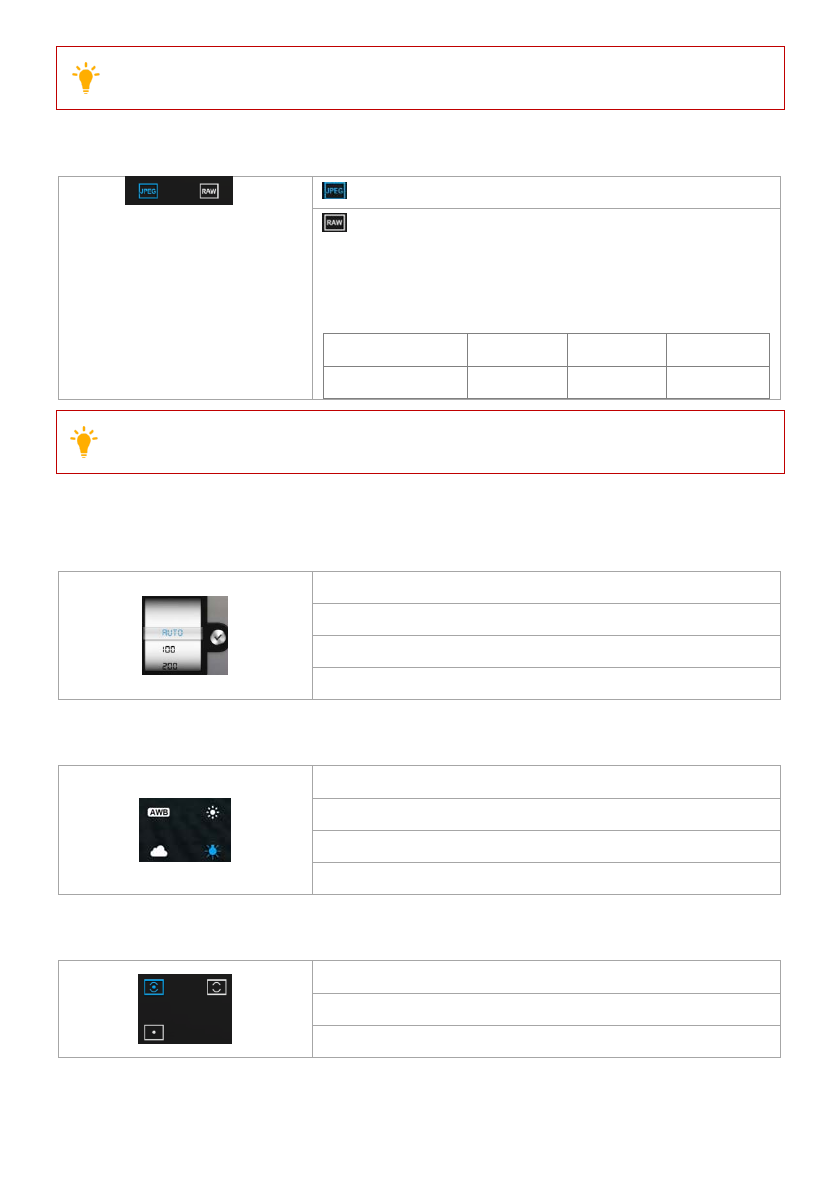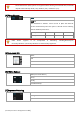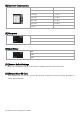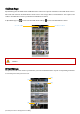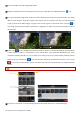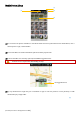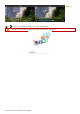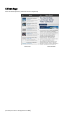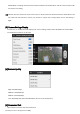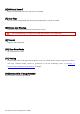Three Field of View (FOV) options are supported when shooting in 1920x1080 60i, 1920x1080 30pand 1920x1080 25p: Wide (140°), Medium (120°) and Narrow (90°). [4]Photo Format JPEG RAW The PHANTOM 2 VISION+ camera shoots in JPEG and RAW file formats simultaneouslywhen this option is selected. See the following table for detailed specifications.
[8] Exposure Compensation -2.0(EV) 2.0(EV) -1.3(EV) 1.3(EV) -1.7(EV) -1.0(EV) -0.7(EV) -0.3(EV) 0(EV) [9] Sharpness 1.7(EV) 1.0(EV) 0.7(EV) 0.3(EV) Standard Hard Soft [10]Anti-flicker Auto 50Hz 60Hz [11]Restore Default Settings Restores all cameradefault settings. Camera reboot is needed to allowrestoration to take effect. [12]Format Micro-SD Card FormattheMicro-SD card. All data stored in the Micro-SD cardwill be lost after formatting. Remember to backup before formatting.
4 Album Page DJI VISION App has SD CARD album and Mobile Device album. The captures and videos in SD CARD album store in Micro-SD card and those in Mobile Device album store in the storage devices of mobile device. The captures and videos in SD CARD album can be synchronized to Mobile Device album. In DJI VISION App, tap to enter into SD CARD album and tap to enter into Mobile Device album.
[1]Photos and Videos are listed and grouped by date. [2]All photos and videos that have already been synced to your mobile device are identified with the icon. [3]Tap any thumbnail for single view mode. Tap a Photo thumbnail that hasn’t been synchronized to the mobile device to view the photo. Swipe left or right to view the previous or next photo item. Tap on a video thumbnail to play it and view the video’s length. A progress bar will also appear at the bottom of the screen.
Mobile Device Album [2] [1] [3] [4] [1]You can browse all photos and videos in the album which have been synchronized to the mobile device, view a selected photo or play a selected video. [2]Photos and videos are listed in thumbnail style and sorted by capture time. [3]Pictures and videos are sorted by captured/recordedGeo-tagged locations. Internet access is required for downloading the map.
[5] [5]Tap to share your photos and videos to social network sites. Access to the Internet is requiredto share your photos and videos. ©2014 DJI Innovations. All Rights Reserved.
5 News Page View the latest DJI news. (Internet access is required.) News List ©2014 DJI Innovations. All Rights Reserved.
6 Settings Page [8] [1] [9] [2] [10] [3] [11] [4] [12] [13] [5] [6] [14] [15] [7] [16] [1] Toolbar Auto Hide Slide the switch from left to right to enable this function. The toolbar will auto hide on the camera page. Toolbar Auto HideDisabled [2] When Connection Lost Toolbar Auto Hide Enabled [17] [18] [17]Stop Recording: Enabled:Stop recording when the Wi-Ficonnection between the mobile device and the camera breaks while the camera is recording. ©2014 DJI Innovations.
Disabled:Keep recording when the Wi-Ficonnection between the mobile device and the camera breaks while the camera is recording. [18] Selectthe state the camera will enter in the event of a Wi-Fi Connection break between the mobile device and the camera.Use this function to ensure you continue to capture the scenesyou don’t want to miss during a flight. [3] Camera Settings Display For iOS users, an enabled item will display in the camera settings toolbar, while a disabled item will be hidden.
[6]YAW Axial Control Perform the YAW axial rotate when this function is enabled. [7] Auto Flips The user interface of DJIVISION App will flip if the mobile device’s auto-flip is enabled. [8] Battery Low Warning If enabled, an alarm will sound when the battery level is too low. We recommended you to adjust the mobile devicevolume to the highestlevel. [9] Tutorial Usage tips will be displayed. [10] Clear News Cache Tap to flush thenews cache.
[13] Find My PHANTOM 2 VISION+ M y location M y location PH A N TO M 2 V ISIO N ’ S location PH A N TO M 2 V ISIO N ’ S location Satellite M ode Standard M ode [14] Account Tap to see user’s account information. [15] Rate Tap to rate the DJI VISION App. Internet accessis required. Android App doesn’t have Rate item. [16] About Tap to see the current version of the DJI VISION App and also for contact information. ©2014 DJI Innovations. All Rights Reserved.
Assistant Software For better use of PHANTOM 2 VISION+, PHANTOM 2 VISION+ Assistant Software and PHANTOM RC Assistant Software are involved. Both of them can run on Windows or Mac OS X system. 1Installing Driver and PHANTOM 2 VISION+Assistant Software Installing and running on Windows 1. 2. 3. 4. 5. Download driver installer and Assistant Software installer in EXE format from the download page of PHANTOM 2 VISION+on the DJI website. Connect thePHANTOM 2 VISION+ to a PC via a Micro-USB cable.
4. 5. Locate the PHANTOM 2 VISION+ icon in the Finder,press the Control key and then click the icon (or right-click the icon using a mouse). Choose Open from the shortcut menu, click Open in the prompt dialog box and then software will launch. After the first successful launch, direct launching of the software can be achieved by double-clicking the PHANTOM 2 VISION+icon in the Finder or using Launchpad. Installer in DMG format supports only Mac OS X 10.6or above.
2Using the Assistant Software 2.1 Using the PHANTOM 2 VISION+ Assistant Software 1. Startup the PC, power on the PHANTOM 2 VISION+, thenconnect the PHANTOM 2 VISION+ to the PC 2. Run the PHANTOM 2 VISION+Assistant Software and wait for the PHANTOM 2 VISION+ to connect to 3. 4. with a Micro-USB cable. DO NOT disconnect until configuration is finished. the Assistant Software. Observe the indicators successfully, the connection indicator is on the bottomof the screen.
2. the latest version. If not, click the relative links to upgrade. Be sure to wait until the Assistant Software shows “finished”. Click OK and power cycle the PHANTOM 2 VISION+ after 5 seconds. Once completed, the firmware is up to date. Firm w are upgradable item s U pgrade link C urrent firm w are version *This im age is for reference only.Please refer to the actualuser interface. (1) An internet connection is required to upgrade the PHANTOM 2 VISION+’s firmware.
Language sw ap M ain page Firm w are upgrade A ccount,softw are version *This im age is for reference only.Please refer to the actual user interface. C om m unication indicator C onnection indicator ©2014 DJI Innovations. All Rights Reserved.
Appendix 1 LED Flight Indicator Status Normal status Power On Self-Test LEDFlight Indicators Warming Up Ready to Fly Ready to Fly (non-GPS) Warning and Error LEDFlight Indicators Remote Controller Signal Lost Low Battery Level Warning CriticalBattery Capacity Warning Not Stationary or Sensor Bias is too big Error* Compass Needs Calibration *You can figure out the error by connecting the PHANTOM 2 VISION+ to the PHANTOM 2 VISION+’s Assistant Software. ©2014 DJI Innovations. All Rights Reserved.
2 Specifications Aircraft Supported Battery DJI 5200mAh Li-Po Battery Hovering Accuracy (Ready to Fly) Vertical: 0.8m;Horizontal: 2.5m PHANTOM 2 VISION+ Weight 1240g Max Yaw Angular Velocity 200°/s Max Pitch Angle 35° Max Ascent / Descent Speed 6m/s Max Flight Speed 15m/s (Not Recommended) Wheelbase 350mm Remote Controller Operating Frequency 5.728 GHz-5.
3 Troubleshooting(FAQ) 3.1How to solve large margin(s) mid-point error? If the Remote Controller stick(s) mid-point margin of error is too big, the motors will fail to start when you execute the Combination Stick Commands (CSC) and the aircraft willnot takeoff.
connecting to other Wi-Fi networks after a connection breaks with thePHANTOM 2 VISION+. 3.6 Files fail to synchronize. Solution:Videofiles that are too large (file sizes close to 4GB) cannot be synchronized to the mobile device. Some mobile devices also fail to support synchronization of the 1080i60 video files. 3.7 iOSAlbumsfail to synchronize. Solution:Reset the settings of your mobile device as illustrated below. Enable the Settings ->Private->Photos->DJI VISION.
3.10 Usage tips for the App used on multiple mobile devices. During flight, if you use the App on multiple mobile devices, please turn off the App on the first mobile device, and then turn on the App on the second one to ensure the App can work normally on the second mobile device. 3.11 How to land the aircraft smoothly in a better way? First pull the throttle stick position down to lower than 5%, then execute the CSC command to stop the motors. 3.