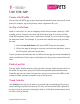User's Guide
Table Of Contents
SyncUP PETS User Guide
5
Get the App
The SyncUP PETS app is required for the complete experience, including
accessing your pet’s location. The app is available for free. Search for SyncUP
PETS in the Apple App Store, Google Play, or visit: www.t-
mobile.com/syncuppets.
Tip: Verify that your smartphone is up to date with the latest operating system and
that it meets the minimum technical requirements.
Create Your Account
Open the SyncUP PETS app on your smartphone and tap Sign Up on the home
screen. Follow the prompts to create your new account. During this process, you
will be asked to verify your T-Mobile phone number via text messaging. This is
your personal mobile phone number, not the number associated with your SyncUP
PETS tracker.
Add a Device
During initial set up, the SyncUP PETS app tells you to add your device to get
started. Tap Add a Device and follow the prompts. Bluetooth Settings will pop up
if it is not turned on because the tracker needs to pair with your phone to work
properly. Follow these steps—pairing should only take a few minutes.
1. Press the button on the back of the tracker and hold it down until the light
on the front flashes blue every two seconds. This means that the tracker is in
pairing mode.
2. The light turns solid blue when pairing is successful. Now your tracker is all
set—it’s connected to your phone.
Note: If the tracker does not pair automatically with your phone, tap Enter
Manually and type the 15-digit IMEI code located on the back of the tracker to
complete the process.