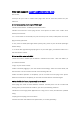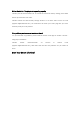User Manual
After-sale support: support.us@teckinhome.com
Dear Friend,
Thank you for your trust in TECKIN smart plugs. Here are are some FAQ answers for your
reference:
A. How to connect the smart plug to TECKIN App?
1.Please ensure that the TECKIN App is the latest version.
2.Please ensure that the smart plug and the smart phone are both in the 2.4GHz Wi-Fi
channel/ environment.
3. It is much easier to successfully carry out the set-up if the router, mobile phone and smart
plug are really quite close.
4. Only if the EZ Mode (blue light flashes quickly) fails, please try the AP Mode (blue light
flashes slowly).
5. To set the blue light flashing rapidly again to try EZ mode again, just hold the button for a
few seconds then release.
B. How to set the router to 2.4GHz?
1.Enter the router IP address (the IP address is marked on the router - often 192.168.0.1) in
your Internet browser.
2.Log in to your router account.
3.After successfully logging in, click the wireless band settings, select the 2.4GHz band, and
then click save. For some routers this will mean switching 5GHz off
4.After the above operation is completed, you can connect the smart plug to the phone.
When the connection is completed, you can reset the router back to 5GHz band again.
C.What should I do if smart plug seemingly hot to touch?
Smart plugs are made of flame-retardant materials. Normally there will be no abnormal
heating, but if you encounter this situation, you can try the following solutions:
1.Please do not use high-power appliances for a long time or if they are above the specified
rating.
2.Unplug the smart plug to let it cool down.
3.Contact our after-sales staff for free replacement, if it is faulty (less likely).