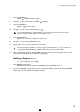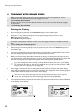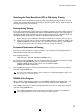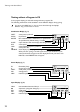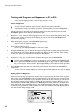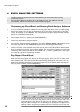Operation Manual

28
GB
Excel Analyser Software
6 EXCEL ANALYSER SOFTWARE
The Excel Analyser software must be installed before you can download the training
information to a PC.
> Place the Excel Analyser CD-Rom disc in de CD-Rom player. The CD-Rom will start
automatically. Follow the instructions of the installation program.
Connecting up Grand Excel and Running Excel Analyser Software
1 You can use the Excel Analyser Software to retrieve graphs and tables of the recorded training
data on the display. You can also use the Analyser as an easy means of importing or exporting
scores, for example, to Tacx BikeNet. You can operate the program using the mouse and key-
board. It is a Windows-based system.
2 Place adapter T1625 in a power point (220-230V/50 Hz.).
3 Connect up Grand Excel using the adapter.
4 To upload or download training information, start in the training display of Grand Excel. Press
the purple key until the word TRAINING appears at the bottom right of the display.
5 Connect PC cable T1636 between the printer port of your PC and Grand Excel. When Grand
Excel is connected to the PC, a beep will be audible. The connection is working correctly if this
sound stops after several time and the text “EXCEL: LPT + number of parallel printer port” appe-
ars at the top right of the introductory window.
Day Report Grand Excel
When you start the program, the day report will open (fig.35). There, you can see which rides
were made that day. The report shows abbreviated training information of all scores. You can
obtain more detailed information by using the function keys at the bottom. After selecting the
rides you want to delete, press the DELETE key.
The date is at the top left. From there, you can use the search key or the calendar
to select the scores of a given day that you want to view in detail. The name of the
cyclist will appear, along with the program type, the duaration, distance and finis-
hing time. After selecting a score, a summary of the training info will appear in the
adjacent column, along with your training experience and notes at the bottom left.
35