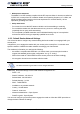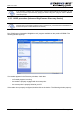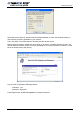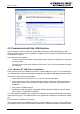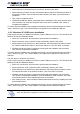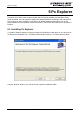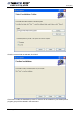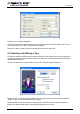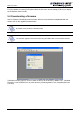User Manual
Medio P101-WIFI
24/42 Revision 1.0 February 2006
4.3 Communicate with the USB Interface
At first connection to the PC USB port, Windows® will detect the TAGSYS Medio P101-WIFI
reader and will ask you for drivers installation. USB drivers are located into the USB Drivers folder
on the product CD-Rom.
Two drivers must be installed:
- The first one is the direct driver, which provides direct access to USB device via a dynamic
link library (DLL).
- The second one is the virtual COM port (VCP) driver. The VCP driver emulates a standard
PC COM port.
4.3.1 Window 98
®
USB Drivers Installation
Power up and connect your Medio P101-WIFI to a spare USB port on your PC. This should bring
up a “Building Driver Information Database” followed by the Windows Add New Hardware Wizard.
Click “Next” to proceed with the installation
Select “Search for the best driver for your device” and then click “Next”
Select “Specify a location” and click the Browse button to select the USB Drivers folder on
the Product CR-Rom. Once the files have been located, click “Next” to proceed with the
installation
Click “Next” to install the device
Windows® should then display a message indicating that the installation was successful.
Click “Finish” to complete the installation.
To confirm that the installation has completed successfully, open the Device Manager and select
“View devices by type”. The TAGSYS Medio P101 appears as a USB device connected to a USB
port
The next step is to install the VCP drivers.
Power up and connect your Medio P101-WIFI to a spare USB port on your PC. This should bring
up a “Building Driver Information Database” followed by the Windows Add New Hardware Wizard.