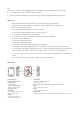Operation Manual
System requirements
1. At least 1 free USB 2.0 port
2. Microsoft Windows 2000 / XP / Vista
(Microsoft Windows 95/98 are not supported)
3. Mac 9.2.2 or above
Connect the player to a computer.
Connect the USB connector of the USB cable to your computer. Insert the other end to the earphone jack of your player.
Your PC recognizes your player as a storage device.
Store audio files
You can store audio files on your player by simply using copy & paste. The red LED indicator will blink during data transfer. Don’t
disconnect the device until the red LED indicator stops flashing (see User Interface/ LED Indicator).
Disconnect the device from a computer
To remove the device from your computer, follow these steps:
PC:
Double click the “ ” icon at the right bottom of Windows desktop.
Select the USB device to be removed, and click “OK” to confirm. When the system prompts that the USB Mass Storage Device can be
removed safely, disconnect the USB cable.
Mac:
Hold “CRTL” and click the device, then select eject from the context menu.
Charge the battery
The device has a built-in rechargeable battery. To charge the internal battery, connect the provided USB connector to your computer or to
the provided AC/DC Adaptor and insert the other end to the earphone jack of the player. During charging, the red LED flashes slowly.
When the battery is fully charged, the red LED stops flashing and lights up steadily. It may take about 3 hours to fully charge the device.
Troubleshooting
Player cannot be switched on
Check if the battery has been charged
Make sure Power switch is in ON position
No sound from the earphones
Check if the volume level is > 0
Check if the earphones are connected
properly
Check if there is an active playback
Check if the file format is supported
Check the audio file for damage
Storing files not possible
Check if the player is connected to your
computer properly.
Check if there is enough free memory