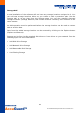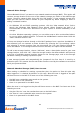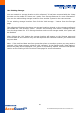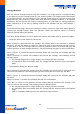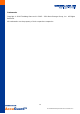Datasheet
71
AccuGuard Desktop and Server User Guide v1.0
Importing a Cartridge
You can move a removable disk cartridge that contains archives stored by the software to
any other software installation.
For example, you may have software installations on computers named A and B. A
cartridge that has archives stored from computer A can be moved to the installation on
computer B.
When installation B detects the cartridge, the software will post an Alert popup above the
software's icon in the Windows system tray. This Alert will be displayed for approximately
7 seconds and then disappear.
At the same time, the Home page Alerts button will change to "Alerts (1)" to show that an
Alert message is available for viewing. Click on the link in the tray message above or click
"Alerts" on the software's left panel column.
Continuing with our example, an Import operation must be performed before the cartridge
can be used to restore data or archive data on installation B. If "Ignore" is chosen the
software will effectively ignore the cartridge and the cartridge will be unusable. You will
not be able to store more data on the cartridge nor restore from the cartridge. If "Eject
cartridge" is chosen the cartridge will be ejected.
When "Import" is chosen the software will import the index of the data that resides on the
cartridge. When rebuilding the index is complete, you can then explore and restore the
data on the cartridge or store more data on the cartridge using your protection plans from
computer B. The results of the protection plans that are stored on the imported cartridge
will also be imported and can be viewed in the Results page (the log files of the results are
not imported). The data from the imported cartridge can be restored by clicking on the
Explore button (Explore and Restore).