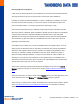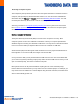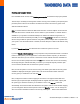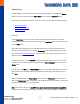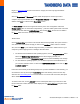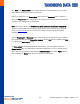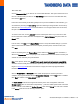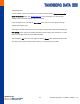User guide
-44-
AccuGuard Enterprise for RDX User Guide v 1.0
target of a store copy task and the source store is a legacy store that only supported NTFS-
formatted disks.)
Click the Prepare now (or Reconnect) button. When the prepare or reconnect process is
complete, the progress indicator will show Preparation Complete and the Next button will be
enabled. Click Next to continue to the Store Added screen.
The Store Added screen shows a high-level summary of the store configuration. Notice the
Storage location value is <
drive letter
>:\ObjectStore{...}. This is a hidden system folder. The name
you entered is used within the Archive Manager. After clicking Finish, the new store is added to
the Stores folder and can be used by protection plans.
Network Drive
Choose Network Drive if you want to use network-attached storage (NAS). This option creates a
store at the root of the network storage you select in the Add Store wizard. Choose a network
drive, then click Next. If your network storage isn't listed, you will need to make it known to your
computer by either mapping a drive or adding a network location:
On Windows XP and Windows 2003 operating systems, click the Map network drive link to
launch the Windows Map Network Drive wizard. When mapping the NAS, it is
recommended to select the Reconnect at logon option to ensure availability of the storage.
On other Windows operating systems, you can either map a drive as described above, or
you can add a network location. To launch the Add Network Location wizard click the Add
a network location link.
If there are stores already on this NAS (perhaps from a previous installation of this software), you
can reattach to them by choosing the Use existing option and selecting a store from the drop-
down list. See Use Existing Store for more information. If no stores exist on the NAS, this option
will be disabled.
To create a new store, choose Add new and enter a descriptive name for your new store. After
the store has been created, this name will be displayed in the Archive Manager tree pane under
the Stores folder.