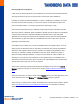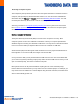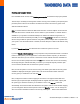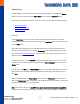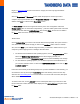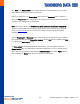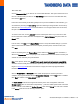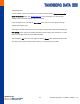User guide
-45-
AccuGuard Enterprise for RDX User Guide v 1.0
Click Next on the Shared Folder screen. Unlike disk drive and removable disk stores, you must
share network stores; therefore, this is not optional.
If this is an existing store, the Prepare Store screen will have a Reconnect button. Otherwise, it
will have a Prepare now button. Preparing a store creates the file and folder structure used by the
software to store and track your protected data.
Note: If the option is shown, the Use NTFS-only media layout (only for backward compatibility)
checkbox should normally be left unchecked. (This option is only needed if the store will be the
target of a store copy task and the source store is a legacy store that only supported NTFS-
formatted disks.)
Click the Prepare now (or Reconnect) button. When the prepare or reconnect process completes,
the progress indicator will show Preparation Complete, and the Next button is enabled. Click Next
to continue to the Store Added screen.
The Store Added screen shows a high-level summary of the store configuration. Notice the
Storage location value is \\<
NAS name
>\<
share name
>\ObjectStore{...}. This is a hidden system
folder. The name you entered is used within the Archive Manager. After clicking Finish, the new
store is added to the Stores folder and can be used by protection plans.