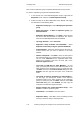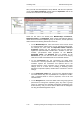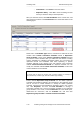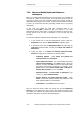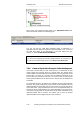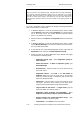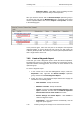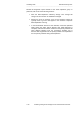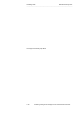User Guide
Tandberg Data Distributed File System
__________________________________________________________________________________________________
7-27 Tandberg Viking Series Storage Server Administration Manual
IMPORTANT
When you create a new replication group, replication does not begin immediately.
The topology and DFS Replication settings must be replicated to all domain
controllers, and each member in the replication group must poll its closest domain
controller to obtain these settings. The amount of time this takes depends on
Active Directory replication latency and each member's long polling interval (60
minutes).
To create a replication group to replicate the Projects and Proposals folders
from a branch server to a hub server:
1. In Windows Explorer or from the command prompt, create a folder
named Projects and a folder named Proposals on a server that will
act as the branch server. The folders should be separate folders
(that is, not nested in one another).
2. Add some data to the Projects and Proposals folders on the branch
server.
3. In Windows Explorer or from the command prompt, create a folder
named Branch_Backups on a server that will act as the hub server.
Do not put data in this folder.
4. In the console tree of the DFS Management snap-in, right-click the
Replication node, and then click New Replication Group.
5. Follow the steps in the New Replication Group Wizard and supply
the information in following fields.
o Replication Group Type - Select Replication group for
data collection.
o Name and Domain - In Name of replication group, type
Branch Backups.
o Branch Server - Type the name of a server that will act as
the branch server.
o Replicated Folders - Click Add. In the Add Folder to
Replicate dialog box, type the local path of the Projects
folder you created in Step 1. Repeat this step for the local
path of the Proposals folder.
o Hub Server - Type the name of a server that will act as the
hub server. This is the server where you can back up the
Projects and Proposals folders using backup software.
o Target Folder on Hub Server - In Target folder, type the
path of the folder you created in Step 3.
o Replication Group Schedule and Bandwidth - Select
Replicate continuously using the specified bandwidth.
o Review Settings and Create Replication Group - Click
Create to create the replication group.
o Confirmation - Click Close to close the wizard.