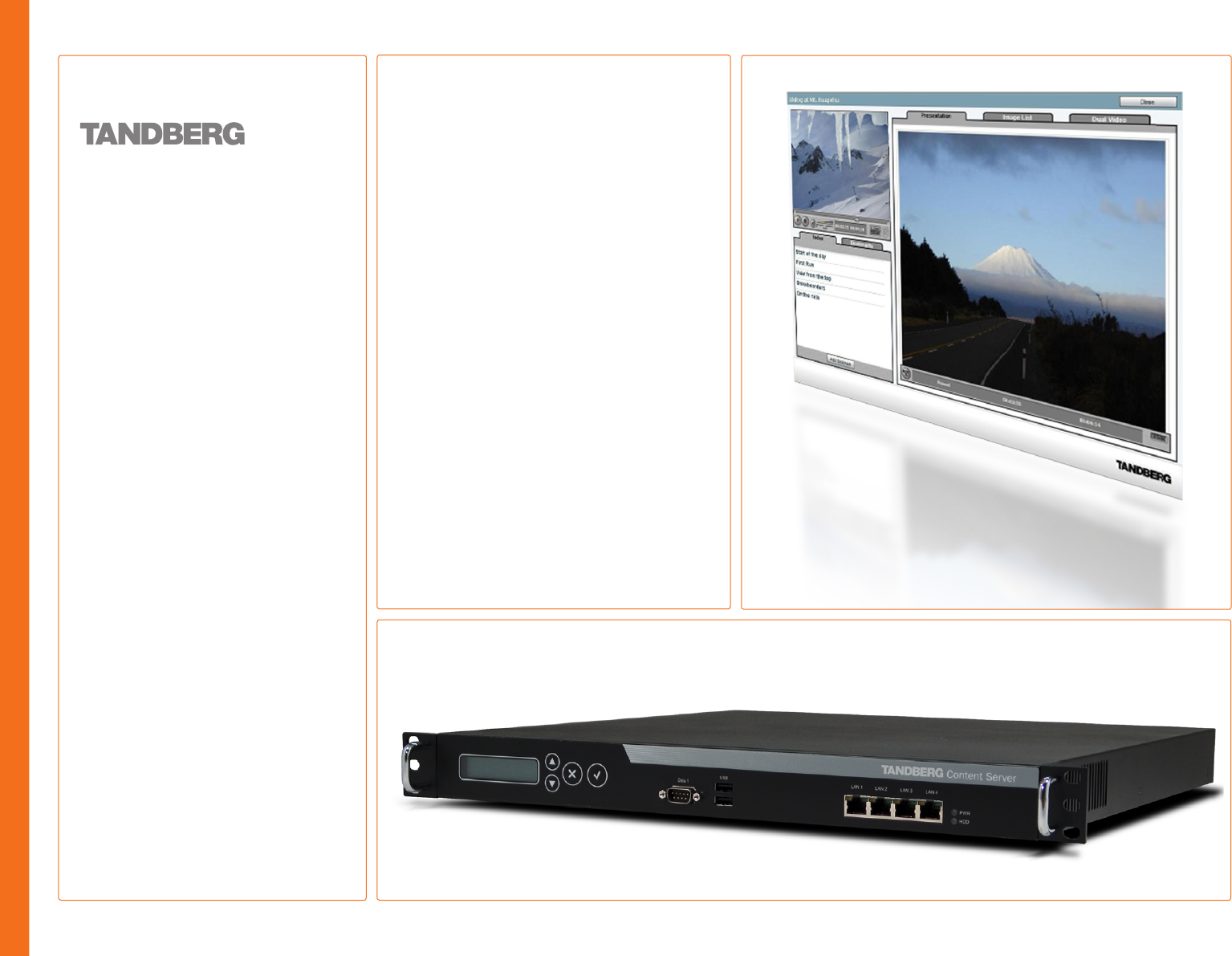Content Server User Guide Software version 2.1 D13898.04 DECEMBER 2006 • Stream and archive video and H.239 dual stream presentations • Easy capture of video conferences using any H.
Content Server Finding the Information You Need We recommend that you check the TANDBERG web site regularly for updated versions of this manual: http://www.tandberg.net/support/ documentation.php Table of Contents D 13898.04 DECEMBER 2006 What’s New in this Version? Trademark/ Licenses Thank you for choosing TANDBERG! The Content Server has been designed to provide you with many years of safe, reliable operation.
TANDBERG CONTENT SERVER USER GUIDE Finding the Information You Need Content Server What’s New in this Version?................................................. 7 End-User License Information Trademarks, Copyright, and End-User License Information.... 9 Disclaimer...................................................................... 9 End-User License Information......................................... 9 Operator Safety / Environmental Issues Safety Instructions.........................................
TANDBERG CONTENT SERVER USER GUIDE Site Codec Support...................................................... 34 Authentication (I).......................................................... 35 Authentication (II)......................................................... 36 API.............................................................................. 37 User Properties............................................................ 38 Default Recording Aliases.............................................
TANDBERG CONTENT SERVER USER GUIDE The Content Library Logs Page...................................... 71 Alternate Storage.............................................................. 72 About Alternate Storage............................................... 72 The Alternate Storage Page.......................................... 72 NAS Configuration........................................................ 73 NAS Configuration........................................................
TANDBERG CONTENT SERVER USER GUIDE Editing Conference Permissions...................................... 116 About Editing Permissions.......................................... 116 The Editing Conferences Permissions Page................. 116 Editing Conference Metadata.......................................... 117 The Editing Conferences Metadata Page..................... 117 Editing Media URL List.................................................... 118 About Media URL Lists.................................
Finding the Information You Need What’s New in this Version? TANDBERG CONTENT SERVER USER GUIDE New Features in Version 2 Version 2 of the TANDBERG Content Server comes with a multitude of new features. For your convenience a list of them is provided here. New in version 2.
TANDBERG CONTENT SERVER USER GUIDE Content Server Trademarks, Copyright, End-User License Information We recommend that you check the TANDBERG web site regularly for updated versions of this manual: http://www.tandberg.net/support/ documentation.php All rights reserved. This document contains information that is proprietary to TANDBERG.
Trademarks, Copyright, and End-User License Information All rights reserved. This document contains information that is proprietary to TANDBERG. No part of this publication may be reproduced, stored in a retrieval system, or transmitted, in any form, or by any means, electronically, mechanically, by photocopying, or otherwise, without the prior written permission of TANDBERG.
Content Server Operator Safety / Environmental Issues We recommend that you check the TANDBERG web site regularly for updated versions of this manual: http://www.tandberg.net/support/ documentation.php Table of Contents D 13898.04 DECEMBER 2006 What’s New in this Version? Trademark/ Licenses For your own protection, please read the overleaf safety instructions completely, before operating the equipment and keep this manual for future reference. The information in this summary is intended for operators.
Safety Instructions For your protection please read these safety instructions completely before you connect the equipment to the power source. Carefully observe all warnings, precautions and instructions both on the apparatus and in these operating instructions. Retain this manual for future reference. Water and Moisture Do not operate the apparatus under or near water – for example near a bathtub, kitchen sink, or laundry tub, in a wet basement, near a swimming pool or in other areas with high humidity.
Environmental Issues TANDBERG CONTENT SERVER USER GUIDE Thank you for buying a product which contributes to a reduction in pollution, and thereby helps save the environment. Our products reduce the need for travel and transport and thereby reduce pollution. Our products have either none or few consumable parts (chemicals, toner, gas, paper). Our products are low energy consuming products. TANDBERG’s Environmental Policy Environmental stewardship is important to TANDBERG’s culture.
TANDBERG CONTENT SERVER USER GUIDE Content Server Introduction We recommend that you check out the TANDBERG web site regularly for updated versions of this manual: http://www.tandberg.net/support/ documentation.php Table of Contents D 13898.04 DECEMBER 2006 What’s New in this Version? Trademark/ Licenses The TANDBERG Content Server provides users with a quick and easy way to record video meetings and view them live or on demand. The following page provides an overview of the main features.
Introduction Features at a Glance TANDBERG CONTENT SERVER USER GUIDE The TANDBERG Content Server provides users with a quick and easy way to record video meetings and view them live or on demand from their computers.
Content Server Installation We recommend that you check the TANDBERG web site regularly for updated versions of this manual: http://www.tandberg.net/support/ documentation.php Table of Contents D 13898.04 DECEMBER 2006 What’s New in this Version? Trademark/ Licenses An important section covering the first time installation of the Content Server. Observe that for security reasons you should change the IP address from DHCP to static as soon as the unit is in production.
Installing the Content Server Preparing for Use TANDBERG CONTENT SERVER USER GUIDE What’s in the Box? Rack Mounting (optional) To avoid damage to the unit during transportation, the Content Server is delivered in a special shipping box, which should contain the following components: • • • • • • CD with User Guide and other documentation Before starting the rack mounting please make sure the TANDBERG Content Server is placed securely on a hard flat surface.
Installing the Content Server IP Address Setting Configuration TANDBERG CONTENT SERVER USER GUIDE About IP Address Setting The Content Server requires the IP Address Settings to be configured before it can be used. IP Address can be configured using the LCD Panel – see the block diagram to the right and the example below. IP Settings Menus Available Tip! The IP address should be changed from DHCP (default) to a static IP address as soon as the Content Server is in production.
Installing the Content Server Examples on Front Panel Operation TANDBERG CONTENT SERVER USER GUIDE Set the IP Address to Static! We strongly recommend that you change the IP address from DHCP to Static once the Content Server is in production. Use the examples on this page together with the diagram on the previous page to set the IP address. To set the Subnet mask, Default gateway and DNS IP addresses, follow the steps described in Example 2 : Setting the IP address.
Content Server Quick Setup We recommend that you check the TANDBERG web site regularly for updated versions of this manual: http://www.tandberg.net/support/ documentation.php Table of Contents D 13898.04 DECEMBER 2006 What’s New in this Version? Trademark/ Licenses The Quick Setup section will help you get your Content Server online and operational quickly. It provides a step-by-step guide to the basic H.
Quick Setup Basic H.323 Services Setup via Content Server Interface – Step 1 About Basic H.323 Services A quick basic setup of your TANDBERG Content Server includes: 1. Setting up H.323 services via the Content Server interface . Making a test call recording . Changing the administrator password and setting up server date and time on the Windows Server. TANDBERG CONTENT SERVER USER GUIDE Initial Setup Start a Web browser and enter the IP address of the Content Server.
Quick Setup Basic H.323 Services Setup via Content Server Interface – Step 2 About Basic H.323 Services A quick basic setup of your TANDBERG Content Server includes: 1. Setting up H.323 services via the Content Server interface (described on the previous page) TANDBERG CONTENT SERVER USER GUIDE Call Recording Test If you have logged out, log back in to the Content Server web interface via http or https://. Go to Conference Setup > Create Conference. .
Quick Setup Basic H.323 Services Setup via Content Server Interface – Step 3 About Basic H.323 Services A quick basic setup of your TANDBERG Content Server includes: 1. Setting up H.323 services via the Content Server interface (described two pages back) TANDBERG CONTENT SERVER USER GUIDE Web Server Setup .
Quick Setup Optional QuickTime Installation ! Install Only If Strictly Needed! ! Optional QuickTime Installation is only needed if you require calls to be recorded and streamed in the QuickTime® format. TANDBERG CONTENT SERVER USER GUIDE Optional Installation – Only If Strictly Needed! Remote desktop to the IP address of the Content Server. Log in as an administrator. Run the QuickTimeInstaller.exe file.
Content Server Operation We recommend that you check the TANDBERG web site regularly for updated versions of this manual: http://www.tandberg.net/support/ documentation.php Table of Contents D 13898.04 DECEMBER 2006 What’s New in this Version? Trademark/ Licenses The Operation section contains important information about product registration and security updates. Procedures for restarting, shutting down and restoring the Content Server to factory settings are also explained in this section.
Basic Operating Principles Product Registration & Security Updates TANDBERG CONTENT SERVER USER GUIDE Product Registration Security Updates You need to register the product if you would like to receive an email from TANDBERG Constant Care Services when Content Server updates to the TANDBERG Content Server become available. You can register using the Registration Card provided with your Content Server or via the web at www.tandberg.net/register.
Basic Operating Principles Shutdown and Restart TANDBERG CONTENT SERVER USER GUIDE No System Response? Shutting Down the Content Server Restarting the Content Server 1. Press Enter to display the Main Menu screen 1. Press Enter to display the Main Menu screen The physical unit should not be accessible to users. . From the Main Menu screen, use the Up or Down arrow to select Commands . From the Main Menu screen, use the Up or Down arrow to select Commands If the system does not respond: .
Basic Operating Principles Restoring to Factory Settings TANDBERG CONTENT SERVER USER GUIDE About Restoring to Factory Settings The administrator can restore the Content Server to factory settings partially or fully via the LCD panel. A partial restore to factory settings – Config Restore - restores the factory configuration files and templates, but does NOT affect the content stored on the server.
TANDBERG CONTENT SERVER USER GUIDE Content Server Administrator Settings We recommend that you check the TANDBERG web site regularly for updated versions of this manual: http://www.tandberg.net/support/ documentation.php Table of Contents D 13898.04 DECEMBER 2006 What’s New in this Version? Trademark/ Licenses Read the Administrator Settings section to familiarize yourself with the administrative menu functions important for the correct configuration and functioning of the Content Server.
Viewing Administrator Settings TANDBERG CONTENT SERVER USER GUIDE About Administrator Settings The administrator needs to review the Administrator Settings and configure the settings based on the requirements of the installation site. Logging In to View the Adminstrator Options Use a web browser to log in to the Content Server interface via http or https://. Click on Login. Enter your administrator username and password.
Administrator Settings > Site Settings Site Settings TANDBERG CONTENT SERVER USER GUIDE About Site Settings The Site Settings Page Administrators need to review configuration information in the Site Settings menu to ensure that the system is configured properly for their installation site. All changes made in the Site Settings page need to be confirmed by clicking the Save button at the top or bottom of the page. Clicking the Reset button restores the values on the screen to the last saved values.
Administrator Settings > Site Settings Content Server Properties TANDBERG CONTENT SERVER USER GUIDE System Name. System Name. Other systems can call the Content Server using the System Name, if the Content Server is registered to the gatekeeper. The Recording Alias specified in the Default System Alias will be used for the call. Other systems can also dial in using the Content Server’s IP address (in this case, the Content Server does not need to be registered to the gatekeeper). E.164 Alias.
Administrator Settings > Site Settings Advanced H.323 Settings TANDBERG CONTENT SERVER USER GUIDE Use Static Ports is disabled by default. This means that the system will dynamically allocate which ports to use when opening a TCP/UDP connection. Static ports can be enabled by selecting the checkbox and specifying the required range of ports. Port Range. 3230 to 3250 is the standard firewall port range. It needs to be configured according to your local firewall settings. NAT.
Administrator Settings > Site Settings Gatekeeper TANDBERG CONTENT SERVER USER GUIDE Current Status. Displays the status of Content Server registration with the gatekeeper. (Registered or not registered). Enabled. Choose Enabled to attempt registration with the Gatekeeper. Gatekeeper Discovery. Gatekeeper Discovery configuration can be set to MANUAL or AUTO. Manual – The system will use a specific gatekeeper identified by Gatekeeper IP address.
Administrator Settings > Site Settings Site Codec Support TANDBERG CONTENT SERVER USER GUIDE Default Site Codec Support Settings: • Windows Media - enabled by default for live and on demand streaming • Real Media - enabled by default for on demand streaming. An external streaming server is required for live streaming • QuickTime – disabled by default.
Administrator Settings > Site Settings Authentication (I) TANDBERG CONTENT SERVER USER GUIDE Authentication. Choose the Authentication Both LDAP and Domain authentication methods require the details of a Microsoft Active Directory Server to be entered in the Authentication section. At this time, only Microsoft Active Directory Server is supported by the TANDBERG Content Server.
Administrator Settings > Site Settings Authentication (II) TANDBERG CONTENT SERVER USER GUIDE Base DN. This is the search base which User DN. This is the LDAP identifier of the account in your domain the Content Server uses to search for user records. The Content Server will search the object specified by the Base DN and any objects beneath it. which the Content Server will use to identify the user who is trying to log in.
Administrator Settings > Site Settings API TANDBERG CONTENT SERVER USER GUIDE The API is enabled by default and must stay enabled in the following cases: • • If integration with TMS is required • If the API is used for customized integration with other systems. Refer to the TANDBERG Content Server API Documentation for details of available API calls. If the Content Server will be added to a Cluster.
Administrator Settings > Site Settings User Properties TANDBERG CONTENT SERVER USER GUIDE Choose this option to allow guest access to the Content Server. When Guest Access is allowed, users do not have to authenticate to view conferences. Anyone can view all conferences that have Allow access to all users checkbox selected in Conference permissions. Table of Contents D 13898.
Administrator Settings > Site Settings Default Recording Aliases TANDBERG CONTENT SERVER USER GUIDE What Is a Recording Alias? The Recording Alias determines: • The call type – Transcoding or Archiving • The call settings, based on the call configuration specified in the alias • The outputs, based on the recording template specified in the alias • Access to the live and recorded conference • • Conference password (optional) All Conference Metadata, such as Conference Name, Description, Speaker,
Administrator Settings User Management TANDBERG CONTENT SERVER USER GUIDE The User Manager Page About User Management There may be too many users to be displayed on a single page with the selected number of users displayed per page. Go to the other pages here. The User Management menu is used to add new users, change user privileges and delete users. GUEST ACCESS The Content Server supports guest access to view conferences.
Administrator Settings > User Management Adding Users TANDBERG CONTENT SERVER USER GUIDE About Adding Users The User Manager Page when Add Users Has Been Selected Use this page to add users to the system. To ensure users have the right privileges, enter usernames in the correct text field: Users need to be added to the user database on the Content Server in order to log in. To add users enter one username per line, or usernames separated by a semicolon (see examples on the next page).
Administrator Settings > User Management More On Adding Users TANDBERG CONTENT SERVER USER GUIDE Adding Users Under Local Authentication Adding Groups Adding Users Manually If Local authentication is selected in Site Settings, local users can log in to the Content Server. Firstly, you need to ensure that local user accounts have been created on the Content Server. You can create local user accounts from the Windows Server administration site in the Administrator Settings menu.
Administrator Settings Template Editor TANDBERG CONTENT SERVER USER GUIDE The Template Editor Page About Template Editing The contents of a template determine how a videoconference is streamed/recorded by the TANDBERG Content Server. Predefined system templates can not be deleted from the interface, but they can be duplicated and used as a basis for new templates.
Administrator Settings > Template Editor Duplicating and Editing an Existing System Template TANDBERG CONTENT SERVER USER GUIDE The Template Editing Page About Duplicating and Editing By clicking the Duplicate option for an existing system template, the screen will look similar to what is shown here. A predefined system template cannot be changed, but it can be used as a base for creating another template.
Administrator Settings > Template Editor Editing an Existing Non-system Template TANDBERG CONTENT SERVER USER GUIDE The Template Editing Page About Editing Existing Templates By clicking the Edit option for an existing non-system template, the screen will look similar to what is shown here. Clicking on any of the Writers or Outputs () on the left hand side of the screen will display the related information on the right hand side () of the screen.
Administrator Settings > Template Editor Creating a New Template TANDBERG CONTENT SERVER USER GUIDE About New Templates The Create New Template Page When you click on the New Template button from the Template Editor screen (see also the previous pages for more on this) you will see a screen like the one shown here. Filename. Enter the name of this Details on how to create a new template are provided on the following pages. description for this template. template. (e.g. WMV9-Default.xml).
Administrator Settings > Template Editor Specifying Windows Media Writer Information About Writer Information Up to three Writers are permitted for a Windows Media template. This means that three video streams can be generated for this format. TANDBERG CONTENT SERVER USER GUIDE The Windows Media Writer Information Page Profile filename. Select On demand path. By default, the on demand path in writer information has the following format: mms://(local)/ the right profile for the required type of output.
Administrator Settings > Template Editor > Windows Media Writer Transcoding Templates TANDBERG CONTENT SERVER USER GUIDE About Transcoding Templates The Transcoding Templates Available The table shown here lists the default Windows Media Writer transcoding templates that come with the Content Server. Windows Media files created with the system zune templates are only available for download to zune and will not stream from the Content Server either live or on-demand.
Administrator Settings > Template Editor > Windows Media Writer Specifying File Output Information TANDBERG CONTENT SERVER USER GUIDE About File Output Information The File Output Information Settings Directory. For Windows Media, File Output information specifies where the file will be saved for on demand viewing. the default Directory for files is (medialocation)/media FTP. Select the FTP option if you would like to upload files for on demand streaming to an external server.
Administrator Settings > Template Editor > Windows Media Writer Specifying ServerPush Output Information About ServerPush Output Information TANDBERG CONTENT SERVER USER GUIDE The ServerPush Output Information Settings Server name. The default server name if you are The ServerPush method, or pushing the live stream to the Windows Media streaming server is the default streaming option on the Content Server. using the TANDBERG Content Server Windows Media streaming server is (local).
Administrator Settings > Template Editor > Windows Media Writer Specifying Network Output Information TANDBERG CONTENT SERVER USER GUIDE About Network Output Information The Network Output Information Settings Server name. Enter the IP address of the Content Server or (local) will be interpreted as IP that the Content Server is using. Network is used to add the network sink or server pull functionality to the Content Server.
Administrator Settings > Template Editor Specifying QuickTime Writer Information TANDBERG CONTENT SERVER USER GUIDE About QuickTime Writer The QuickTime Writer Information Page Profile Filename. Select the right profile for the QuickTime templates do not have a default live streaming path or ServerPush Output. Media is available for on demand viewing only (Recording in progress is displayed in the interface during the live call).
Administrator Settings > Template Editor > QuickTime Writer Transcoding Templates TANDBERG CONTENT SERVER USER GUIDE About Transcoding Templates The Transcoding Templates Available The table shown here lists the default QuickTime transcoding templates that comes with the Content Server. Description Filename QT-DblHighDual.
Administrator Settings > Template Editor > QuickTime Writer Specifying File Output Information TANDBERG CONTENT SERVER USER GUIDE About File Output Information The File Output Information Settings Directory. (medialocation)/www/ is File Output information specifies where the file will be saved for on demand viewing. the default directory for QuickTime content if streamed on demand off the Content Server. FTP.
Administrator Settings > Template Editor > QuickTime Writer Specifying ServerPush Information TANDBERG CONTENT SERVER USER GUIDE About ServerPush Information The ServerPush Information Settings Server name. IP address of external By default, QuickTime templates do not have ServerPush Output specified. The ServerPush method, or pushing the live stream to a streaming server can be configured by using an external streaming server, for example a Darwin Streaming Server. streaming server. Audio port.
Administrator Settings > Template Editor Specifying Real Writer Information TANDBERG CONTENT SERVER USER GUIDE About Real Writer The Real Writer Information Page Profile Filename. Select the right profile for the Real Media transcoding templates do not have a default live streaming path or ServerPush Output. Media are available for on demand viewing only (Recording in progress is displayed in the interface during the live call).
Administrator Settings > Template Editor > Real Writer Transcoding Templates TANDBERG CONTENT SERVER USER GUIDE About Transcoding Templates The Transcoding Templates Available The table shown here lists the default Real Writer transcoding templates that comes with the Content Server. Table of Contents D 13898.04 DECEMBER 2006 What’s New in this Version? Trademark/ Licenses Description Filename Recorded Output Real Media 2xStreams High with Dual Slides RM-DblHighDual.
Administrator Settings > Template Editor > Real Writer Specifying File Output Information TANDBERG CONTENT SERVER USER GUIDE About File Output Information The File Output Information Settings Directory. (medialocation)/www/ File Output information specifies where the file will be saved for on demand viewing. is the default directory for Real content if streamed on demand off the Content Server Windows Media streaming server. FTP.
Administrator Settings > Template Editor > Real Writer Specifying ServerPush Information TANDBERG CONTENT SERVER USER GUIDE About ServerPush Information The File Output Information Settings Server type. Select either Server 90 or By default, Real Media templates do not have ServerPush Output specified. The ServerPush method, or pushing the live stream to a streaming server can be configured by using an external streaming server, for example a Helix Streaming Server. Server G2 Server name.
Administrator Settings > Template Editor Archiving Templates: Specifying H.323 Writer Information About H.323 Writer TANDBERG CONTENT SERVER USER GUIDE The H.323 Writer Information Page The H.323 Writer allows the creation of outputs for Archiving calls, by wrapping File type. Select between Windows Media and Videoconference codecs, H.263 and G.711, in either QuickTime or Windows Media formats.
Administrator Settings > Template Editor > H.323 Writer H.323 Writer – Windows Media File Type TANDBERG CONTENT SERVER USER GUIDE The H.323 System Templates Available About H.323 System Templates The H.323 Writer allows the creation of outputs for Archiving calls, by wrapping Videoconference codecs, H.263 and G.711, in the Windows Media format (ASF). The H.323 Writer does not require a profile, but you have to choose the file type – Windows Media.
Administrator Settings > Template Editor > H.323 Writer H.323 Writer – QuickTime File Type TANDBERG CONTENT SERVER USER GUIDE The H.323 System Templates Available About H.323 System Templates The H.323 Writer allows the creation of outputs for Archiving calls, by wrapping Description Videoconference codecs, H.263 and G.711, in the QuickTime format (MOV). The H.323 Writer does not require a profile, but you have to choose the file type – QuickTime .
Adminstrator Settings > Template Editor Specifying Still Image Writer Information TANDBERG CONTENT SERVER USER GUIDE About Still Image The Still Image Writer Page Source. Select Normal Video or Extended Use this writer if you want to extract still images from the main video or extended video (H.239) stream for low-bandwidth streaming. H.239 video. As the Still Image Writer does not require much configuration, the File Output information is included on this page.
Adminstrator Settings > Template Editor Advanced Template Creation Tips TANDBERG CONTENT SERVER USER GUIDE Template Creation Tips PIP. The Picture in Picture layout is only available for Transcoding calls. Where PIP is not specified, To create a main video and a Dual Stream video in a Picture out of Picture layout, you need to specify two writers with the following Writer Information: the Picture out of Picture layout will be used.
Adminstrator Settings > Template Editor Using Templates for Multicast Delivery About Multicast Delivery To start delivering your content as a multicast stream with Content Server version 2, you need to ensure that: • • Your network is multicast-enabled • The recording template that you want to use for multicast content delivery is configured correctly.
Adminstrator Settings > Template Editor > Using Templates for Multicast Delivery TANDBERG CONTENT SERVER USER GUIDE Multicast Setup for Windows Media Streaming Server Cont... Select Category Multicast streaming and set WMS Multicast Data Writer to Enabled. Right-click on WMS Multicast Data Writer and select Properties from the drop-down menu. Verify that the IP address under Destination multicast IP address and port is correct and modify it if necessary.
Adminstrator Settings > Template Editor > Multicast Delivery Templates Using Templates for Multicast Delivery About Multicast Delivery Templates TANDBERG CONTENT SERVER USER GUIDE Multicast Template Setup for Windows Media Streaming Server Modify the Streaming Path from mms://(local)/ to http://(local)/tcs/data/ (the trailing slash is required). A multicast delivery template can be created from scratch or you may edit an already existing template template.
Administrator Settings Call Configuration Editor TANDBERG CONTENT SERVER USER GUIDE About Call Configuration The Call Configuration Editor Page The Full Call Configuration is the system configuration and cannot be deleted. It has all options available and is used as the default for the Windows Media Archive and the Windows Media Transcode Recording Aliases in the initial installation.
Administrator Settings > Call Configuration Editor Editing, Duplicating or Creating a New Call Configuration About Editing TANDBERG CONTENT SERVER USER GUIDE The Call Configuration Editor Page This is very similar to the template editing described in the articles on Template Editor. Filename. The Filename uniquely identifies System templates cannot be altered – instead they have to be duplicated and saved under a new name to allow changes to be made. Description.
Administrator Settings Category Management TANDBERG CONTENT SERVER USER GUIDE About Category Management The Category Management Page A conference can be assigned a Category to make searching for conferences quicker for the user. There are six categories that come with the Content Server installation and a maximum of fifteen categories is supported. Administrators can edit existing category names, delete categories that are not needed and add new categories to the Content Server.
Administrator Settings Server Logs TANDBERG CONTENT SERVER USER GUIDE About Server Logs The Server Logs Page The server logs from the Content Engine and Content Library are available from this menu item. • The Content Engine logs will be displayed by default. • To view a log, click on name of the log file and it will open in the current or a new window. • The Administrator can navigate through the log files and delete old log files from the interface.
Administrator Settings Alternate Storage TANDBERG CONTENT SERVER USER GUIDE About Alternate Storage The Alternate Storage Page Use this option to view where the media files are recorded. The default location is drive E: on your TANDBERG Content Server. You may change this location to store files on a NAS (Network Attached Storage) by using the TCS NAS Wizard. The TANDBERG Content Server version 2.0 supports moving the media default location to Network Attached Storage IBM X Series hardware.
Administrator Settings > Alternate Storage NAS Configuration TANDBERG CONTENT SERVER USER GUIDE NAS Configuration • Make sure that your Content Server is on the same as the NAS • • Remote desktop into your NAS Set up a share with a folder inside it. • • • Set Permissions and Security settings on the share to allow the Content Server Full Control over the share: Click on Properties > Permissions Click Add Click Object Types. Select the Checkbox for Type – Computers.
Administrator Settings > Alternate Storage Content Server Configuration TANDBERG CONTENT SERVER USER GUIDE Before You Start Log in via Remote Desktop to the Content Server and add the domain account with permissions over the NAS share to the local Administrators group.
Administrator Settings > Alternate Storage > Content Server Configuration TANDBERG CONTENT SERVER USER GUIDE Changing the Default Media Location to Alternate Storage Location Log in via Remote Desktop to the Content Server using the domain account which has both administrative rights on the Content Server and permissions over the NAS share. At the IIS Account prompt, enter the username (in the format DOMAIN\username) and password of the domain account under which IIS will run.
Administrator Settings > Alternate Storage > Content Server Configuration TANDBERG CONTENT SERVER USER GUIDE Changing the Default Media Location from Alternate Storage Location Back to the Default Location on the E Drive of the Content Server Log in via Remote Desktop to the Content Server using the domain account which has both administrative rights on the Content Server and permissions over the NAS share. Click on Next to start the NAS Wizard.
Administrator Settings Cluster Administration TANDBERG CONTENT SERVER USER GUIDE About Cluster Adminstration The Cluster Administration Page Please contact TANDBERG Professional Services for a whitepaper on clustering the TANDBERG Content Servers (D50449). Table of Contents D 13898.
Administrator Settings Software Upgrade TANDBERG CONTENT SERVER USER GUIDE About Software Upgrade The Software Upgrade Page The Software Upgrade page allows administrators to view the software version, device serial number, and option keys installed on the TANDBERG Content Server. The Content Server software can easily be upgraded by adding option keys provided by authorized TANDBERG resellers or partners.
Administrator Settings Database Account Security TANDBERG CONTENT SERVER USER GUIDE About Account Security The Database Account Security Page The Database Account Security page enables the Administrator to change the following account passwords: • • • Content Library Content Engine System Administrator (sa). These accounts are not interactive logon/Windows user accounts. They are used for communication between parts of the Content Server and the database.
Administrator Settings Windows Server TANDBERG CONTENT SERVER USER GUIDE About Windows Server The Windows Server Page Selecting this menu item opens up the Windows Server administration page in a separate window. This page can also be accessed by typing https://:8098 in the Web browser URL field. The Windows Administration site can be used for: • Changing the Administrative password and updating Date and Time settings • Creating local user accounts.
Content Server Conference Setup We recommend that you check the TANDBERG web site regularly for updated versions of this manual: http://www.tandberg.net/support/ documentation.php Table of Contents D 13898.04 DECEMBER 2006 What’s New in this Version? Trademark/ Licenses Read the Conference Setup section for information on how to make calls from the Content Server User Interface.
Conference Setup Initial Steps TANDBERG CONTENT SERVER USER GUIDE About Conference Setup The TANDBERG Content Server enables users with ‘Editor’ and ‘Administrator’ privileges to record video calls and to edit their recorded content. Logging In Click the Login button at the top right of the screen. Depending on your authentication method, one of the following screens will be displayed. Editors and Administrators need to log in to the Content Server to create and edit their conferences.
Conference Setup Create Conference TANDBERG CONTENT SERVER USER GUIDE About Create Conference The Create Conference Page Call Information. These set- In the Conference Setup menu in the menu bar, choose the Create Conference option. The screen will then look like this. tings include record/stream and archive aliases, as well as address of the endpoint you are calling and the call rate for the Call Configuration used in the Recording Alias chosen. Conference Permissions.
Conference Setup > Creating Conference Call Information ! TANDBERG CONTENT SERVER USER GUIDE Templates Determine Outputs! The Call Information Settings Record/Stream. Choose The recording type determines the output of your recorded call. The Record/Stream Type is associated with Transcoding calls. The Archive Type is associated with Archiving calls. a Recording Alias from the drop down list. Only one call at a time can be made using this (transcoding) option.
Conference Setup > Creating Conference Conference Permissions TANDBERG CONTENT SERVER USER GUIDE The Conference Permissions Settings Allow access to all users. Enter user or group names in the Editors or Users text fields one per line or separated by a semicolon, in the following formats: If Allow access to all users checkbox is selected AND Guest access is enabled in Site Settings, all guests can view the conference. Local usernames: MACHINENAME\user.
Conference Setup > Creating Conference Conference Metadata TANDBERG CONTENT SERVER USER GUIDE The Conference Metadata Settings Name. The name of the conference that The Conference Metadata will be retrieved from the Recording Alias that has been selected in the Call Information section of the screen. participants will see. Description. Details about the conference to be displayed beneath the Title in the Conference list.
Conference Setup > Creating Conference Call Status TANDBERG CONTENT SERVER USER GUIDE About Call Status The Call Status Settings Call State. Displays the current state of After the Place Call button has been clicked on, the display will be updated with the call information. the call. Options are: Initiating call, In call, Ending call, Call failed. Connected to. Displays the details of the remote endpoint. Displayed could be IP address, Alias or Endpoint name. Recording Alias.
Conference Setup > Creating Conference Ending the call TANDBERG CONTENT SERVER USER GUIDE A Recommended Procedure To end a call from the Content Server Interface, first list the Live Conferences from the View Conferences menu. Click the Edit link next to the conference that you want to end. Click on the End Call button at either the top or bottom of the screen. You will see the Call Status change to Ending Call and then the conference will be listed in the Recorded Conferences list.
Conference Setup > Creating Conference Media URL List TANDBERG CONTENT SERVER USER GUIDE About Media URL Lists The Media URL List Display The Media URL List displays the paths for the movies and also the directory of any slides for the presentation for Administrators only. Click the End Call button to finish the call. Calls can also be terminated from the remote end. The Media URL list will now display the on demand paths.
Conference Setup > Creating Conference Recording Ad Hoc Calls Dialling in Recording in Progress Is Indicated on the Endpoint Users can record their calls by dialling in to the Content Server from H.323 devices. It is possible to make calls by dialling: • TANDBERG CONTENT SERVER USER GUIDE The Content Server IP Address – this feature does not require the Content Server to be registered to the Gatekeeper • The Content Server System Name or E.
Conference Setup > Creating Conference Using TMS to Schedule Calls TANDBERG CONTENT SERVER USER GUIDE Scheduling Calls with TMS It is possible to schedule calls to be recorded by the Content Server through TMS. In order to use TMS to book recordings on the Content Server, you need to: • • • Create a new alias under Conference Setup > Recording Alias Options > New: Name, e.g.
Conference Setup > Creating Conference Recording Alias Options TANDBERG CONTENT SERVER USER GUIDE About Recording Alias Options Recording Alias Options Available Depend on Your Privileges The default TANDBERG Content Server installation has one or two default System Aliases, depending on the type of option keys available. The Recording Alias Options are available from the Conference Setup Menu and only for Users with Administration or Owner privileges.
Conference Setup > Creating Conference > Recording Alias Options Creating New Aliases TANDBERG CONTENT SERVER USER GUIDE About Creating New Aliases An Overview of the Options Recording Alias. You can specify the Only Administrators of the TANDBERG Content Server can create Recording Aliases. name for the Recording Alias that will display in the list of Aliases and when choosing a Recording Alias to create a Conference. You can also select the Owner for the alias.
Conference Setup > Creating Conference > Recording Alias Options > Creating New Aliases Creating a New Recording Alias TANDBERG CONTENT SERVER USER GUIDE About Recording Aliases An Overview of the Options Name. Enter the name for the Recording The owner of the Recording Alias can edit it from the Recording Alias Options page. Alias that will display in the list of Aliases and when choosing a Recording Alias when creating a Conference. Administrators can see and edit all properties of all aliases.
Conference Setup > Creating Conference > Recording Alias Options > Creating New Aliases Specifying Properties TANDBERG CONTENT SERVER USER GUIDE About Specifying Properties An Overview of the Options Types of Aliases Transcoding vs Archiving. Recording H.323 ID. Choose a unique H.323 ID for the Alias. If the Content Server is registered to the gatekeeper as Terminal, this alias can be used for dialling.
Conference Setup > Creating Conference > Recording Alias Options > Creating New Aliases Specifying Settings TANDBERG CONTENT SERVER USER GUIDE About Specifying Settings An Overview of the Options Template. Select the recording The combination of Template and Call Configuration settings determines the outputs of your call made with this Recording Alias. template to use with this Alias.
Conference Setup > Creating Conference > Recording Alias Options > Creating New Aliases Specifying Default Conference Properties TANDBERG CONTENT SERVER USER GUIDE Entering Usernames An Overview of the Options Allow access to all users. If Allow Enter user or group names in the Editors or Users text fields one per line or separated by a semicolon, in the following formats: access to all users checkbox is selected AND Guest access is enabled in Site Settings, all guests can view the conference.
Conference Setup > Creating Conference > Recording Alias Options > Creating New Aliases Specifying Default Conference Metadata TANDBERG CONTENT SERVER USER GUIDE An Overview of the Options Conference Name. The Conference Name displayed when conferences are listed. If no name is entered, one will be created at time of recording the conference. The default created conference name is made up of the Recording Alias name and the date/time of the call. Description.
Conference Setup > Creating Conference > Recording Alias Options Editing Recording Aliases TANDBERG CONTENT SERVER USER GUIDE Who Can Edit What? What Administrators Will See This screen is similar to the screen you see when creating new Recording Aliases. If you are an administrator you may edit all there is to edit. Administrators can edit all Recording Aliases but Owners can only edit some settings in their own aliases. Click the Edit link next to the Alias Name to edit it.
Conference Setup > Creating Conference > Recording Alias Options Deleting Recording Aliases TANDBERG CONTENT SERVER USER GUIDE About Deleting Selecting Which Ones to Delete To delete a single Alias, select the check box to the left of the Alias’s name and click the Delete Selected button. Only administrators can delete Recording Aliases. To delete all Recording Aliases, click the select box next to the title Name and click the Delete Selected button. Table of Contents D 13898.
Content Server View Conferences We recommend that you check the TANDBERG web site regularly for updated versions of this manual: http://www.tandberg.net/support/ documentation.php Table of Contents D 13898.04 DECEMBER 2006 What’s New in this Version? Trademark/ Licenses This section contains information about the View Conferences menu, including Live, Recorded and Scheduled views and explains different conference views and permissions depending on user roles and access lists set on conferences.
Viewing Conferences Conference Types TANDBERG CONTENT SERVER USER GUIDE About Conference Types Details The three types of conference views are Live. They are occurring at the current time. • • • Users can receive an e-mail with a URL link to view the Conference. Live Recorded Scheduled. Or can click the link provided in the list of current conferences.
Viewing Conferences Navigating the Interface TANDBERG CONTENT SERVER USER GUIDE Category Sorting Conferences Each conference can be assigned a Category at time of creation or after the conference has concluded. To sort all the conferences in a different order, click one of the headings: Name, Presenter, Date or Duration. By default all conferences are displayed in the interface. The arrow will indicate the direction of the sort. The example shows sorting and reverse sorting on Duration.
Viewing Conferences > Navigating the Interface TANDBERG CONTENT SERVER USER GUIDE Navigating Between Pages The initial view of a screen that consists of a number of pages to display will look something like this view. Total number of conferences in this list. Click on the Next Page Arrow to go to the next page. In this example there are 3 pages of screens and 25 conferences found for the current category and search. Click on the Page number to go directly to that page.
Viewing Conferences > Navigating the Interface TANDBERG CONTENT SERVER USER GUIDE Login and Logout Users of the TANDBERG Content Server may be prompted to login to view conferences. If the Content Server has Guest Access enabled in Site Settings then nonauthenticated users will be able to browse conferences that allow all users to view them without logging in.
Viewing Conferences > Navigating the Interface TANDBERG CONTENT SERVER USER GUIDE Help User Guide The Help menu contains the following items: Selecting the User Guide from the Help menu opens a new window with the following items: • • • • • • • • • • User Guide Test Page. Content Server Display Introduction View Conferences Category Sorting Conferences Go To Page Searching conferences Conference information Password protection.
Viewing Conferences > Navigating the Interface TANDBERG CONTENT SERVER USER GUIDE TANDBERG Codec Pack All Content Server users can download the TANDBERG Codec Pack from the Conference Test Page in order to view archiving Windows Media streaming content (ASF format). Download details: Name: TAACodecPack.msi Type: Windows Installer Package Publisher: TANDBERG Version: 1.0.0 Date: 20/09/2006 Size: 3.4MB Supported OS: Microsoft® Windows®XP.
Viewing Conferences > Navigating the Interface TANDBERG CONTENT SERVER USER GUIDE Displaying Copyright The Copyright Display To display copyright information, click on the text in the lower right corner of the screen. This is copyright information regarding the Content server as such and it contains no copyright information regarding the recorded material itself. Table of Contents D 13898.
Viewing Conferences > Navigating the Interface TANDBERG CONTENT SERVER USER GUIDE User Preferences User Preferences Pop-up Window To change your preferences, click on your username displayed at the bottom left of the screen. This will open a new window • The Display Name can be changed • The number of Items per page can be set to 10, 20, 50 or 100 • The Default Category, which will be displayed to the user in Conference view, can be selected from the list.
Viewing Conferences Content Viewer TANDBERG CONTENT SERVER USER GUIDE Accessing Content Viewer The Content Viewer Display To access the Content Viewer, click on one of the displayed bitrates for the conference. The Presentation of slides, graphics or Dual Video stream, in the right hand side of the window. The Content Window consists of three parts – the Video Display, The Indexing Part, and the Graphics / Dual Video Stream Part. Click here to close the Content Viewer. The Video Display.
Viewing Conferences > Content Viewer The Video Display TANDBERG CONTENT SERVER USER GUIDE The Video Display Sizes Examples of Video Display Sizes The video can be displayed in a number of different sizes. To the right are shown three different bitrates with their recommended video sizes.
Viewing Conferences > Content Viewer The Video Display Controls TANDBERG CONTENT SERVER USER GUIDE Controlling the Video Display The Video Display Control Features The video display controls let you start, pause, and stop the video; adjust the volume; alter the bitrate at which the video is shown and select the video size. The Play Progress Bar shows: In addition you can use the Play Progress Bar to move to any position in the video.
Viewing Conferences > Content Viewer Index and Bookmarks TANDBERG CONTENT SERVER USER GUIDE About Index and Bookmarks Bookmark Features Index Features To access your own bookmarks for a conference, click the Bookmarks tab at the top. By clicking an item in the Index, the video will move and start playing at that reference point and display the corresponding slide. The Content Viewer contains two types of indexes – Index and Bookmarks.
Viewing Conferences > Content Viewer The Presentation Window TANDBERG CONTENT SERVER USER GUIDE About the Presentation Window The Presentation Windows Options In the Picture out of Picture example shown: • The Main Video in the top left hand side shows the Main Source input from your videoconferencing equipment • The Presentation tab shows any slides generated from Dual Video Source input (if Still Image Writer was available in the recording template) • The Dual Video tab shows the live video fro
Viewing Conferences Edit Recorded Conferences TANDBERG CONTENT SERVER USER GUIDE About Editing Conferences The Editing Conferences Page From this page Editors and Administrators can edit permissions, conference metadata: such as name, description, speaker, etc., as well as access the Content Editor to trim recording, add images and indexes. Recorded conferences can be edited. Markers can be added. Images and bookmarks can be added to markers.
Viewing Conferences > Editing Conferences Editing Conference Permissions TANDBERG CONTENT SERVER USER GUIDE About Editing Permissions The Editing Conferences Permissions Page Editors. Editors can edit and delete a Allow access to all users. If the conference. Allow access to all users checkbox is selected AND Guest access is enabled in Site Settings, all guests and authenticated users can view the conference. Users. Users can view the conference.
Viewing Conferences > Editing Conferences Editing Conference Metadata TANDBERG CONTENT SERVER USER GUIDE The Editing Conferences Metadata Page Name. The name of the conference that All the fields shown here, except the Conference Name, are optional and can be left empty. participants will see. Click the Save button if you have made changes to any fields on the screen. Description. Details about the Click Return to go back to the Conference List.
Viewing Conferences > Editing Conferences Editing Media URL List TANDBERG CONTENT SERVER USER GUIDE About Media URL Lists The Media URL List Display The list will display the URLs of any on demand movies and the slide path for graphics associated with this conference. Only Administrators will see this section in Conference Information. Table of Contents D 13898.
Viewing Conferences Editing Contents TANDBERG CONTENT SERVER USER GUIDE About Content Editor A Content Editor Example Use the Content Editor to edit your conference in the following ways: • Change the start and/or end point/s of the movie • • Add markers to the movie • • Add indexes to markers • Create extra clips from the imported and current movies.
Viewing Conferences > Editing Contents Adding and Moving Markers TANDBERG CONTENT SERVER USER GUIDE About Markers Adding Markers Adding markers into the timeline is done by clicking the Add Marker button while the clip is playing. A small inverted triangle at the centre point of the scrub-bar in the timeline will be added to indicate the position of the added marker. A Marker is a position in the conference that is linked to an Index point, an Image or both.
Viewing Conferences > Editing Contents Removing Markers TANDBERG CONTENT SERVER USER GUIDE Removing Selected Markers Select the markers to be removed by clicking the select box to the left of the marker number. When the markers that you want to remove have been selected, click the Delete Selected button.
Viewing Conferences > Editing Contents Image Uploading TANDBERG CONTENT SERVER USER GUIDE About Uploading Images You may add images to your presentation. These images can later be associated with markers in order to present the images at certain moments in time during the streaming. Uploading Images Click on the Images tab at the top right hand side of the screen. Click the Upload Image button at the bottom left of the Images tab to add an image to your presentation folder. Formats.
Viewing Conferences > Editing Contents Deleting Already Uploaded Images TANDBERG CONTENT SERVER USER GUIDE About Deleting Images Deleting Images Images already uploaded may easily be deleted. As described later in this section, images may be associated with markers to appear at certain moments in time during the streaming. To remove all the images, click the Select All button, then click the Delete Selected button.
Viewing Conferences > Editing Contents Associating Images and Markers TANDBERG CONTENT SERVER USER GUIDE About Images and Markers Images already uploaded (see the previous pages for details) can be asociated with markers. Adding an Image to a Marker Click on the Markers tab at the top righthand side of the screen. Click an image to attach to the marker. The image will now be attached to the marker. An image can be attached to more than one marker. Table of Contents D 13898.
Viewing Conferences > Editing Contents Associating Indexes and Markers TANDBERG CONTENT SERVER USER GUIDE About Indexes and Markers You may associate an index and marker in order to cause the resulting conference to display the Index points for the conference and also display the images at the correct points when playing the movie. Adding an Index to a Marker Click on the Markers tab at the top right-hand side of the screen.
Viewing Conferences > Editing Contents Image, Index, and Marker Housekeeping About Housekeeping TANDBERG CONTENT SERVER USER GUIDE Reshuffling Images/Indexes so that They Become Associated with a Different marker Change the position of an image or a marker by clicking and dragging either to another marker. The Order number will automatically update. To change images or indexes attached to markers, either drag the thumbnail to the new position or change the order number.
Viewing Conferences > Editing Contents Recordings and Clips TANDBERG CONTENT SERVER USER GUIDE About Recordings and Clips Renaming a Recording A Recording is the video of the conference that shows in the lefthand window of the content viewer. Clips are the versions of the recording that can be edited. The Recording will display the conference name of the edited movie and the movie duration, these fields cannot be edited.
Viewing Conferences > Editing Contents Creating and Handling Extra Clips From a Recording TANDBERG CONTENT SERVER USER GUIDE Creating an Extra Clip Do this when a conference is to be split into more than one continuous piece from the original conference. Causing it to look like this. Drag the recording to the clips window. To make another clip from a recording, select the recording (in the orange part) in the left-hand window and drag it to the clips window.
Viewing Conferences > Editing Contents Importing Conferences TANDBERG CONTENT SERVER USER GUIDE About Importing Conferences Outputs Must Be Identical to Allow Import Use the Import option to join and then edit two different conferences on your TANDBERG Content Server into one.
Viewing Conferences > Editing Contents Editing Conferences TANDBERG CONTENT SERVER USER GUIDE Editing Multiple Recordings Editing Clips The selected clip, Clip 1 in this example, has the red outline on the A image. The Clip name, start and end time fields are editable and the name of the clip is displayed at the top left of the screen as well in the list.
Content Server Appendices We recommend that you check the TANDBERG web site regularly for updated versions of this manual: http://www.tandberg.net/support/ documentation.php Table of Contents D 13898.04 DECEMBER 2006 What’s New in this Version? Trademark/ Licenses The Appendices contain information you may need to better understand the TANDBERG Content Server.
Appendix 1 LED Panel Menu Structure TANDBERG CONTENT SERVER USER GUIDE IP Settings IP Assignment IP Address Subnet Mask Default Gateway DNS (Preferred) DNS (Alternate) IP Assignment Address Type: Select Type: DHCP Static IP Address Edit Address 000.000.000.000 Save Changes? No Yes Subnet mask Edit Subnet 000.000.000.000 Save Changes? No Yes Default Gateway Edit Gateway 000.000.000.000 Save Changes? No Yes DNS (Preferred) DNS Server 0.0.0.
Appendix 2 Compatibility TANDBERG CONTENT SERVER USER GUIDE About Compatibility For correct playback of streaming video on client machines, please read the compatibility notes on this page. Recommended Player Versions Platform and Browser Version Compatibility OS MAC WIN Browser QuickTime Windows Media Real Media FireFox 1.5 and higher Yes No No Mozilla FireFox 1.0 and higher Yes Yes Yes Internet Explorer 6.
Appendix 3 Troubleshooting Guide TANDBERG CONTENT SERVER USER GUIDE Conference Setup > Create Conference Message View Conferences > Live Conferences Solution Message Call Status > Call State: Call failed - Called party not registered Check that the H.323 ID or E.164 alias address you have typed in the Call Information: Address field is valid and that the device you are trying to dial is registered to the gatekeeper. Call State: Not in call Your call has not been connected.
Appendix 4 Example XML File TANDBERG CONTENT SERVER USER GUIDE XML File Example About XML File Example An example of an XML file for a Transcoding call template, Windows Media 9 2xStreams Mid with Dual. The outputs of this template include two Windows media streams – a 384K and a 128K stream, which can be viewed in the top left-hand side window of the Content Viewer.
Appendix 5 Recording Templates at a Glance TANDBERG CONTENT SERVER USER GUIDE Transcoding Templates and Their Outputs at a Glance QuickTime 2xStreams High with Dual QT-DblHighDual.xml Two video streams from Main Source (at 256 and 512 K), one video stream from a Dual Stream Source and screenshots from a Dual Stream Source taken every 60 seconds (if Dual Stream Source available). QuickTime 2xStreams Low with Dual QT-DblLowDual.
Appendix 5 TANDBERG CONTENT SERVER USER GUIDE Windows Media 9 2xStreams Mid with Dual WM-DblMidDual.xml Two video streams from Main Source (at 128 and 384 K), one video stream from a Dual Stream Source and screenshots from a Dual Stream Source taken every 60 seconds (if Dual Stream Source available). Windows Media 9 Dual Stream Only No PiP WM-DualOnlyPiPVGA.
Appendix 6 TANDBERG Content Server Port Assignment TANDBERG CONTENT SERVER USER GUIDE The table lists ports used by the TANDBERG Content Server. Port Protocols Used by 80 TCP The TANDBERG Content Server web application 443 TCP The TANDBERG Content Server web application on SSL 554 TCP, UDP WMS RTSP Server Control Protocol 1718 UDP Gatekeeper discovery 1719 UDP RAS 1720 Table of Contents D 13898.
Appendix 7 Database Backup Tool – Making Backups About Database Backup TANDBERG CONTENT SERVER USER GUIDE Backup Location Opening the Tool The tool is available by logging on to the Content Server by remote desktop. You can open it by clicking on the desktop shortcut or by running it from Start Menu>Programs>TANDBERG> TCS>TCS Database Backup A new tool now enables the administrator to back up database files on the Content Server and restore the database from backup.
Appendix 7 Database Backup Tool – Restoring from Backup TANDBERG CONTENT SERVER USER GUIDE Restoring Data About Restoring If you wish to restore the database from backup, you need to ensure that the Content Server is not in call and that no calls can be made during the restore process. You also need to ensure that the backup file you wish to restore the database from is available in the following location E:\backup\database.
Appendix 8 Zune™ and the TANDBERG Content Server TANDBERG CONTENT SERVER USER GUIDE Recording Aliases About Zune™ Zune™ is Microsoft’s new player for music, pictures and video. The TANDBERG Content Server can save recorded conferences in the correct format to be downloaded and synchronised with your zune™ for playback. This appendix explains how to do this.
Appendix 8 – Zune™ and the TANDBERG Content Server Creating a Conference TANDBERG CONTENT SERVER USER GUIDE TANDBERG Content Server Interface About Creating a Conference Create a conference in the same way that you usually do using your Zune template and at the end of the call the resulting files will be displayed in the TCS interface.
Philip Pedersens vei 22, 1366 Lysaker, Norway Telephone: +47 67 125 125 Fax: +47 67 125 234 Video: +47 67 117 777 E-mail: tandberg@tandberg.