User's Manual
Table Of Contents
- Appendices
- Finding the Information You Need
- End-User License Information
- Operator Safety / Environmental Issues
- Introduction
- Installation
- Quick Setup
- Operation
- Administrator Settings
- Viewing Administrator Settings
- Site Settings
- User Management
- About User Management
- The User Manager Page
- Adding Users
- About Adding Users
- The User Manager Page when Add Users Has Been Selected
- More On Adding Users
- Adding Users Under Local Authentication
- Adding Users or Groups Under Domain or LDAP Authentication
- Adding Users Correctly
- Adding Users Manually
- Adding Users Automatically
- Adding Groups
- Template Editor
- Duplicating and Editing an Existing System Template
- Editing an Existing Non-system Template
- Creating a New Template
- Specifying Windows Media Writer Information
- About Writer Information
- The Windows Media Writer Information Page
- Transcoding Templates
- About Transcoding Templates
- The Transcoding Templates Available
- Description
- Filename
- Recorded Output
- Specifying File Output Information
- About File Output Information
- Accessing these Settings
- The File Output Information Settings
- Editing the Title
- Specifying ServerPush Output Information
- About ServerPush Output Information
- Accessing these Settings
- The ServerPush Output Information Settings
- Specifying Network Output Information
- About Network Output Information
- Accessing these Settings
- The Network Output Information Settings
- Specifying QuickTime Writer Information
- About QuickTime Writer
- The QuickTime Writer Information Page
- Transcoding Templates
- About Transcoding Templates
- The Transcoding Templates Available
- Description
- Filename
- Recorded Output
- Specifying File Output Information
- About File Output Information
- Accessing these Settings
- The File Output Information Settings
- The File Output Information Settings
- Editing the Title
- Specifying ServerPush Information
- About ServerPush Information
- Accessing these Settings
- The ServerPush Information Settings
- Specifying Real Writer Information
- About Real Writer
- The Real Writer Information Page
- Transcoding Templates
- About Transcoding Templates
- The Transcoding Templates Available
- Description
- Filename
- Recorded Output
- Specifying File Output Information
- About File Output Information
- Accessing these Settings
- The File Output Information Settings
- Specifying ServerPush Information
- About ServerPush Information
- Accessing these Settings
- The File Output Information Settings
- Live and On demand Streaming of Real Media Content from an External Streaming Server
- Archiving Templates: Specifying H.323 Writer Information
- H.323 Writer – Windows Media File Type
- H.323 Writer – QuickTime File Type
- Specifying Still Image Writer Information
- Advanced Template Creation Tips
- Using Templates for Multicast Delivery
- Using Templates for Multicast Delivery
- Call Configuration Editor
- Editing, Duplicating or Creating a New Call Configuration
- Category Management
- Server Logs
- Alternate Storage
- Content Server Configuration
- Before You Start
- Disabling WMS NTFS ACL Authorization for the Windows Media Streaming Server
- Enabling the WMS Publishing Point ACL Authorization Plug-in for the Default (on demand) Publishing Point
- Changing the Default Media Location to Alternate Storage Location
- Changing the Default Media Location from Alternate Storage Location Back to the Default Location on the E Drive of the Content Server
- Cluster Administration
- Software Upgrade
- Database Account Security
- Windows Server
- Conference Setup
- Initial Steps
- Create Conference
- Ending the call
- Media URL List
- Recording Ad Hoc Calls
- Using TMS to Schedule Calls
- Recording Alias Options
- Creating New Aliases
- Creating a New Recording Alias
- Specifying Properties
- Specifying Settings
- Specifying Default Conference Properties
- Specifying Default Conference Metadata
- Editing Recording Aliases
- Deleting Recording Aliases
- View Conferences
- Conference Types
- Navigating the Interface
- Category
- Searching
- Sorting Conferences
- Navigating Between Pages
- Display per Page
- Login and Logout
- Help
- Test Page
- User Guide
- TANDBERG Codec Pack
- Need to Uninstall It?
- Installing the Codec Pack to View Archiving Windows Media Content
- Displaying Copyright
- The Copyright Display
- User Preferences
- User Preferences Pop-up Window
- Content Viewer
- The Video Display
- The Video Display Controls
- Index and Bookmarks
- The Presentation Window
- Edit Recorded Conferences
- Editing Conference Permissions
- Editing Conference Metadata
- Editing Media URL List
- Editing Contents
- Adding and Moving Markers
- Removing Markers
- Image Uploading
- Deleting Already Uploaded Images
- Associating Images and Markers
- Associating Indexes and Markers
- Image, Index, and Marker Housekeeping
- Recordings and Clips
- Creating and Handling Extra Clips From a Recording
- Importing Conferences
- Editing Conferences
- Appendices
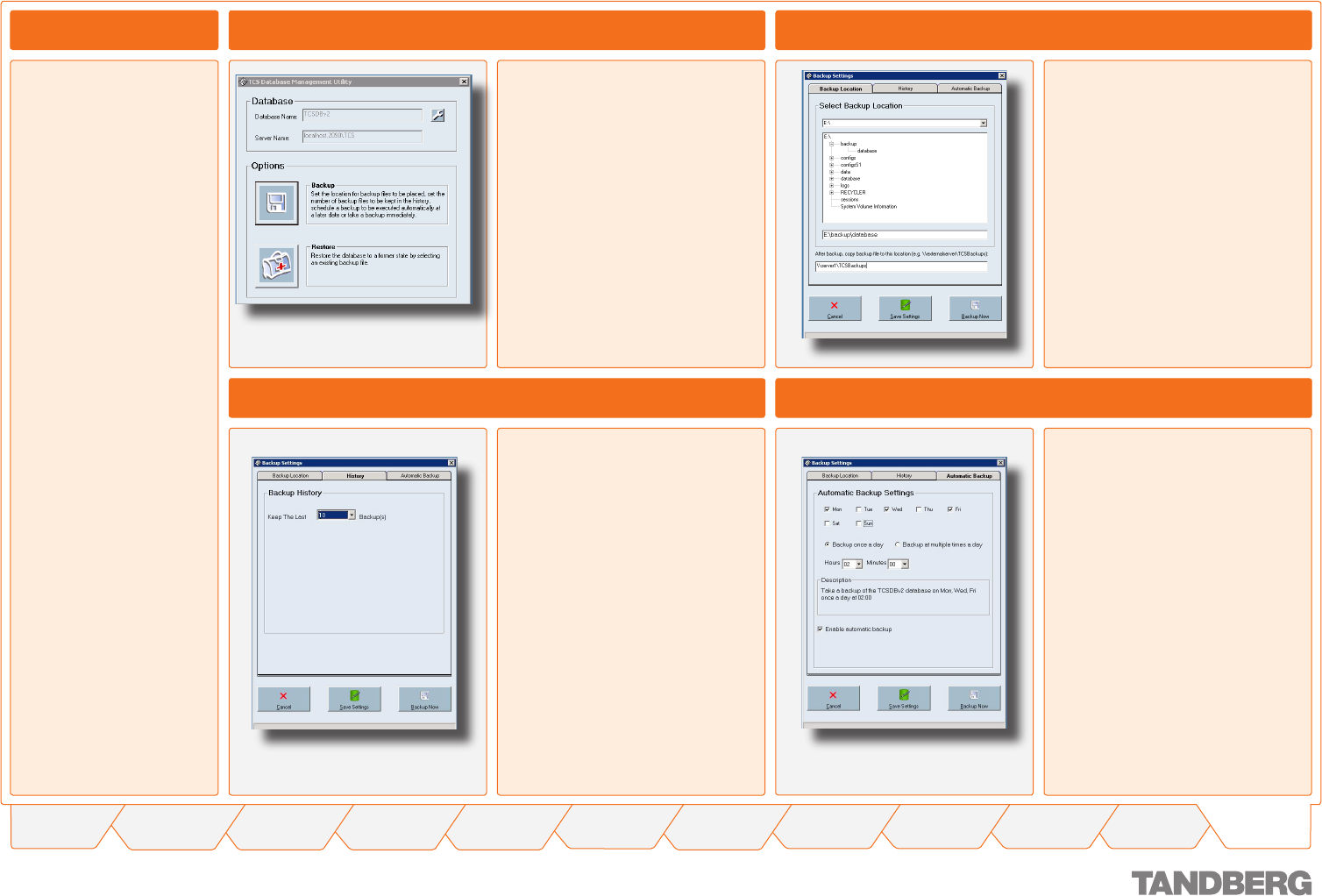
139
TANDBERG CONTENT SERVER
USER GUIDE
Table of
Contents
What’s New in
this Version?
Trademark/
Licenses
Safety/
Environmental
Introduction Installation Quick Setup Operation
Administrator
Settings
Conference
Setup
View
Conferences
Appendices
D 13898.04
DECEMBER 2006
Appendix 7
Database Backup Tool – Making Backups
About Database Backup
A new tool now enables the
administrator to back up
database files on the Con-
tent Server and restore the
database from backup.
Opening the Tool
The tool is available by logging on to
the Content Server by remote desktop.
You can open it by clicking on the
desktop shortcut or by running it from
Start Menu>Programs>TANDBERG>
TCS>TCS Database Backup
Two options are available from the
Start page of the tool:
Click on Backup, if you want to set
backup options
Click on Restore if you have got
database backup files that you
want to restore.
•
•
Backup Location
Click on Backup Location tab if it
isn’t highlighted already
Selecting Backup Location allows
you to set a location the Content
Server where your backups will be
stored. The recommended location
is E:\backup\database
For added security, you may also
specify an external location where
files from the E drive will be auto-
matically copied to
Click on the Save Settings button.
•
•
•
•
Specifying How many Backup Files to Retain
Click on History tab
History allows you to specify how
many backup files will be kept in
the backup folder. After reaching
the maximum number of backup
files specified in History, older
backup files will be automatically
deleted
Select the required number from
the Keep the Last x Backup(s)
drop-down menu
Click on the Save Settings button.
•
•
•
•
Specifying Automatic Backup
Click on Automatic Backup tab
To make an ad-hoc backup of the
database right now, click on the
Backup Now button.
If you want to set up automatic backups:
Select the Enable automatic backup
checkbox
Specify the days of the week when you
want backup to take place
Select the radio button Backup once a
day and specify a time for the backup
(for example, at 2 am in the attached
screenshot).
or
Select the radio button Backup at
multiple times a day and specify the
required interval between backups.
To save settings click Save Settings button.
•
•
1.
2.
3.
1.










