User's Manual
Table Of Contents
- Appendices
- Finding the Information You Need
- End-User License Information
- Operator Safety / Environmental Issues
- Introduction
- Installation
- Quick Setup
- Operation
- Administrator Settings
- Viewing Administrator Settings
- Site Settings
- User Management
- About User Management
- The User Manager Page
- Adding Users
- About Adding Users
- The User Manager Page when Add Users Has Been Selected
- More On Adding Users
- Adding Users Under Local Authentication
- Adding Users or Groups Under Domain or LDAP Authentication
- Adding Users Correctly
- Adding Users Manually
- Adding Users Automatically
- Adding Groups
- Template Editor
- Duplicating and Editing an Existing System Template
- Editing an Existing Non-system Template
- Creating a New Template
- Specifying Windows Media Writer Information
- About Writer Information
- The Windows Media Writer Information Page
- Transcoding Templates
- About Transcoding Templates
- The Transcoding Templates Available
- Description
- Filename
- Recorded Output
- Specifying File Output Information
- About File Output Information
- Accessing these Settings
- The File Output Information Settings
- Editing the Title
- Specifying ServerPush Output Information
- About ServerPush Output Information
- Accessing these Settings
- The ServerPush Output Information Settings
- Specifying Network Output Information
- About Network Output Information
- Accessing these Settings
- The Network Output Information Settings
- Specifying QuickTime Writer Information
- About QuickTime Writer
- The QuickTime Writer Information Page
- Transcoding Templates
- About Transcoding Templates
- The Transcoding Templates Available
- Description
- Filename
- Recorded Output
- Specifying File Output Information
- About File Output Information
- Accessing these Settings
- The File Output Information Settings
- The File Output Information Settings
- Editing the Title
- Specifying ServerPush Information
- About ServerPush Information
- Accessing these Settings
- The ServerPush Information Settings
- Specifying Real Writer Information
- About Real Writer
- The Real Writer Information Page
- Transcoding Templates
- About Transcoding Templates
- The Transcoding Templates Available
- Description
- Filename
- Recorded Output
- Specifying File Output Information
- About File Output Information
- Accessing these Settings
- The File Output Information Settings
- Specifying ServerPush Information
- About ServerPush Information
- Accessing these Settings
- The File Output Information Settings
- Live and On demand Streaming of Real Media Content from an External Streaming Server
- Archiving Templates: Specifying H.323 Writer Information
- H.323 Writer – Windows Media File Type
- H.323 Writer – QuickTime File Type
- Specifying Still Image Writer Information
- Advanced Template Creation Tips
- Using Templates for Multicast Delivery
- Using Templates for Multicast Delivery
- Call Configuration Editor
- Editing, Duplicating or Creating a New Call Configuration
- Category Management
- Server Logs
- Alternate Storage
- Content Server Configuration
- Before You Start
- Disabling WMS NTFS ACL Authorization for the Windows Media Streaming Server
- Enabling the WMS Publishing Point ACL Authorization Plug-in for the Default (on demand) Publishing Point
- Changing the Default Media Location to Alternate Storage Location
- Changing the Default Media Location from Alternate Storage Location Back to the Default Location on the E Drive of the Content Server
- Cluster Administration
- Software Upgrade
- Database Account Security
- Windows Server
- Conference Setup
- Initial Steps
- Create Conference
- Ending the call
- Media URL List
- Recording Ad Hoc Calls
- Using TMS to Schedule Calls
- Recording Alias Options
- Creating New Aliases
- Creating a New Recording Alias
- Specifying Properties
- Specifying Settings
- Specifying Default Conference Properties
- Specifying Default Conference Metadata
- Editing Recording Aliases
- Deleting Recording Aliases
- View Conferences
- Conference Types
- Navigating the Interface
- Category
- Searching
- Sorting Conferences
- Navigating Between Pages
- Display per Page
- Login and Logout
- Help
- Test Page
- User Guide
- TANDBERG Codec Pack
- Need to Uninstall It?
- Installing the Codec Pack to View Archiving Windows Media Content
- Displaying Copyright
- The Copyright Display
- User Preferences
- User Preferences Pop-up Window
- Content Viewer
- The Video Display
- The Video Display Controls
- Index and Bookmarks
- The Presentation Window
- Edit Recorded Conferences
- Editing Conference Permissions
- Editing Conference Metadata
- Editing Media URL List
- Editing Contents
- Adding and Moving Markers
- Removing Markers
- Image Uploading
- Deleting Already Uploaded Images
- Associating Images and Markers
- Associating Indexes and Markers
- Image, Index, and Marker Housekeeping
- Recordings and Clips
- Creating and Handling Extra Clips From a Recording
- Importing Conferences
- Editing Conferences
- Appendices
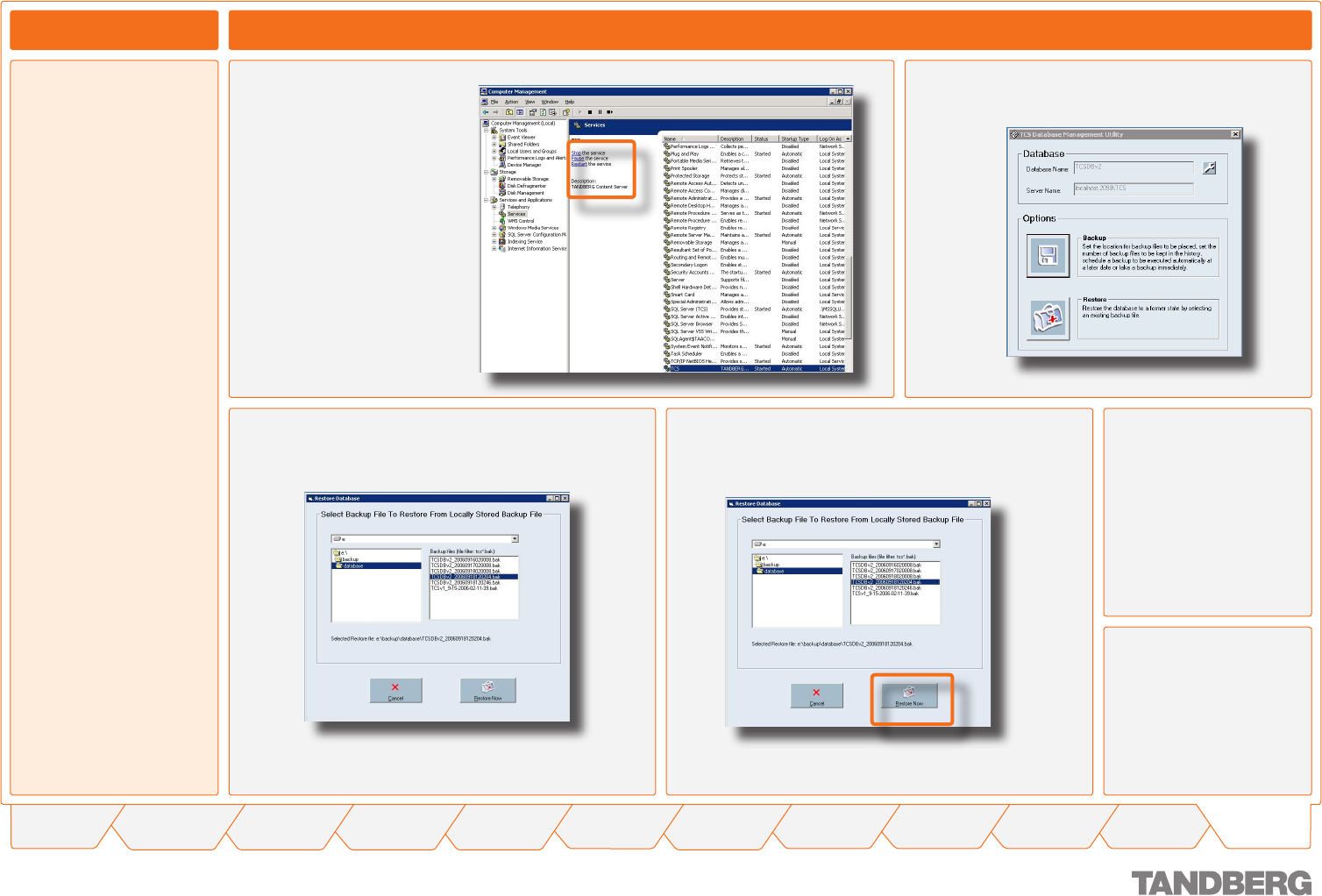
140
TANDBERG CONTENT SERVER
USER GUIDE
Table of
Contents
What’s New in
this Version?
Trademark/
Licenses
Safety/
Environmental
Introduction Installation Quick Setup Operation
Administrator
Settings
Conference
Setup
View
Conferences
Appendices
D 13898.04
DECEMBER 2006
Select the Backup file you want to use to restore the
database from.
Appendix 7
Database Backup Tool – Restoring from Backup
About Restoring
If you wish to restore the
database from backup, you
need to ensure that the
Content Server is not in
call and that no calls can
be made during the restore
process. You also need
to ensure that the backup
file you wish to restore the
database from is available
in the following location
E:\backup\database. If the
file you want to use for the
restore function is not there,
you can manually copy it
from an external location to
E:\backup\database.
Restoring Data
Before you use the
restore function, you must
stop the Content Server
service:
End all ongoing calls
Log in to the Content Server
by remote desktop
From Computer Manage-
ment, click on Services,
select TCS from the list of
services and click on Stop
the service.
•
•
•
Now open the TCS Database Backup tool and click on
Restore button.
Click on the Restore Now button.
After the database
has been restored
from backup, start the
Content Server service.
From Computer
Management, click on
Services, select TCS
from the list of services
and click on Start the
service.










