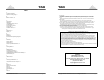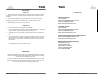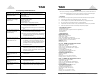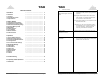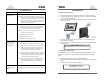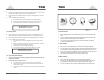Tao Digital Photo Frame User’s Manual Visit our webpage at www.taoelectronics.com for other products! TAO Electronics, Inc. 1215 Chrysler Drive Menlo Park, CA 94025 Phone: 650-326-5000 Fax: 650-326-5828 E-mail: support@taoelectronics.com Copyright ©2007 TAO Electronics, Inc. All Rights Reserved. TAO Electronics, Inc.
Tao Tao O Operation, 9 Overview, 5 ! · · · · · · · · WARNING-- To reduce the risk of fire, electrical shock, or serious personal injury: Keep the product and all its parts and accessories out of the reach of small children. Do not expose product to water or other liquids. Do not leave the unit unattended while it is in use. Always unplug the AC Power Adapter from the electrical outlet when the unit is not in use.
Tao Tao Index A AC Power Adapter, 5 Adjust the viewing angle, 7 Condensation · If cold water is poured into a glass, water droplets form on the outside of the glass. This is called condensation. Condensation may occur on internal operating parts of the product. Condensation occurs: · When the product is brought from the outdoors into a warm room, or if it is in a cold room which is heated quickly. · If the unit is moved suddenly from an air-conditioned room or car to a hot or humid location.
Tao Quick Start Tao 8 Power up 1. Adjust frame stand. Press the button on the back of the frame stand to adjust the length of the stand. The viewing angle is approximately 25 degrees in either direction. 2. Connect the AC adapter and plug it into the wall. The frame should turn on, displaying photos stored in the internal memory or inserted memory cards. 3. Press the power button to turn the unit on or off.
Tao Tao 6 Frequently Asked Questions Question 1 Overview Answer Question Answer What photo, music, and video · Photo: RBG JPG / JPEG (grayscale JPG/progressive 1 What photo, music, formats are supported by the and JPG•not supported) Photo: RBG JPG / JPEG (grayscale JPG / Digitalvideo Photo formats Frame? are sup- · Music: MP3 transition JPG not supported) ported by the Digital · Video: Motion JPG.
Tao Table of Contents Quick Start ..……………………………………..…... 4 1 Overview ..……………………………………..…... ..……………………………………..…... ..……………………………………..…... ..……………………………………..…... 5 5 5 5 ..……………………………………..…... ..……………………………………..…... ..……………………………………..…... ..……………………………………..…... ..……………………………………..…... ..……………………………………..…... ..……………………………………..…... ..……………………………………..…... ..……………………………………..…... ..……………………………………..…... 7 7 7 8 8 8 9 9 9 9 ..……………………………………..…... …………………………………………… ..……………………………………..…… ..……………………….……………….… .
Tao Tao 2 Getting Started 5 Troubleshooting # Problem Problem 2.1 Powering and Connecting Solution Solution 1 Digital Digital PicturePicture FrameFrame ·doesThe power the unit is not securely • cord Thetopower cord to the unit isinserted. not securely inn’tpower poweron. on. doesn’t serted. · Make sure you connect the AC adapter to the frame properly.
Tao Tao 4 Advanced Settings 2.3 Remote Control Battery Usage • • • • 4.1 Setup Menu Place the remote control buttons facing down. Press the tabs against each other, and pull out the battery tray. Place one CR2025 lithium battery on the tray with the “+” side facing up. • To enter the setup menu select the “Setup” option from the main menu using the arrow buttons and play/enter. Reinsert the tray. 4.2 Slide Interval • • Figure 2 Battery Replacement • • 2.
Tao Tao 3.3 Listening to MP3 Music/Audio • • • MP3 files are a popular audio format commonly used with digital music. Your sound file must be saved in MP3 format to play on your digital photo frame. Factory settings allow for MP3 audio files to be played in the background of your slide show. If you would like to play a specific song: • • • From the main menu, select the “Mp3” option, and press play/enter. Select your desired audio/music file from the list, and press play/enter.
Tao Tao 3.2 Remote Control Functions 3 Operation 3.1 Frame Buttons Functions Figure 7 Remote Control Figure 5 5x7_5.6”_128_style frames Figure 6 8x10_8”_256_style frames 1) 2) Exit Button: Enter Button: 3) 4) 5) 6) 7) 8) 9) 10) 11) 12) 13) 14) Up Button: On/Off Button: Left Button: Right Button: Down Button: Thumb Button: Delete Button: Slide Show Button: Copy Button: Vol – Button: Vol + Button: Mp3 Button: Returns to the previous screen.