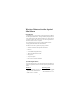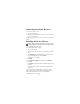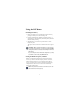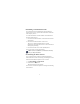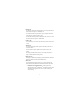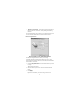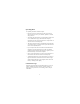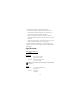Wireless 5-Button Scroller Optical Mini Mouse Making Your Mobile Life Easier. USER’S GUIDE Visit our Web site at: www.targus.com Making Your Mobile Life Easier. Features and specifications are subject to change without notice. © 2002 Targus Corp.
Wireless 5-Button Scroller Optical Mini Mouse Introduction Congratulations on your purchase of the Targus Wireless 5-Button Scroller Optical Mini Mouse. This ergonomically designed mouse uses a radio frequency (RF) link that enables you to use the mouse anywhere within 4.5 feet of its receiver. No line-of-sight between the mouse and its receiver is required. The optical mouse also provides a scrolling wheel and three user-programmable buttons for multimedia use.
Connecting the Mouse Receiver To connect the mouse receiver: 1 Turn off your computer. 2 Plug the standard USB end of the cable into an available USB port on your computer. You are now ready to install the device drivers for your operating system. Installing the Device Drivers NOTE: You must install the supplied device drivers to use the fourth and fifth buttons. Otherwise, the mouse will function as a standard, three-button mouse. To install the supplied device driver: 1 Turn on your computer.
Using the RF Mouse Installing the Battery 1 Remove the battery cover from the bottom of the mouse by pressing the battery cover tab and siding it off. 2 Insert the supplied battery, making sure that the positive (+) and negative (-) end of the battery match the polarity indicators inside the battery housing. 3 Slide the battery cover back into position until it “clicks” firmly into place. The optical sensor, located on the bottom of the mouse, glows red.
Establishing a Communications Link The optical mouse has 256 identification codes that allow the mouse and its receiver to operate without interference from other radio frequency devices. To set the identification code and establish a radio link between the mouse and the receiver: 1 Press and release the link button, located on the bottom of the optical mouse. 2 Press and release the link button on the receiver. The receiver’s status light flashes while it scans the identification codes for the mouse.
Buttons Tab The Button configuration feature allows you to assign the primary mouse button for right- or left-handed use. The Files and Folders option allows you to assign the number of clicks that are required to open an item. The Double-click speed option adjusts how fast you have to click the mouse button to register a double-click. Pointers Tab This tab allows you to choose how the mouse pointer looks on the screen.
• Enhanced Scroll Mode – this mode supports all applications that use scroll bars, with zoom, Auto-panning and scrolling functions. The Scrolling Settings option allows you to adjust how many lines of text will scroll and the direction of the scroll movement.
Operating Hints For optimal performance and RF reception: • Place the receiver at least 8 inches (20 cm) away from all electrical devices, such as your monitor, speakers or external storage devices. • Avoid using the optical mouse on a metal surface. Metals, such as iron, aluminum or copper, shield the radio frequency transmission and may slow down the mouse’s response time or cause the mouse to fail temporarily. • The optical mouse will enter a suspend mode at the same time your computer does.
To reduce the risk of injury, follow these precautions: • Stand, stretch, and move around several times every hour. • Switch hands while performing tasks. Use shortcut keys to avoid repetitive or awkward mouse movements. • Relax your shoulders and keep your elbows at your sides. Adjust the keyboard’s position so that you don’t have to stretch to reach it. • Adjust your position so that you don’t have to bend your wrists to type; avoid placing your wrists on a sharp edge.
Receiver Interface USB version 1.1 Operating Voltage Mouse: 1.
Troubleshooting What do I do if the optical mouse does not work? • Check that the channel setting on both the mouse and the receiver are the same. • Make sure that the polarity of the battery is correct. The positive (+) and negative (-) ends of the battery must match the positive (+) and negative (-) connections in the battery housing. • The battery may need recharging. Connect the mouse to the charger base. • Check that the receiver’s USB connector is firmly attached to the USB port on your computer.
• Increase the distance between the mouse’s receiver and the base units of other wireless devices. • Turn off any wireless devices and their base units that are near the mouse’s receiver. • If you are using the optical mouse on a metal surface, move it and the receiver to a non-metal surface. Metals, such as iron, aluminum or copper, shield the radio frequency transmission and may slow down the mouse’s response time or cause the mouse to fail temporarily.
Europe Belgium +32 0 02-717-2451 Denmark +45 0 35-25-8751 France Germany +33 0 1-64-53-9151 +49 0 21-16-579-1151 Italy +39 0 24-827-1151 Netherlands +31 0 53-484-9470 Spain Sweden Switzerland United Kingdom Eastern Europe & others +34 0 91-745-6221 +46 0 8-751-4058 +41 0 1-212-0007 +44 0 20-7744-0330 +31 0 53-484-9479 Product Registration For more efficient customer service and to activate the product’s warranty, Targus recommends that you register your Targus accessory shortly after purchasing
Warranty Registration at: http://www.targus.com/registration.asp Regulatory Compliance This device complies with Part 15 of the FCC Rules. Operation is subject to the following two conditions: (1) This device may not cause harmful interference, and (2) This device must accept any interference received, including interference that may cause undesired operation.