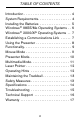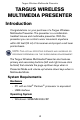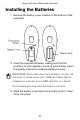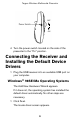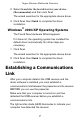Targus Wireless Multimedia Presenter Making Your Mobile Life Easier.® Visit our Web site at: www.targus.com Features and specifications are subject to change without notice. © 2004 Targus Group International and Targus Inc. 400-0170-001A BRUSSELS HANNOVER BARCELONA TOKYO MILAN AMSTERDAM SINGAPORE USER’S GUIDE Making Your Mobile Life Easier.
TABLE OF CONTENTS Introduction . . . . . . . . . . . . . . . . . . . . . . . . . . . 4 System Requirements. . . . . . . . . . . . . . . . . . . 4 Installing the Batteries . . . . . . . . . . . . . . . . . . 5 Windows® 98SE/Me Operating Systems . . 6 Windows® 2000/XP Operating Systems . . 7 Establishing a Communications Link . . . . . . 7 Using the Presenter . . . . . . . . . . . . . . . . . . . . 8 Functionality. . . . . . . . . . . . . . . . . . . . . . . . . . . 9 Mouse Mode . . . . . . . . . . . . . . .
CAUTION LASER RADIATION. DO NOT STARE INTO THE BEAM OR VIEW DIRECTLY WITH OPTICAL INSTRUMENTS. CLASS II LASER PRODUCT. NEVER POINT A LASER BEAM INTO A PERSON’S EYES OR VIEW A LASER BEAM DIRECTLY, AS PROLONGED EXPOSURE CAN BE HAZARDOUS TO THE EYES. MOMENTARY EXPOSURE FROM A LASER POINTER, SUCH AS AN INADVERTENT SWEEP OF THE LIGHT ACROSS A PERSON'S EYES, MAY CAUSE TEMPORARY FLASH BLINDNESS SIMILAR TO THE EFFECT OF A CAMERA FLASH BULB.
Targus Wireless Multimedia Presenter TARGUS WIRELESS MULTIMEDIA PRESENTER Introduction Congratulations on your purchase of a Targus Wireless Multimedia Presenter. The presenter is a combination trackball mouse and multimedia presenter. With the presenter you can control cursor movement anywhere within 66 feet (20 m) of its receiver and project a red laser pointer beam. NOTE: The actual effective distance may increase or decrease depending on the surrounding environment.
Targus Wireless Multimedia Presenter Installing the Batteries 1 Remove the battery cover located on the bottom of the presenter. 2 Insert the supplied batteries, making sure that the positive (+) and negative (-) ends of each battery match the polarity indicators inside the battery housing. WARNINGS: When replacing the batteries, you may use alkaline or other heavy-duty NiMH batteries. Never combine an alkaline with a NiMH battery in a device. Avoid mixing new and used batteries in a device.
Targus Wireless Multimedia Presenter OFF ON 4 Turn the power switch located on the side of the presenter to the “On” position. Connecting the Receiver and Installing the Default Device Drivers 1 Plug the USB receiver into an available USB port on your computer. Windows® 98SE/Me Operating Systems The Add New Hardware Wizard appears. If it does not, the operating system has installed the default driver automatically. No other steps are necessary. 1 Click Next. The locate driver screen appears.
Targus Wireless Multimedia Presenter 2 Select Search for the best driver for your device. (Recommended) and then click Next. The wizard searches for the appropriate device driver. 3 Click Next, then Finish to complete the driver installation. Windows® 2000/XP Operating Systems The Found New Hardware Wizard appears. If it does not, the operating system has installed the default driver automatically. No other steps are necessary. 1 Click Next. The wizard searches for the appropriate device driver.
Targus Wireless Multimedia Presenter 1 Press and release the Connection button on the receiver. The receiver’s LED turns off. 2 Press and release the Connection button, located on the bottom of the presenter. The receiver’s LED resumes glowing when the set up has been completed. You are now ready to use the presenter. Using the Presenter The presenter’s default setting is Mouse mode. To change modes, press the Mode select button.
Targus Wireless Multimedia Presenter Functionality The presenter provides 3 working modes: Mouse Mode In Mouse Mode the device will work as a Trackball Mouse and provide functionalities as follows: NOTE: The following keys do not work under the Windows 98 operating system: • Internet hot key • E-mail hot key 9
Targus Wireless Multimedia Presenter Presenter Mode In Presenter Mode the device will work as a Wireless Presenter and provide the functionalities as follows: NOTE: The following keys do not work under the Windows 98 operating system: • Internet hot key • E-mail hot key 10
Targus Wireless Multimedia Presenter Multimedia Mode In Multimedia Mode the device will provide functionalities as follows: NOTE: The following keys do not work under the Windows 98 operating system: • Internet hot key • Multimedia functions: play/pause, volume up, volume down • E-mail hot key 11
Targus Wireless Multimedia Presenter Laser Pointer The laser pointer can be activated anytime, in all modes, by pressing the laser pointer trigger located on the bottom of the presenter. Bottom-side of presenter Operating Hints For optimal performance and RF reception: › Place the receiver at least 6 inches (15 cm) away from all electrical devices, such as your monitor, speakers or external storage devices. › The presenter will enter a suspend mode at the same time your computer does.
Targus Wireless Multimedia Presenter Maintaining the Trackball To improve the performance of your trackball, keep it free of dust and dirt by following the cleaning procedures described below. 1 Rotate the trackball retainer counter-clockwise until it's loose. 2 Remove the retainer and the trackball. 3 Clean the trackball using a lint-free cloth and a nonalcohol solution. 4 Replace the trackball and the retainer. Turn the retainer clockwise until it is secure.
Targus Wireless Multimedia Presenter › Keep the presenter away from young children. › Never view the presenter’s laser beam using telescopic devices, such as a microscope or binoculars. › Any attempt to disassemble, adjust or repair the presenter may result in exposure to laser light or other safety hazards. › This is a Class II Laser Product.
Targus Wireless Multimedia Presenter Receiver Interface Power consumption Weight Dimension (L x W x H) USB <45 mA 0.5 ounces (15 g) 2.7 x 0.9 x 0.6 inches (68.7 x 23.7 x 14 mm) Troubleshooting What do I do if the presenter does not work? › Make sure that the polarity of the batteries is correct. The positive (+) and negative (-) ends of each battery must match the positive (+) and negative (-) connections in the battery housing.
Targus Wireless Multimedia Presenter › Make sure that the presenter is within 66 feet (20 m) of its receiver. › Replace the batteries. I can’t use the presenter while another RF device is in use – what should I do? › Reestablish a communications link. The presenter has 4096 identification codes that allow it to operate without interference from other radio frequency devices. The presenter and its receiver must be set to the same identification code to function properly.
Targus Wireless Multimedia Presenter Product Registration Targus recommends that you register your Targus accessory shortly after purchasing it. To register your Targus accessory, go to: http://www.targus.com/registration.asp You will need to provide your full name, email address, phone number, and company information (if applicable). Warranty Targus warrants this product to be free from defects in materials and workmanship for one year.
Targus Wireless Multimedia Presenter harmful interference to radio communications. However, there is no guarantee that interference will not occur in a particular installation.