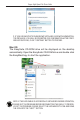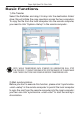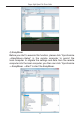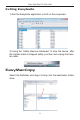High Speed File Share Cable USER GUIDE Visit our Website at www.targus.com/emea Features and specifications are subject to change without notice. © 2008 Targus Group International, Inc. and Targus, Inc.
TARGUS HIGH SPEED FILE SHARE CABLE Introduction Congratulations on your purchase of the Targus High Speed File Share Cable. The EasySuite software includes a USB 2.0 highspeed data transfer cable, offering an installation-free plug & play software suite. System Requirements Hardware •PC •USB interface (USB 2.0 ports recommended to enable highspeed data transfers) Operating System •Windows® XP •Windows Vista™ •Mac OS X (10.
Targus High Speed File Share Cable 2. IF YOU USE EASYSUITE ON WINDOWS VISTA AND LOGIN WITH ADMINISTRATOR PRIVILEGE, YOU WILL BE PROMPTED FOR CONFIRMATION AFTER STARTING EASYSUITE.EXE, CLICK “CONTINUE” BUTTON TO PROCEED. Mac OS The EasySuite CD-ROM drive will be displayed on the desktop automatically. Open the EasySuite CD-ROM drive and double click the EasyMacCopy to start the application.
Targus High Speed File Share Cable Basic Functions 1) File Transfer Select the file/folder and drag it & drop into the destination folder/ drive; this will initiate the copy operation across the two computers. To copy the file from the local computer into the remote computer, you need to click “System->Setup” in the remote computer . NOTE: WHILE TRANSFERING DATA, STANDBY OR HIBERNATION WILL STOP THE PROCESS. IT CANNOT RESUME AFTER SYSTEM WAKES UP.
Targus High Speed File Share Cable 4) EasyMover Before you start to execute this function, please click “Synchronize ->EasyMover->Setup” in the remote computer to permit the local computer to migrate the settings and data from the remote computer into the local computer; you then can click “Synchronize -> EasyMover ->Start” to start the EasyMover.
Targus High Speed File Share Cable Exiting EasySuite 1) Exit the EasySuite application in both of the computers. 2) Using the “Safely Remove Hardware” to stop the device, after the transfer cable is stopped safely, you then can unplug the transfer cable. EasyMacCopy Select the file/folder and drag it & drop into the destination folder/ drive.
Targus High Speed File Share Cable Technical Support For technical questions, please visit: US Australia New Zealand Internet: www.targus.com/support.asp Internet: www.targus.com/au Email: infoaust@targus.com Telephone: 1800-641-645 Telephone: 0800-633-222 Product Registration Targus recommends that you register your Targus accessory shortly after purchasing it. Go to: http://www.targus.com/registration.asp.
Targus High Speed File Share Cable FCC Statement Tested to Comply This equipment has been tested and found to comply with the limits of a Class B digital device, pursuant to Part 15 of the FCC Rules. These limits are designed to provide reasonable protection against harmful interference in a residential installation.