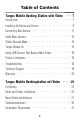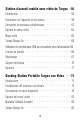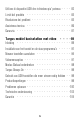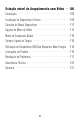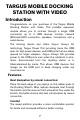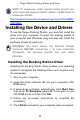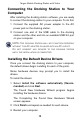® Mobile Docking Station with Video ® USER’S GUIDE Making Your Mobile Life Easier.® Visit our Web site at: www.targus.com/emea Features and specifications are subject to change without notice. © 2005, Targus Group International, Inc. and Targus Group (UK) Ltd.
Table of Contents Targus Mobile Docking Station with Video Introduction - - - - - - - - - - - - - - - - - Installing the Device and Drivers - - - - - - - - Connecting New Devices - - - - - - - - - - - - Video Menu Options - - - - - - - - - - - - - - Global Suspend Mode - - - - - - - - - - - - - Targus Always On - - - - - - - - - - - - - - Using USB Devices That Require More Power - - - Product Limitations - - - - - - - - - - - - - - Troubleshooting - - - - - - - - - - - - - - - Technical Support - - - - - -
Targus Always On - - - - - - - - - - - - - - - - - - - 32 Einsatz von USB-Geräten, die eine höhere Stromstärke erfordern 32 Produktbeschränkungen - - - - - - - - - - - - - - - - 32 Fehlersuche - - - - - - - - - - - - - - - - - - - - - 33 Technische Unterstützung - - - - - - - - - - - - - - - 36 Garantie - - - - - - - - - - - - - - - - - - - - - - 37 Estación móvil de acoplamiento con video de Targus 39 Introducción - - - - - - - - - - - - - - - - - - - - - 39 Cómo instalar el dispositivo y los controladores
Station d'accueil mobile avec vidéo de Targus -56 Introduction - - - - - - - - - - - - - - - - - - - - - 56 Installation de l'appareil et des pilotes - - - - - - - - - - 58 Connexion de nouveaux périphériques - - - - - - - - - - 61 Options du menu vidéo - - - - - - - - - - - - - - - - 64 Mode veille - - - - - - - - - - - - - - - - - - - - - 65 Targus Always On - - - - - - - - - - - - - - - - - - - 66 Utilisation de périphériques USB qui nécessitent plus d'alimentation 66 Limites du produit - - - - - - - - -
Utilizzo di dispositivi USB che richiedono piu' potenza Limiti del prodotto - - - - - - - - - - - - - Risoluzione dei problemi - - - - - - - - - - - Assistenza tecnica - - - - - - - - - - - - - Garanzia - - - - - - - - - - - - - - - - - - - - - Targus mobiel basisstation met video - Inleiding - - - - - - - - - - - - - - - - - - - Installatie van het toestel en de stuurprogramma's - - Nieuwe toestellen aansluiten - - - - - - - - - - - Videomenuopties - - - - - - - - - - - - - - - - Modus Globaal onderbre
Estação móvel de Acopulamento com Vídeo Introdução - - - - - - - - - - - - - - - - - - - Instalação do Dispositivo e Drivers - - - - - - - - - - Conexão de Novos Dispositivos - - - - - - - - - - - Opções de Menu de Vídeo - - - - - - - - - - - - - Modo de Suspensão Global - - - - - - - - - - - - - Sempre Ligado da Targus - - - - - - - - - - - - - Utilização de Dispositivos USB Que Requerem Mais Energia Limitações do Produto - - - - - - - - - - - - - - - Resolução de Problemas - - - - - - - - - - - - - - Assi
TARGUS MOBILE DOCKING STATION WITH VIDEO Introduction Congratulations on your purchase of the Targus Mobile Docking Station with Video. This portable expansion module allows you to connect through a single USB connection up to 4 USB devices, monitor, network (Ethernet/LAN) connection, speakers, microphone and a serial device.
Targus Mobile Docking Station with Video The Docking Station provides the following ports: • • • • • • 15-pin VGA (Supports 1024 x 768 at 16 bit colour) Two 3.5 mm Audio: (1) stereo out and (1) microphone in RS232 Serial RJ-45 Ethernet 10/100 Two USB 2.0 (White) Two USB Power Ports (Black) - Providing up to 1Amp Package Contents In addition to this user’s guide, the package contains: • • • • Targus Mobile Docking Station with Video High-speed USB 2.
Targus Mobile Docking Station with Video NOTE: To download latest service packs, please visit your computer manufacturer’s website or Microsoft’s download centre: http://support.microsoft.com/default.aspx?scid=fh%3BENUS%3Bsp Installing the Device and Drivers To use the Targus Docking Station, you must first install the driver onto your computer. Connect the docking station to your computer and Windows plug-and-play will install the hardware drivers for each port.
Targus Mobile Docking Station with Video Connecting the Docking Station to Your Computer After installing the docking station software, you are ready to connect the docking station to your computer. To do this: 1 Connect the supplied AC power adapter to the AC power jack on the docking station. 2 Connect one end of the USB cable to the docking station and the other end into an available USB 2.0 port on your computer.
Targus Mobile Docking Station with Video LED Status Indicator Lights Once all device drivers are installed, the USB LED status indicator lights on the back of the docking station glow and you can connect devices to the docking station. • Green Tx light illuminates when connected to a network and the yellow Rx light flashes when data is transmitting to or from the network. NOTE: The docking station supports hot swapping of the network cable.
Targus Mobile Docking Station with Video Connecting a Serial Mouse To connect a serial mouse, attach the cable connector to the serial port on the docking station. Connecting and Configuring a Serial Modem To connect a serial modem: 1 Attach the cable connector to the serial port on the docking station. 2 Install the modem software driver according to the instructions that come with the device.
Targus Mobile Docking Station with Video using. Contact your network administrator for detailed instructions. Connecting a USB Device To connect a USB device, plug it into a USB port on the docking station and follow the additional instructions provided with the device. All four USB ports meet USB hi-speed requirements by providing 480Mbps through-put and 500mA of power. However, the two black USB ports have two unique features. See “Targus Always On” on page 15 for more details.
Targus Mobile Docking Station with Video b For Windows® XP, go to the Control Panel and choose Sound and Audio. Select the Audio tab. Under Sound Playback, change Preferred Device to USB Audio from the drop down list. › Click Apply, then click OK. Note: make sure the volume is not set to Mute. The headphone jack on your notebook computer will not function when connected to the docking station.
Targus Mobile Docking Station with Video Off: You are using your notebook screen as your primary display and your monitor or LCD is turned off. Notebook Screen Secondary Monitor or LCD Primary: Off On Extended: On On Mirror: On On Off: On Off Resolution: Changing resolution from the Targus utility will only affect the monitor connected to the docking station video port. NOTE: Some LCDs have been optimised for a specific resolution.
Targus Mobile Docking Station with Video station. This allows you to charge the batteries of any USB rechargeable accessory you may have connected. Using USB Devices That Require More Power Some devices, which use large amounts of power, such as printers and optical drives, should be plugged into the USB Power Ports. These ports will provide up to 1000mA of power - double the power on standard USB ports. Product Limitations Some devices may halt temporarily when a high data transfer is occurring.
Targus Mobile Docking Station with Video • Make sure that the device appears in Device Manager. For more information refer to “Verifying Devices are Installed” on page 17. • Disconnect all devices from the docking station and reconnect them, one at a time. Check that each device works before plugging in the next one. • Each USB port is equipped with over-current protection. Should a USB device draw more current than the USB port can supply, the port will shut down.
Targus Mobile Docking Station with Video Verifying a Serial Modem Connection When attaching a modem to the serial (RS232) port, verify that the port assigned to your modem is Serial USB (COMx), where x is the number of the COM port. If the operating system does not detect automatically that your modem is assigned to Serial USB (COMx), run the Hardware Wizard again and choose Select from the list instead of Autodetect. Then, select Serial USB (COMx) as the COM port.
Targus Mobile Docking Station with Video Technical Support For technical questions, please visit: Internet: Email: http://www.targus.com/support.asp English techuk@targus.com French techfr@targus.com German techde@targus.com Spanish teches@targus.com Italian techit@targus.com Dutch technl@targus.com Our knowledgeable staff is also available to answer your questions through one of the following telephone numbers.
Targus Mobile Docking Station with Video Product Registration Targus recommends that you register your Targus accessory shortly after purchasing it. To register your Targus accessory, go to: http://www.targus.com/registration.asp You will need to provide your full name, email address, phone number, and company information (if applicable). Warranty Targus warrants this product to be free from defects in materials and workmanship for two years.
Targus Mobile Docking Station with Video • • • • Reorient or relocate the receiving antenna; Increase the separation between the equipment and receiver; Move the computer away from the receiver; Connect the equipment into an outlet on a circuit different from that to which the receiver is connected. Intel and Pentium are registered trademarks of Intel Corporation. Windows is a registered trademark of Microsoft Corporation. All other trademarks are the property of their respective owners.
TARGUS MOBILE DOCKINGSTATION MIT VIDEO Einführung Wir gratulieren zum Kauf Ihrer mobilen Dockingstation mit Video von Targus. Dieses tragbare Erweiterungsmodul ermöglicht den Anschluss von bis zu 4 USB-Geräten, Bildschirm, Netzwerk (Ethernet/LAN), Lautsprecher, Mikrofon und einem seriellen Gerät über ein einziges USB.
Targus Mobile Dockingstation mit Video Komfort Die angehobene Plattform bietet eine bequemere Handstellung und einen erhöhten Luftfluss für eine bessere Kühlung. Die Dockingstation bietet die folgenden Anschlüsse: • • • • • • 15-Stift VGA (unterstützt 1024 x 768 bei 16 Bit Farbe) Zwei 3,5 mm Audio: (1) Stereo aus und (1) Mikrofon ein RS232 Seriell RJ-45 Ethernet 10/100 Zwei USB 2.
Targus Mobile Dockingstation mit Video Ergebnisse zu erzielen, sollte sie an einen USBAnschluss der Version 2.0 angeschlossen werden. Betriebssystem • Windows® 2000 - Service Pack 2 oder höher • Windows® XP - Service Pack 1 oder höher HINWEIS: Um die neusten Service Packs herunterzuladen, besuchen Sie bitte die Webseite Ihres Computerherstellers oder das Download Centre von Microsoft: http://support.microsoft.com/default.
Targus Mobile Dockingstation mit Video 3 Falls die Einrichtung der Software nicht automatisch beginnt, klicken Sie Start, Run, geben D:\Setup.exe ein (wobei D: der Pfad des CD-ROM Laufwerks ist) und klicken dann auf OK. 4 Die eingeblendeten Hinweise Installation abzuschliessen. befolgen, um die 5 Klicken Sie Beenden und starten Sie Ihren Computer bei Aufforderung neu.
Targus Mobile Dockingstation mit Video Zur Installation der Treiber: 1 Wählen Sie Automatische Softwareinstallation (empfohlen) und klicken Sie dann Weiter. Das Wizardprogramm "Neue Hardware gefunden" beginnt mit der Installation der Hardwaretreiber. Der zum Wizardprogramm "Neue Hardware gefunden" gehörende Bildschirm erscheint. 2 Klicken Sie Beenden, und wiederholen Sie den Vorgang für jedes Gerät. 3 Starten Sie Ihren Computer neu.
Targus Mobile Dockingstation mit Video Laptop-Stützunterlage Seriell Audio Audio Aus An USB Anschlüsse Laptop-Stützunterlag AC Adapter Immer an USB an PC Anschluss Netzwerk VGA Anschlüsse der Dockingstation Neue Geräte anschliessen Um mögliche Schäden beim Anschluss eines neuen Geräts zu vermeiden, darf der Kabelkonnektor nicht mit Gewalt in den Anschluss der Dockingstation gesteckt werden. Wenn der Kabelkonnektor nicht einfach einzustecken ist, drehen Sie ihn um und versuchen das Einstecken erneut.
Targus Mobile Dockingstation mit Video USB (COMx), wobei x die Nummer des COMAnschlusses ist, die von Ihrem Betriebssystem zugewiesen wurde. PDA anschliessen 1 Den Kabelkonnektor an den Serienanschluss der Dockingstation anschliessen. 2 Vergewissern Sie sich, dass die Einstellung des COMAnschlusses in der HotSync® oder ActiveSync® Software mit der Einstellung auf dem Dockingsystem übereinstimmt.
Targus Mobile Dockingstation mit Video Alle vier USB Anschlüsse erfüllen USB-Hochgeschwindigkeitsanforderungen durch Bereitstellung von 480 Mbps Durchsatz und 500 mA Stromstärke. Die beiden schwarzen USB-Anschlüsse verfügen jedoch über zwei besondere Merkmale. Schauen Sie unter “Targus Always On” auf Seite 32 für weitere Einzelheiten. Die weißen USB-Anschlüsse sind hochgeschwindigkeitsanschlüsse, die einen regulären 500-mA-Strom liefern.
Targus Mobile Dockingstation mit Video Hinweis: Vergewissern Sie sich, dass die Lautstärke nicht auf Stumm eingestellt ist. Die Kopfhörerbuchse auf Ihrem Notebook wird nicht funktionieren, wenn der Kopfhörer an die Dockingstation angeschlossen sind. Anschluss an einen Bildschirm oder eine LCD-Anzeige Jeder Bildschirm bzw. jede LCD-Anzeige, der/die an den Videoanschluss der Dockingstation angeschlossen ist, ist auf eine maximale Auflösung von 1024 x 768, 16-Bit-Farbe beschränkt.
Targus Mobile Dockingstation mit Video Aus: Sie benutzen Ihren Notebookbildschirm als Hauptanzeige und Ihr Monitor oder Ihre LCD-Anzeige ist ausgeschaltet. Notebookbildschir Zweitmonitor oder -LCDm Anzeige Primär: Aus An Erweitert: An An Abbilden: An An Aus: An Aus Auflösung: Die Änderung der Auflösung im Targus Hilfsprogramm beeinflusst nur den an den Videoanschluss der Dockingstation angeschlossenen Bildschirm. HINWEIS: Einige LCD-Anzeigen sind für eine spezifische Auflösung optimiert.
Targus Mobile Dockingstation mit Video Targus Always On Drücken Sie die Targus Always On Taste, damit die schwarzen USB-Anschlüsse weiterhin Strom liefern können, auch wenn der Laptop heruntergefahren ist oder von der Dockingstation getrennt wurde. Sie können so die Batterien von aufladbaren USB-Geräten, die angeschlossen sind, laden.
Targus Mobile Dockingstation mit Video Fehlersuche Gerät funktioniert nicht • Sichergehen, dass das Gerät ganz in die richtige Buchse an der Dockingstation eingesetzt ist. • Schliessen Sie das Gerät an eine andere Buchse der Dockingstation an. Funktioniert es immer noch nicht, muss das Gerät durch direktes Anschliessen den den Computer getestet werden. • Sichergehen, dass Sie das Einrichtungs- oder Installationsprogramm für das Gerät ausgeführt haben.
Targus Mobile Dockingstation mit Video Gehen Sie wie folgt vor: Rechtklicken auf Arbeitsplatz, Eigenschaften, dann den Hardware-Reiter, gefolgt von der Device Manager Schaltfläche klicken. Im Fenster des Gerätmanagers folgendes erweitern: • Anzeigeadapter — zeigt Targus USB 2.
Targus Mobile Dockingstation mit Video Fehlermeldeung auf dem PDA Wenn auf dem PDA die Fehlermeldung "Verbindung nicht hergestellt" erscheint, überprüfen Sie, dass die Einstellung für den Com-Anschluss Ihrer HotSync oder ActiveSync Software mit der Einstellung der Dockingstation übereinstimmt. Schauen SIe unter “Überprüfen, ob Geräte installiert sind” auf Seite 33 to verify the COM port setting on the docking station.
Targus Mobile Dockingstation mit Video Technische Unterstützung Wenn Sie technische Fragen haben, besuchen Sie bitte: Internet: http://www.targus.com/support.asp E-Mail: Englisch Französisch techuk@targus.com techfr@targus.com Deutsch techde@targus.com Spanisch teches@targus.com Italienisch techit@targus.com Holländisch technl@targus.com Unser Expertenteam steht Ihnen auch telefonisch zur Beantwortung Ihrer Fragen zur Verfügung.
Targus Mobile Dockingstation mit Video Produktregistrierung Empfiehlt Targus die Registrierung des Targus-Zubehörs nach dem Erwerb. Die Produktregistrierung erfolgt unter: http://www.targus.com/registration.asp Zur ordnungsgemäßen Registrierung müssen Sie Ihren Vor- und Zunamen und Ihre Telefonnummer nennen und (falls zutreffend) Angaben zu Ihrer Firma machen. Garantie Targus garantiert (2) Jahre lang, dass Zubehör von Targus frei von Fehlern im Material und in der Verarbeitung ist.
Targus Mobile Dockingstation mit Video RF-Energie und kann diese abstrahlen. Bei unsachgemäßer Installation und einer Verwendung, die nicht gemäß den Anweisungen erfolgt, können störende Interferenzen in der Radiokommunikation auftreten. Es liegt jedoch keine Garantie vor, dass bei bestimmten Installationen keine Interferenzen auftreten.
DOCKING STATION PORTÁTIL CON PUERTO DE VIDEO DE TARGUS Introducción Felicidades por su compra de la Docking Station portátil con puerto de video de Targus. Este módulo de expansión portátil le permite conectar hasta 4 dispositivos USB tales como: monitor, conexión para red (Ethernet/LAN), altavoces, micrófono y un dispositivo en serie, por medio de una sola conexión USB.
Docking Station portátil con puerto de video de Targus pasar por la parte inferior, habrá una mayor disipación del calor, gracias a la convección natural. Comodidad La plataforma elevada permite que sus manos reposen en una posición más cómoda e incrementa el paso de aire para un mejor enfriamiento.
Docking Station portátil con puerto de video de Targus NOTA: Cuando la docking station está conectada a un puerto USB 1.1 en su ordenador, su rendimiento no es óptimo y el puerto de video no funciona debidamente. Para un mejor resultado, conéctela a un puerto USB 2.0.
Docking Station portátil con puerto de video de Targus Cómo instalar el controlador de la docking station La instalación con los drivers de la docking station permite que su sistema operativo reconozca la estación y sus puertos cuando esté conectada. 1 Encienda su ordenador. 2 Inserte el CD-ROM con el software con los drivers en la unidad de disco compacto de su ordenador. 3 Si la instalación no comienza automáticamente, pulse Inicio, Ejecutar, luego, ingrese D:\Setup.
Docking Station portátil con puerto de video de Targus No conecte ningún dispositivo a la docking station hasta haber terminado de instalarla. Cómo instalar los drivers predeterminados del dispositivo Cuando conecte la docking station a su ordenador, se comenzará a instalar los drivers predeterminados para cada uno de los puertos. Ciertos dispositivos para hardware le pueden indicar que instale los drivers.
Docking Station portátil con puerto de video de Targus parpadea cuando se transmite o se recibe datos de la red. NOTA: La docking station permite el intercambio activo del cable de la red. • Cuando la docking station está conectada a su ordenador, se encienden las luces USB. • El diodo Always On se enciende de color verde al pulsar el botón.
Docking Station portátil con puerto de video de Targus Cómo conectar y configurar un módem en serie Cómo conectar un módem en serie: 1 Enchufe el cable al puerto en serie de la docking station. 2 Instale el controlador de software del módem siguiendo las instrucciones que vienen con el dispositivo. 3 Cuando se le indique que debe elegir el puerto, elija el USB en serie (COMx), donde x es el número del puerto COM asignado por su sistema operativo.
Docking Station portátil con puerto de video de Targus Cómo conectar un dispositivo USB Para conectar un dispositivo USB, enchúfelo a un puerto USB de la docking station y siga las instrucciones adicionales suministradas con el dispositivo. Los cuatro puertos USB cumplen los requisitos para transmisión a alta velocidad, ya que permiten una transmisión de 480 Mbps y suministran 500 mA de energía. Sin embargo, los dos puertos USB de color negro tienen dos características exclusivas.
Docking Station portátil con puerto de video de Targus b En Windows® XP, diríjase al Panel de control y elija Sonido y Audio . Elija la ficha de Audio. En Reproducción del sonido, cambie el Dispositivo preferido a Audio USB del menú desplegable. • Pulse Aplicar, luego pulse Aceptar. NOTA: Verifique que no se haya silenciado (Mute) el volumen. La toma del audífono de su ordenador portátil no funcionará cuando esté conectada a la docking station.
Docking Station portátil con puerto de video de Targus Secundaria: Está usando la pantalla de su ordenador portátil como su pantalla principal, y el monitor o la pantalla de cristal como una pantalla secundaria. Tipo espejo: Está usando la pantalla de su ordenador portátil como su pantalla principal, y el monitor o la pantalla de cristal duplica la pantalla de su ordenador portátil.
Docking Station portátil con puerto de video de Targus Modo de inactividad general Cuando su ordenador está en modo inactivo, la docking station también entra en modo inactivo para evitar el gasto de energía. Al activarse el ordenador, la docking station se activa automáticamente. Función Always On de Targus Oprima el botón Always On de Targus para permitir que los puertos USB de color negro sigan suministrando energía aun cuando el ordenador portátil esté apagado o desconectado de la docking station.
Docking Station portátil con puerto de video de Targus • No transfiera al mismo tiempo datos hacia o desde varios dispositivos de alta velocidad, tales como una cámara digital o un escáner. • Si disminuye la velocidad, cierre los demás programas que usen un dispositivo USB, para mejorar su desempeño. Resolución de problemas El dispositivo no funciona • Verifique que el dispositivo esté bien conectado al puerto correcto de la docking station.
Docking Station portátil con puerto de video de Targus verifique los requisitos de suministro eléctrico del dispositivo. Cómo verificar dispositivos la instalación de los Puede ver los dispositivos instalados en la docking station, en la ventana del Administrador de dispositivos del menú de Propiedades del sistema. Pulse el botón derecho del ratón sobre Mi ordenador, Propiedades, luego pulse la lengüeta Hardware, y luego el botón de Administrador de dispositivos.
Docking Station portátil con puerto de video de Targus USB en serie (COMx), donde x es el número del puerto COM. Si el sistema operativo no detecta automáticamente que su módem está asignado a un USB en serie (COMx), vuelva a ejecutar el Asistente de hardware e indique Elegir de la lista, en vez de elegir Autodetección. Luego, elija USB en serie (COMx) como el puerto COM.
Docking Station portátil con puerto de video de Targus • Sí. Puesto que todos los datos deben pasar por la misma conexión USB, podrá observar algo de degradación en el funcionamiento del video. El funcionamiento del video volverá a la normalidad cuando la función de lectura/ escritura del disco disminuya o se detenga. Soporte técnico Si tiene preguntas técnicas, por favor visite: Internet: http://www.targus.com/support.asp Correo electrónico: Inglés techuk@targus.com Francés techfr@targus.
Docking Station portátil con puerto de video de Targus Registro del producto Para que podamos brindarle servicio al cliente más eficazmente y para activar la garantía del producto, Targus recomienda registrar su accesorio marca Targus inmediatamente después de comprarlo. Para registrar su accesorio Targus, vaya a: http://www.targus.com/registration.asp Será necesario que proporcione su nombre completo, dirección de correo electrónico, número de teléfono y la información de su empresa (si corresponde).
Docking Station portátil con puerto de video de Targus equipo genera, usa y puede emitir energía de radiofrecuencia y, de no instalarse y usarse de acuerdo con las instrucciones, puede causar interferencia nociva para las comunicaciones de radio. Sin embargo, no se garantiza que en una instalación en particular dicha interferencia no se presentará.
STATION D'ACCUEIL MOBILE AVEC VIDÉO DE TARGUS Introduction Nous vous félicitons d'avoir acheté la station d'accueil mobile avec vidéo de Targus. Ce module d'extension portable vous permettra de connecter par le biais de la prise USB jusqu'à quatre périphériques munis d'une prise USB, un moniteur, une connexion réseau (Ethernet ou LAN), des HP, un micro et un appareil en série.
Station d'accueil mobile avec vidéo de Targus Confort La plate-forme surélevée procure une position plus confortable pour les mains et un flux d'air supérieur pour une meilleure aération. La station d'accueil possède les ports suivants : • VGA à 15 broches (pour écrans 1024 x 768 couleurs 16 bits) • Deux audio à 3,5 mm : (1) sortie stéréo et (1) microphone incorporé • Série RS232 • Ethernet 10/100 RJ-45 • Deux USB 2.
Station d'accueil mobile avec vidéo de Targus NOTE : lorsque la station d'accueil est connectée à votre ordinateur via un port USB version 1.1, le niveau de ses performances sera moindre que son potentiel optimal, et le port vidéo ne fonctionnera pas correctement. Pour de meilleurs résultats, connectez-la à un port USB version 2.0.
Station d'accueil mobile avec vidéo de Targus Installation du pilote de la station d'accueil L'installation du pilote de la station d'accueil permettra à votre système d'exploitation de reconnaître celle-ci ainsi que ses ports une fois la connexion effective. 1 Mettez l'ordinateur en marche. 2 Insérez le CD-ROM d'installation dans le lecteur CD de l'ordinateur. 3 Si l'installation ne commence pas automatiquement, cliquez sur Démarrer, Exécuter, puis tapez « D:\Setup.
Station d'accueil mobile avec vidéo de Targus Connexion des pilotes des périphériques par défaut Une fois que la station d'accueil est connectée à votre ordinateur, les pilotes des périphériques par défaut pour chacun des ports commencent à s'installer. Certains périphériques exigeront l'installation de pilotes. Pour installer les pilotes : 1 Sélectionnez l'option Installer le logiciel automatiquement (recommandé) et cliquez sur Suivant.
Station d'accueil mobile avec vidéo de Targus • Les diodes des prises USB s'allument lorsque la station d'accueil est connectée à votre ordinateur. • La lumière verte de l'indicateur Always On s'allume lorsque le bouton est relâché.
Station d'accueil mobile avec vidéo de Targus 3 Lorsque l'ordinateur vous demande de sélectionner un port, choisissez le port USB en série (COMx), x représentant le numéro de port assigné par votre système d'exploitation. Connexion d'un assistant numérique 1 Branchez le connecteur de câble au port série de la station d'accueil. 2 Vérifiez que les paramètres du port COM correspondent aux paramètres de la station d'accueil, soit dans le logiciel HotSync® ou dans ActiveSync®.
Station d'accueil mobile avec vidéo de Targus L'ensemble des quatre ports USB répondent aux normes USB haute-vitesse en fournissant un débit de 480 mégabits par seconde et une puissance de 500 milliampères. Cependant, les deux ports USB noirs possèdent deux caractéristiques spécifiques. Voir “Targus Always On” à la page 66 pour davantage de détails. Les ports USB blancs sont des ports à haute-vitesse qui fournissent une puissance de 500 milliampères.
Station d'accueil mobile avec vidéo de Targus audio changez Unité par défaut par USB Audio dans la liste déroulante. › Cliquez sur Appliquer, puis sur OK. Note : assurez-vous que le volume n'est pas sur Muet. La prise d'écouteur de votre ordinateur portable ne fonctionnera pas en cas de connexion à la station d'accueil. Connexion d'un moniteur ou d'un écran ACL Les moniteurs ou écrans ACL connectés au port vidéo de la station d'accueil verront leur résolution limitée à 1024 x 768, couleurs 16 bits.
Station d'accueil mobile avec vidéo de Targus Off : vous utilisez l'écran de votre portable comme afficheur principal et votre moniteur ou écran ACL est éteint. Écran du portable Primary : Moniteur ou ACL secondaire Arrêt Marche Extended : Marche Marche Mirror : Marche Marche Off : Marche Arrêt Résolution : modifier la résolution du programme Targus n'affectera que le moniteur connecté au port vidéo de la station d'accueil.
Station d'accueil mobile avec vidéo de Targus Targus Always On Pressez le bouton Targus Always On pour permettre aux ports USB noirs de continuer à produire une alimentation, même lorsque l'ordinateur portable est éteint ou déconnecté de la station d'accueil. Cela vous permettra de recharger les batteries de tous les périphériques USB rechargeables qui sont connectés.
Station d'accueil mobile avec vidéo de Targus afin d'améliorer la performance du périphérique en question. Dépannage Le périphérique ne marche pas • Assurez-vous qu'il est bien inséré dans le bon port de la station d'accueil. • Connectez le périphérique à un autre port de la station d'accueil. S'il ne fonctionne toujours pas, testez le périphérique en le connectant directement à votre ordinateur. • Vérifiez que vous avez bien suivi la procédure d'installation pour ce périphérique.
Station d'accueil mobile avec vidéo de Targus Vérifier que les périphériques sont bien installés Vous pouvez voir les périphériques installés sur la station d'accueil à partir de la fenêtre du Gestionnaire de périphériques dans les Propriétés système. Faites un clic droit sur Mon ordinateur, Propriétés système, puis cliquez sur l'onglet Matériel, puis sur le bouton Gestionnaire de périphériques.
Station d'accueil mobile avec vidéo de Targus Si le système d'exploitation ne détecte pas automatiquement l'affectation de votre modem à la prise série USB (COMx), utilisez à nouveau l'assistant et choisissez Sélectionner dans la liste à la place de Détection automatique. Puis, choisissez Port USB série (COMx) comme port COM.
Station d'accueil mobile avec vidéo de Targus Vidéo Puis-je obtenir une meilleure résolution sur mon moniteur ? • Non, la résolution est paramétrée à 1024 x 768, couleurs 16 bits. Les fonctions disques E/S, telles que la lecture ou l'écriture extensives vers un disque dur ou un DVD externe peuvent-elles dégrader les fonctionnalités vidéo ? • Oui. Comme l'ensemble des données doivent passer par une connexion USB unique, il se peut que vous constatiez des dégradations dans vos performances vidéo.
Station d'accueil mobile avec vidéo de Targus Belgique +32 0 02-717-2451 Danemark +45 0 35-25-8751 Espagne +34 0 91-745-6221 Finlande +35 8 922948016 France +33 0 1-64-53-9151 Italie +39 (02) 4827-1151 Hollandes Norvège Royaume-Uni +31 02-0504-0671 +47 2 257772 +44 0 20-7744-0330 Suède +46 0 8-751-4058 Suisse +41 0 1-212-0007 Europe de l'Est et autres pays +31 0 20-05040671 Enregistrement du produit Targus vous recommande d'enregistrer votre accessoire Targus tout de suite après son ach
Station d'accueil mobile avec vidéo de Targus accidentel, même si Targus a été préalablement informé de cette possibilité. Cette garantie n'a aucun effet sur vos droits statutaires. Respect de la réglementation Cet appareil est conforme à la section 15 des règlements de la FCC (Federal Communication Commission). Son utilisation est soumise aux deux conditions suivantes : 1) Cet appareil ne peut provoquer de brouillage préjudiciable.
DOCKING STATION PORTATILE TARGUS CON VIDEO Introduzione Congratulazioni per aver acquistato la Docking Station Portatile Targus con Video. Questo modulo di espansione portatile consente di collegare tramite un'unica connessione USB fino a 4 dispositivi USB, il monitor, la connessione di rete (Ethernet/LAN), gli altoparlanti, il microfono ed un dispositivo seriale.
Docking Station Portatile Targus con Video Comfort La piattaforma elevata offre una posizione piu' comoda per le mani e fa aumentare il passaggio dell'aria per consentire un miglior raffreddamento. La docking station fornisce le seguenti porte: • • • • • • VGA 15-pin (Supporta 1024 x 768 colore 16 bit ) Due Audio 3.5 mm: (1) stereo out e (1) microfono in Seriale RS232 Ethernet RJ-45 10/100 Due USB 2.
Docking Station Portatile Targus con Video video non funzionera' correttamente. Per ottenere un migliore risultato, collegarla ad una porta USB version 2.0. Sistema operativo • Windows® 2000 - Service Pack 2 o superiore • Windows® XP - Service Pack 1 o superiore NOTA: Per scaricare i service packs piu' recenti, si prega di visitare il sito web della casa produttrice del vostro computer od il centro di download Microsoft: http://support.microsoft.com/default.
Docking Station Portatile Targus con Video 2 Inserire il CD con il software del driver nel CD-ROM drive del computer. 3 Se la procedura non inizia automaticamente, cliccare su Start, Esegui, poi inserire D:\Setup.exe (in cui D: è il percorso al CD-ROM drive), per poi cliccare su OK. 4 Seguire le istruzioni che compaiono sullo schermo per completare l'installazione. 5 Cliccare su Finish e riaccendere il computer appena compare la richiesta.
Docking Station Portatile Targus con Video Alcuni dispositivi di hardware potrebbero chiedervi di installare i drivers. Per installare i drivers: 1 Selezionare Installare il software automaticamente (scelta consigliata) e cliccare su Successiva. Il programma "Installazione guidata nuovo hardware" inizia ad installare i drivers dell'hardware. Sullo schermo appare "Completamento dell'installazione guidata nuovo hardware". 2 Cliccare su Finish e ripetere la procedura per ciascuno dei dispositivi desiderati.
Docking Station Portatile Targus con Video Audio Audio In Out Cuscinetto di supporto per il notebook Adattatore Porte USB AC Network Seriali Always On connessione dall'usb al pc VGA porte della docking station Connessione di nuovi dispositivi Per evitare eventuali danni quando si connette un nuovo dispositivo, non forzare il connettore del cavo nella porta della docking station. Se il connettore del cavo non si inserisce facilmente, capovolgere il connettore e riprovare ad inserirlo.
Docking Station Portatile Targus con Video numero della porta COM assegnato dal sistema operativo. Connessione di un PDA 1 Inserire il connettore del cavo alla porta seriale della docking station. 2 Verificare che l'impostazione della porta COM, o nel software HotSync® o in quello ActiveSync®, corrisponda all'impostazione della docking station. Per verificare l'impostazione della porta COM della docking station, consultare “Verificare che i dispositivi siano installati” a pagina 84.
Docking Station Portatile Targus con Video Le porte bianche USB sono porte ad alta velocita' che forniscono i 500mA standard di potenza. Le porte di alimentazione nere USB sono porte ad alta velocita' che forniscono fino ad un massimo di 1Amp. Connessione e configurazione dispositivo audio di un 1 Inserire le cuffie o gli altoparlanti nella porta verde Audio Out 3.5mm della docking station. 2 Per collegare un microfono, inserirlo nella porta mono Audio In.
Docking Station Portatile Targus con Video Connessione di un monitor o di un LCD I monitor o gli LCD collegati alla porta video della docking station saranno limitati ad una risoluzione massima di 1024 x 768, colore 16-bit. Opzioni del menu' video Si puo' accedere alle opzioni del menu' video cliccando con il tasto destro del mouse sull'icona Display Targus nella system tray o tramite le Windows Display Properties.
Docking Station Portatile Targus con Video Risoluzione: Quando si cambia la risoluzione dell'utilita' Targus vi sara' un impatto solo sul monitor collegato alla porta video della docking station. NOTA: Alcuni LCD sono stati ottimizati per una risoluzione specifica. Se la risoluzione ottimale non e' 1024 x 768, i risultati potrebbero non essere quelli desiderati. Close: Rimuove l'icona dell'utilita' video Targus dalla system tray.
Docking Station Portatile Targus con Video porte forniscono fino ad un massimo di 1000mA di potenza - il doppio rispetto alle porte USB standard. Limiti del prodotto Alcuni dispositivi potrebbero temporaneamente bloccarsi quando avviene un trasferimento imponente di dati. Ad esempio, il mouse potrebbe funzionare lentamente quando e' in stampa un documento con figure o quando vi e' un grosso traffico di rete.
Docking Station Portatile Targus con Video • Scollegare tutti i dispositivi dalla docking station e ricollegarli uno alla volta. Controllare che ciascuno dei dispositivi funzioni prima di inserire quello successivo. • Tutte le porte USB sono fornite di protezione contro le sovracorrenti. Se un dispositivo USB usa piu' corrente di quella che la porta USB puo' fornire, la porta cessera' di funzionare.
Docking Station Portatile Targus con Video Verificare una connessione di modem seriale Quando si inserisce un modem alla porta seriale (RS232), accertarsi che la porta assegnata al modem sia un USB seriale (COMx), in cui x sia il numero della porta COM. Se il sistema operativo non riscontra automaticamente che al modem e' stato assegnato un USB seriale (COMx), eseguire nuovamente la guida all'hardware e scegliere Select dalla lista anziche' Autodetect.
Docking Station Portatile Targus con Video • Si'. Visto che tutti i dati devono passare attraverso un'unica connessione USB, potreste notare della degradazione nella prestazione video del vostro. La prestazione video sara' ripristinata quando la lettura/ scrittura del disco diminuisce o cessa. Assistenza tecnica In caso di quesiti tecnici, visitare: Internet: http://www.targus.com/support.asp Email: Inglese Francese techuk@targus.com techfr@targus.com Tedesco techde@targus.
Docking Station Portatile Targus con Video Svezia Svizzera Regno Unito Europa dell'est e altri Paesi +46-(0) 8-751-4058 +41-(0) 1-212-0007 +44-(0) 20-7744-0330 +31-(0) 20-05040671 Registrazione del prodotto Targus consiglia di registrare l'accessorio Targus subito dopo l'acquisto. Per registrare l'accessorio Targus, visitare il sito: http://www.targus.com/registration.
Docking Station Portatile Targus con Video Dichiarazione FCC Prova di conformità Questa apparecchiatura è stata provata e si è dimostrata conforme con i limiti stabiliti per i dispositivi digitali di Classe B, in accordo con la Parte 15 delle norme FCC. Questi limiti sono stati concepiti per fornire una ragionevole protezione contro interferenze nocive in ambienti residenziali.
TARGUS MOBIEL BASISSTATION MET VIDEO Inleiding Gefeliciteerd met uw aankoop van het Targus mobiel basisstation met video. Met deze draagbare uitbreidingsmodule kunt u met één USB-verbinding tot 4 USB-toestellen, een monitor, een netwerkverbinding (ethernet/LAN), luidsprekers, een microfoon en een serieel toestel aansluiten.
Targus mobiel basisstation met video Gemak Het verhoogde platform zorgt voor een gemakkelijkere positie voor de handen en verhoogde luchtstroom voor meer afkoeling. Het basisstation heeft de volgende poorten: • Twee 3,5 mm audio: (1) stereo uit en (1) microfoon in • RS232 Serieel • RJ-45 ethernet 10/100 • Twee USB 2.
Targus mobiel basisstation met video Besturingssysteem • Windows® 2000 - Service Pack 2 of hoger • Windows® XP - Service Pack 1 of hoger N.B.: om de nieuwste Service Packs te downloaden, leest u de website van uw computerfabrikant of de downloadsite van Microsoft: http://support.microsoft.com/default.aspx?scid=fh%3BENUS%3Bsp Installatie van het toestel en de stuurprogramma's Vóór gebruik van het Targus basisstation, dient u het stuurprogramma op uw computer te installeren.
Targus mobiel basisstation met video 2 Plaats de cd van de software van het stuurprogramma in het cd-rom-station van uw computer. 3 Indien de installatie niet automatisch begint, klikt u op Start, Uitvoeren en daarna voert u D:\Setup.exe in (waarbij D het pad is van uw diskettestation). Klik vervolgens op OK. 4 Volg de instructies op het scherm om de installatie te voltooien. 5 Klik op Voltooien en herstart uw computer wanneer u dat wordt gevraagd.
Targus mobiel basisstation met video Installatie van de standaard stuurprogramma's van het toestel Nadat u het basisstation met uw computer hebt verbonden, beginnen de standaard stuurprogramma's de installatie voor elke poort. Bepaalde hardwaretoestellen zullen stuurprogramma's te installeren. vragen om de Installatie van de stuurprogramma's: 1 Selecteer De software automatisch installeren (aanbevolen) en klik op Volgende.
Targus mobiel basisstation met video • USB-lampjes branden wanneer het basisstation met uw computer is verbonden. • De lichtdiode Altijd AAN brandt groen wanneer op de knop wordt gedrukt.
Targus mobiel basisstation met video 1 Plaats de steker van de kabel in de seriële poort van het basisstation. 2 Installeer het softwarestuurprogramma van de modem volgens de instructies bij het toestel. 3 Wanneer u wordt gevraagd om de poort te selecteren, kiest u de seriële USB (COMx), waarbij x het COMpoortnummer is dat door uw besturingssysteem wordt toegewezen. Verbinding van een PDA 1 Plaats de steker van de kabel in de seriële poort van het basisstation.
Targus mobiel basisstation met video Verbinding van een USB-toestel Om een USB-toestel aan te sluiten, verbindt u het met een USB-poort van het basisstation en volgt u de instructies die met het toestel zijn geleverd. De vier USB-poorten voldoen aan USBhogesnelheidsvereisten met levering van 480 Mbps doorvoer en 500 mA vermogen. De twee zwarte USBpoorten hebben echter twee unieke functies. “Targus Always On” op pagina 99 voor meer details.
Targus mobiel basisstation met video tabblad Audio. Onder Geluidsplayback wijzigt u Voorkeurstoestel in USB-audio uit de vervolgkeuzenlijst. •Klik op Toepassen en vervolgens op OK. N.B.: het volume mag niet op Dempen staan. Het contact van uw hoofdtelefoon op uw laptop zal niet werken bij verbinding met het basisstation. Verbinding van een monitor of LCD Een monitor of LCD verbonden met de videopoort van het basisstation zal beperkt zijn tot een maximale resolutie van 1024 x 768, 16-bit kleur.
Targus mobiel basisstation met video Uit: U gebruikt het scherm van uw laptop als uw belangrijkste scherm en uw monitor of LCD is uitgeschakeld. Laptopscherm Secundaire monitor of LCD Primair: Uit Aan Uitgebreid: Aan Aan Spiegelen: Aan Aan Uit: Aan Uit Resolutie: wijziging van de resolutie vanuit het Targusprogramma zal alleen de monitor die met de videopoort van het basisstation is verbonden, beïnvloeden. N.B.: bepaalde LCD's hebben een specifieke resolutie geoptimaliseerd.
Targus mobiel basisstation met video Targus Always On Druk op de knop Targus Always On om de zwarte USBpoorten te activeren en stroom te blijven voorzien, zelfs wanneer de laptop is uitgeschakeld of niet is verbonden met het basisstation. U kunt dan de batterijen of een herlaadbare USB-accessoire die u hebt verbonden, opladen.
Targus mobiel basisstation met video • Indien de snelheid afneemt, sluit u andere programma's die een USB-toestel gebruiken, om de werking te verbeteren. Problemen oplossen Toestel werkt niet • Controleer op het toestel helemaal is aangesloten op de correcte poort van het basisstation. • Verbind het toestel met een andere poort van het basisstation. Indien het toestel nog altijd niet werkt, test u het door het direct op uw computer aan te sluiten.
Targus mobiel basisstation met video Installatie van de toestellen verifiëren U kunt zien of de toestellen op het basisstation zijn geïnstalleerd in het venster Apparaatbeheer in Systeemeigenschappen. Klik rechts op Deze computer, Eigenschappen en vervolgens op het tabblad Hardware en de knop Apparaatbeheer. In het venster Apparaatbeheer opent u het volgende: • Adapters weergeven — toont het Targus USB 2.
Targus mobiel basisstation met video Foutbericht op uw PDA Indien het foutbericht “Verbinding niet gemaakt” op uw PDA verschijnt, controleert u of de instelling van de COM-poort in uw HotSync- of ActiveSync-software strookt met de instelling op het basisstation. Om de instelling van de COM-poort op het basisstation te controleren, zie “Installatie van de toestellen verifiëren” op pagina 101. Bepaalde oudere versies van de Palm® Desktop-software zijn niet compatibel met de USB voor seriële conversie.
Targus mobiel basisstation met video Technische ondersteuning Met technische vragen kunt u terecht op: Internet: http://www.targus.com/support E-mail : Engels techuk@targus.com Frans techfr@targus.com Duits techde@targus.com Spaans teches@targus.com Italiaans techit@targus.com Hollands technl@targus.com Ook kunnen wij uw vragen tevens telefonisch beantwoorden.
Targus mobiel basisstation met video Productregistratie Beveelt Targus aan dat u uw Targus accessoire kort na aanschaf registreert. Ga, om uw Targus accessoire te registreren, naar: http://www.targus.com/registration.asp U moet uw volledige naam, e-mail adres, telefoonnummer en informatie over de firma (indien van toepassing) geven. Garantie Targus biedt de garantie dat dit product gedurende twee jaar vrij is van tekortkomingen in materiaal en vakmanschap.
Targus mobiel basisstation met video en gebruikt volgens de aanwijzingen, schadelijke interferentie van radiosignalen veroorzaken. Er kan echter niet gegarandeerd worden dat interferentie in geen enkele installatie optreedt.
ESTAÇÃO MÓVEL DE ACOPULAMENTO COM VÍDEO DA TARGUS Introdução Parabéns pela aquisição da Estação móvel de Acopulamento com Vídeo da Targus. Este módulo de expansão portátil permite-lhe ligar, por meio de uma única conexão USB, até 4 dispositivos com ligação USB, monitor, conexão de rede (Ethernet/LAN), altifalantes, microfone e um dispositivo serial.
Estação móvel de Acopulamento com Vídeo da Targus Conforto A plataforma elevada providencia uma posição mais confortável para as mãos e um aumento de fluxo de ar para um melhor arrefecimento. A Estação de Acopulamento seguintes portas: • • • • • • providencia as VGA de 15-pinos (Suporta 1024 x 768 a cor de 16 bits) Duas Áudios de 3.5 mm: (1) saída de stereo e (1) uma entrada de microfone RS232 Serial RJ-45 Ethernet 10/100 Duas USB 2.
Estação móvel de Acopulamento com Vídeo da Targus NOTA: Quando ligado a uma porta USB versão 1.1 no seu computador, o nível de desempenho da Estação de acopulamento será inferior a óptimo e a porta de vídeo não funcionará adequadamente. Para melhores resultados, ligue-a a uma porta USB versão 2.0.
Estação móvel de Acopulamento com Vídeo da Targus Instalação da acopulamento Driver da Estação de A instalação da driver da estação de acopulamento permite ao seu sistema operativo reconhecer a estação de acopulamento e as suas portas, quando estiver conectada. 1 Ligue o seu computador. 2 Insira o CD do software da driver na unidade de CDROM do seu computador. 3 Se a instalação não começar automaticamente, clique Start, Run, depois entre D:\Setup.
Estação móvel de Acopulamento com Vídeo da Targus acopulamento enquanto a instalação não estiver completa. Instalação das Drivers Padrão de Dispositivos Quando ligar a estação de acopulamento ao seu computador, as drivers padrão começam a instalar para cada uma das portas. Alguns dispositivos de hardware podem pedir-lhe para instalar as drivers. Para instalar as drivers: 1 Seleccione Install the software automatically (Recommended) e clique Next.
Estação móvel de Acopulamento com Vídeo da Targus NOTA: A estação de acopulamento suporta a troca a quente (hot swapping) do cabo de rede. • • As luzes de USB ficam brilhantes quando a estação de acopulamento é conectada ao seu computador. A luz LED de Always ON brilha a verde quando o botão é pressionado.
Estação móvel de Acopulamento com Vídeo da Targus Conexão e Configuração de um Modem Serial Para conectar um modem serial: 1 Encaixe o conector do cabo na porta serial existente na estação de acopulamento. 2 Instale a driver de software do modem de acordo com as instruções que vierem com o dispositivo. 3 Quando lhe for pedido para seleccionar a porta, escolha a USB Serial (COMx), onde x é o número de porta COM atribuído pelo seu sistema operativo.
Estação móvel de Acopulamento com Vídeo da Targus Conexão de um Dispositivo USB Para conectar um dispositivo USB, encaixe-o numa porta USB existente na estação de acopulamento e siga as instruções adicionais fornecidas com o dispositivo. Todas as quatro portas USB respondem aos requisitos de alta velocidade de USB, providenciando passagem de 480Mbps e 500mA de energia. No entanto, as duas portas USB pretas têm duas características únicas.
Estação móvel de Acopulamento com Vídeo da Targus › Clique Aplicar, depois clique em OK. b Para o Windows® XP, vá ao Control Panel e escolha Sound and Audio. Seleccione a marca de Audio. Em Sound Playback, mude o Preferred Device para USB Audio, na lista de drop down. › Clique Aplicar, depois clique em OK. Nota: Assegure-se de que o volume não está configurado para Mudo. A tomada de auscultador existente no seu computador notebook não ser funcionará quando conectado à estação de acopulamento.
Estação móvel de Acopulamento com Vídeo da Targus Extensão: Está a utilizar o écran do seu notebook como o seu exibidor principal e o seu monitor ou LCD é um écran secundário. Espelho: Está a utilizar o écran do seu notebook como o seu exibidor principal e o seu monitor ou LCD replica o écran do seu notebook. Desligado: Está a utilizar o écran do seu notebook como o seu exibidor principal e o seu monitor ou LCD está desligado.
Estação móvel de Acopulamento com Vídeo da Targus Modo de Suspensão Global Quando o seu computador está em modo de suspensão, a estação de acopulamento também entra em modo de suspensão para evitar o consumo de energia. Quando o seu computador acorda, a estação de acopulamento acorda automaticamente.
Estação móvel de Acopulamento com Vídeo da Targus • • Não transfira informação para, ou de, vários dispositivos de alta velocidade, como máquinas fotográficas digitais ou scanner, ao mesmo tempo. Se a degradação da velocidade ocorrer de facto, feche outros programas que usam um dispositivo USB, para melhorar o desempenho do dispositivo. Resolução de Problemas Dispositivo Não Funciona • • • • • • Assegure-se de que o dispositivo está totalmente inserido na porta correcta da estação de acopulamento.
Estação móvel de Acopulamento com Vídeo da Targus dispositivo na porta USB. Se a porta voltar a desligar, verifique os requisitos de energia para o dispositivo. Verificar se os Dispositivos estão Instalados Pode ver os dispositivos instalados na estação de acopulamento a partir da janela de Gestor de Dispositivos, nas Propriedades do Sistema. Clique no botão direito em My Computer, Properties, depois clique a marca de Hardware, e depois o botão do Device Manager.
Estação móvel de Acopulamento com Vídeo da Targus Se o sistema operativo não detectar automaticamente que o seu modem está atribuído à USB Serial (COMx), execute mais um vez o Hardware Wizard e escolha Select da lista, em vez de Autodetect. Depois, seleccione Serial USB (COMx) como a porta COM.
Estação móvel de Acopulamento com Vídeo da Targus Assistência Técnica Para questões de ordem técnica, é favor visitar: Internet: Email: http://www.targus.com/support Inglês techuk@targus.com Francês techfr@targus.com Alemão techde@targus.com Espanhol teches@targus.com Italiano techit@targus.com Holandês technl@targus.com O nosso pessoal especializado está também disponível para responder às suas questões através de um dos seguintes números de telefone.
Estação móvel de Acopulamento com Vídeo da Targus Registo do produto Targus recomenda que registe o seu acessório Targus pouco tempo depois de o adquirir. Para registar o seu acessório Targus, visite: http://www.targus.com/registration.asp Terá de fornecer o seu nome completo, endereço de Email, número de telefone e informação da empresa (se aplicável). Garantia A Targus garante que este produto está isento de defeitos de material e fabrico pelo período de dois anos.
Estação móvel de Acopulamento com Vídeo da Targus em comunicações de rádio. No entanto, não existe qualquer garantia de que não ocorrerá interferência numa instalação em particular.