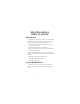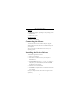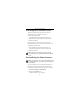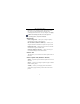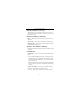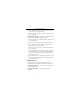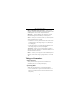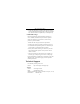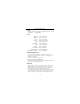Mini Trackball Optical Mouse Visit our Web site at: www.targus.com Features and specifications are subject to change without notice. © 2003 Targus Corp.
MINI TRACKBALL OPTICAL MOUSE Introduction Congratulations on your purchase of the Targus Mini Trackball Optical Mouse.
Mini Trackball Optical Mouse Hardware • 64 MB RAM or higher, depending on the operating system • CD-ROM drive • USB version 1.1 port Operating System • Windows® Me/2000/XP Connecting the Mouse To connect the mouse to an available USB port, plug the standard USB end of the cable into an available USB port on your computer. You are now ready to install the device drivers for your operating system. Installing the Device Drivers To install the supplied device driver: 1 Turn on your computer.
Mini Trackball Optical Mouse Activating the Trackball Feature The mouse’s default setting is mouse mode, where the trackball functions as a standard scroll wheel. To enable the trackball mode: 1 Press and hold down the middle mouse button (the trackball) and the right mouse button at the same time. 2 Release both buttons. You are now able to control your cursor by moving the trackball while the mouse is stationary or held in your hand.
Mini Trackball Optical Mouse Depending on your operating system, this screen has either five, six or seven tabs with options for selecting and controlling mouse features. To save any changes, click Apply. NOTE: The following option tabs are for all supported operating systems, except where indicated. Buttons Tab Button configuration — allows you to assign the primary mouse button for right- or left-handed use.
Mini Trackball Optical Mouse Wheel Tab (Windows® XP only) This tab allows you to adjust the scrolling speed. Select the number of lines that are scrolled at one time or select to scroll one screen at a time. Motion Tab (Windows® 2000 only) Speed — adjusts the speed at which the pointer moves across the screen. Acceleration — adjusts the acceleration rate for the pointer. Snap to default — allows you to assign the pointer to jump to default buttons in dialog boxes.
Mini Trackball Optical Mouse • Scroll – adjusts the scrolling speed, per line of text. The settings range is 1 (slow) to 10 (fast). • Scroll one page per scroll unit – adjusts the scrolling speed, per one page of text. Horizontal Axis Setting — allows you to adjust the following features for left and right scroll ball movement. • Use for horizontal axis – enabling this feature allows for side scroll ball movement. • Reverse – allows you to turn the reverse mode on and off.
Mini Trackball Optical Mouse Office 97 Document Zoom (Ctrl Lock) — allows you to magnify or minimize documents in Microsoft® Office 97 and enables quicker access to some keyboard shortcuts. Shift Lock — locks the Shift key for alternate key strokes. Emulates holding down the Shift key on the keyboard. Zoom — allows you to increase (zoom in) or decrease (zoom out) the magnification of a graphic. • Zoomed Area – allows you to define the size of the section for magnification.
Mini Trackball Optical Mouse • Avoid using the mouse on surfaces with repetitive patterns, such as printed magazine photographs, as this type of surface may cause the mouse to respond slowly or fail temporarily. Comfortable Usage Research suggests that physical discomfort and injury to nerves, tendons, and muscles may be related to repetitive motion, an improperly set up work area, incorrect body posture, or poor work habits.
Mini Trackball Optical Mouse Canada Monday through Friday, 9:00 a.m. (09:00) to 5:00 p.m.
Mini Trackball Optical Mouse Targus has been informed of their possibility. This warranty does not affect your statutory rights. Warranty Registration at: http://www.targus.com/registration.asp Regulatory Compliance This device complies with Part 15 of the FCC Rules. Operation is subject to the following two conditions: (1) This device may not cause harmful interference, and (2) This device must accept any interference received, including interference that may cause undesired operation.