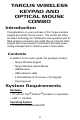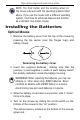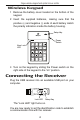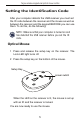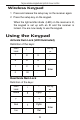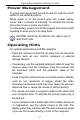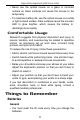wireless keypad and opitcal mouse combo Visit our Website at www.targus.com Features and specifications subject to change without notice. © 2006 Targus Group International, Inc. and Targus, Inc.
TARGUS WIRELESS KEYPAD AND OPTICAL MOUSE COMBO Introduction Congratulations on your purchase of the Targus wireless keypad and opitcal mouse combo. This combo set offers the latest technology for interference free operation with 27 MHz wireless connection and 4,096 IDs per channel. Both keypad and mouse feature on/off switch and auto power saving management for effective power conservation.
Targus wireless keypad and opitcal mouse combo NOTE: The third button and the scrolling wheel of the mouse only work with the operating systems listed above. If you use the mouse with a different operating system, it will lose its enhanced features and function as a standard, two-button mouse. Installing the Batteries Optical Mouse 1 Remove the battery cover from the top of the mouse by pressing the top center (over the Targus logo) and sliding it back.
Targus wireless keypad and opitcal mouse combo Wireless Keypad 1 Remove the battery cover located on the bottom of the keypad. 2 Insert the supplied batteries , making sure that the positive (+) and negative (-) ends of each battery match the polarity indicators inside the battery housing. Setup Key setup Num Lock LED Num Lock 7 Home 4 / * BkSp 8 9 PgUp - 5 6 + 1 End 2 0 Ins 00 , Power Switch 3 PgDn .
Targus wireless keypad and opitcal mouse combo Setting the Identification Code After your computer detects the USB receiver you must set the ID code between the receiver and the mouse as well as between the receiver and the keypad BEFORE you can use them. To do this, do the following: NOTE: Make sure that your computer is turned on and has detected the USB receiver before you set the ID code. Optical Mouse 1 Press and release the setup key on the receiver. The Lock LED light turns off.
Targus wireless keypad and opitcal mouse combo Wireless Keypad 1 Press and release the setup key on the receiver again. 2 Press the setup key on the keypad. When the light emitter diode (LED) on the receiver is lit, the keypad is set up with an ID and the receiver is locked. You are now ready to use the keypad. Using the Keypad Activate Num Lock (LED illuminated) Definition of the keys: Num Lock / * Bk Sp 7 8 9 - 4 5 6 + 1 2 3 0 00 .
Targus wireless keypad and opitcal mouse combo Power Management To power the keypad and mouse on and off, slide the on/off switch to the desired position. When power is on, the mous e goes into “power saving mode” after 4 minutes of inactivity. To activate the mouse, move the mouse or press any button. To save battery power, turn off the keypad and mouse while traveling or when you’re not using them. CAUTION: Removing the batteries will require you to reset the ID code.
Targus wireless keypad and opitcal mouse combo • Never use the optical mouse on a glass or mirrored surface as these surfaces will cause the mouse to fail temporarily. • To maximize battery life, use the optical mouse on a white, or light colored surface. Dark surfaces cause the mouse’s LED to glow brighter, which causes the battery to discharge more rapidly.
Targus wireless keypad and opitcal mouse combo • To extend the life of your batteries, turn off the mouse and keypad while not in use and during travel. Power Saving Mode • The mouse’s power saving mode feature activates after 4 minutes of non-operation. To activate the mouse, move the mouse or press any button. Troubleshooting What do I do if the mouse does not work? • Make sure that the polarity of the batteries is correct.
Targus wireless keypad and opitcal mouse combo When I use the mouse, other wireless devices work more slowly or fail tempor arily – what should I do? • The mouse may cause interference with any cordless, radio-based device that operates at 27 MHz, such as a telephone, baby monitor, or toy. To reduce interference, move the mouse’s receiver and the base unit of the affected device as far away from each other as possible. • You can also reset the mouse’s identification code.
Targus wireless keypad and opitcal mouse combo Technical Support For technical questions, please visit: US Australia New Zealand Internet: www.targus.com/support.asp Internet: www.targus.com.au Email: infoaust@targus.com Telephone: 1800-641-645 Telephone: 0800-633-222 Product Registration Targus recommends that you register your Targus accessory shortly after purchasing it. Go to: http://www.targus.com/registration.asp.
Targus wireless keypad and opitcal mouse combo FCC Statement Tested to Comply This equipment has been tested and found to comply with the limits of a Class B digital device, pursuant to Part 15 of the FCC Rules. These limits are designed to provide reasonable protection against harmful interference in a residential installation.