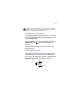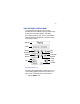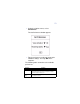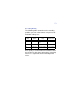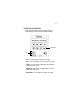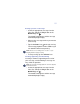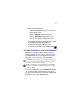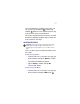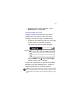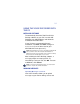Operation Manual
15
Erasing a portion of a message
1.
Select the appropriate message from the
Voice List and tap the Play button or the
Quick Play icon .
The Control Panel appears and the message
automatically begins to play.
2. Advance the message to where you want to
start erasing.
3. Tap the Scissors icon to begin erasing.
The message playback remains audible so you
can determine when to stop erasing.
NOTE: The Scissors icon changes from “closed” to “open,”
indicating that the message is erasing.
4. To stop erasing, tap the Scissors icon.
Inserting, Appending, and Overwriting
Inserting a comment, appending to the end of
your message, and overwriting a message are
very similar in operation.
NOTE: You must begin message playback to use Insert, Append,
or Overwrite functions.
1. Select the appropriate message from the
Voice List and tap the Play button or the
Quick Play icon .
The Control Panel appears and the message
automatically begins to play.