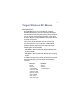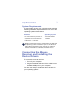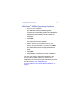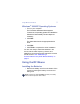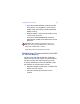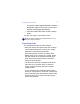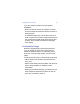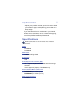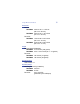Targus Wireless RF Mouse Making Your Mobile Life Easier. USER’S GUIDE Visit our Web site at: www.targus.com Making Your Mobile Life Easier. Features and specifications are subject to change without notice. © 2002 Targus Corp.
Targus Wireless RF Mouse Introduction Congratulations on your purchase of a Targus Wireless RF Mouse. This ergonomically designed mouse uses a radio frequency (RF) link that enables you to use the mouse anywhere within 3 feet of its receiver. No line-of-sight between the mouse and its receiver is required.
Targus Wireless RF Mouse System Requirements To use the RF mouse, your computer must meet the following hardware requirements and run one of the operating systems listed below. Hardware Operating System • PC with a Pentium® processor or equivalent and a hard disk drive • Windows® 98/Me/ 2000/XP • USB version 1.1 interface NOTE: The third button and the scrolling wheel only work with the operating systems listed above.
Targus Wireless RF Mouse 4 Windows® 98/Me Operating Systems 1 Turn on your computer. The Add New Hardware Wizard appears. If it does not, the operating system has installed the default driver automatically. No other steps are necessary. 2 Click Next. The locate driver screen appears. 3 Select “Search for the best driver for your device. (Recommended),” and then click Next. The wizard searches for the appropriate device driver. 4 Click Next. 5 Click Finish to complete the driver installation.
Targus Wireless RF Mouse 5 Windows® 2000/XP Operating Systems 1 Turn on your computer. The Found New Hardware Wizard appears. If it does not, the operating system has installed the default driver automatically. No other steps are necessary. 2 Click Next. The wizard searches for the appropriate device driver. 3 Click Next.
Targus Wireless RF Mouse 6 2 Insert the supplied batteries, making sure that the positive (+) and negative (-) ends of each battery match the polarity indicators inside the battery housing. 3 Slide the battery cover back into position until it “clicks” firmly into place. If you have a model PAUM005 RF mouse, the optical sensor, located on the bottom of the mouse, glows red. WARNINGS: When replacing the batteries, you may use alkaline or other heavy-duty NiMH batteries.
Targus Wireless RF Mouse 7 The receiver’s status light flashes while it scans the identification codes for the mouse. Once a code is selected, the status light stops flashing. 3 Press and release the screen scroller (middle) button. You are now ready to use the RF mouse. NOTE: You must reestablish the communications link every time you change the batteries.
Targus Wireless RF Mouse 8 If you are using an optical RF mouse (model PAUM005): • Never use the RF mouse on a glass or mirrored surface as these surfaces will cause the mouse to fail temporarily. • To maximize battery life, use the RF mouse on a white, or light colored surface. Dark surfaces cause the mouse’s light emitter diode (LED) light to glow brighter, which causes the battery to discharge more rapidly.
Targus Wireless RF Mouse 9 • Adjust your position so that you don’t have to bend your wrists to type; avoid placing your wrists on a sharp edge. If you feel discomfort or numbness in your hands, wrists, arms, shoulders, neck, or back while typing, consult a qualified medical professional. Specifications NOTE: Specifications are for all models unless indicated otherwise.
Targus Wireless RF Mouse 10 Dimensions Mouse: PAUM005 3.86 x 2.32 x 1.5 inches (98 x 59 x 38 mm) PAUM006 3.82 x 2.24 x 1.25 inches (97 x 57 x 32 mm) Receiver: PAUM005 1.96 x 0.86 x 0.59 inches (50 x 22 x 15 mm) PAUM006 2.48 x 0.86 x 0.66 inches (63 x 22 x 17 mm) Weight Mouse (without batteries): PAUM005 3.74 ounces (106 grams) PAUM006 3.25 +/-.35 ounces (92 +/- 10 grams) Receiver: PAUM005 .56 ounces (16 grams) PAUM006 .98 ounces (28 grams) Receiver Interface USB version 1.
Targus Wireless RF Mouse 11 Batteries PAUM005 2 AA Alkaline PAUM006 2 AAA Alkaline Operating Current Mouse:50~60mA (maximum) Receiver:30mA typically (100mA maximum) Mouse Standby Current 12mA or lower Mouse Sleep Mode Current Below 10uA Modulation Type FSK Transmission Rate 4K bps Error Detection 8-bit CRC Troubleshooting What do I do if the RF mouse does not work? • Make sure that the polarity of the batteries is correct.
Targus Wireless RF Mouse 12 • Verify that the device drivers are installed. • Make sure you have established a radio link between the mouse and its receiver. See “Establishing a Communications Link (All RF Mouse Models)” on page 6. When I use the RF mouse, other wireless devices work more slowly or fail temporarily – what should I do? The mouse may cause interference with any cordless, radio-based device that operates at 27 MHz, such as a telephone, baby monitor, or toy.
Targus Wireless RF Mouse I can’t use the RF mouse while another RF mouse is in use – what should I do? Reset the identification code. See “Establishing a Communications Link (All RF Mouse Models)” on page 6. Technical Support In the unlikely event that you encounter a problem with your Targus accessory, please contact our technical support team at: Email: techsupport@targus.com Internet: http://www.targus.
Targus Wireless RF Mouse Netherlands Spain Sweden Switzerland United Kingdom Eastern Europe & others +31 0 53-484-9470 +34 0 91-745-6221 +46 0 8-751-4058 +41 0 1-212-0007 +44 0 20-7744-0330 +31 0 53-484-9479 Product Registration For more efficient customer service and to activate the product’s warranty, Targus recommends that you register your Targus accessory shortly after purchasing it. To register your Targus accessory, go to: http://www.targus.com/registration.
Targus Wireless RF Mouse 15 Regulatory Compliance This device complies with Part 15 of the FCC Rules. Operation is subject to the following two conditions: (1) This device may not cause harmful interference, and (2) This device must accept any interference received, including interference that may cause undesired operation. FCC Statement Tested to Comply This equipment has been tested and found to comply with the limits of a Class B digital device, pursuant to Part 15 of the FCC Rules.
Targus Wireless RF Mouse Making Your Mobile Life Easier. USER’S GUIDE Visit our Web site at: www.targus.com Making Your Mobile Life Easier. Features and specifications are subject to change without notice. © 2002 Targus Corp.