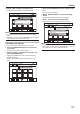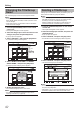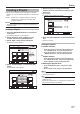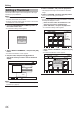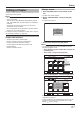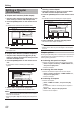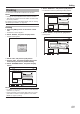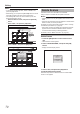DVD Recorder User Manual
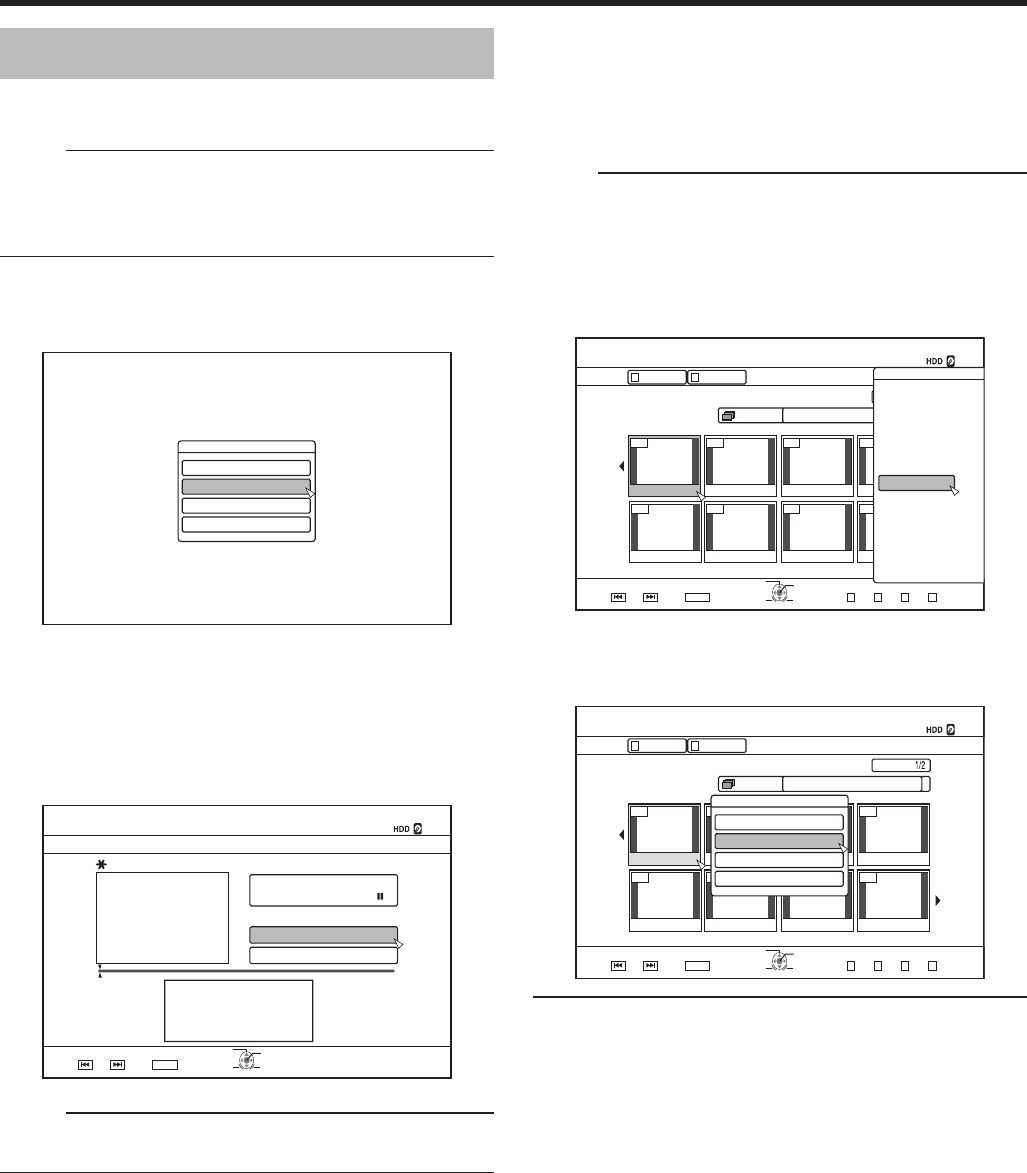
66
Editing
+0(14/#6+10%144'%6
/1&+(;6+6.'0#/'
/1&+(;6*7/$0#+.
2416'%6
%*#0)'5*116+0)'6+/'
- : -- : --
+0(1%144'%6
126+10
1-
4'6740
;17%#0'&+66*'6+6.'618+'9$;%*#26'45
/1&+(;6*7/$0#+.
;17%#0%*#0)'6*'6+6.'6*7/$0#+.5
%*#0)'
6*7/$0#+.
':+6
5'.'%6
%10(+4/
001 00 00 00
0000 00 00
126+10
1-
4'6740
5'.'%6
VKVNG
0#8+)#6+10
6+6.' 6*7/$0#+.
8+&'1 2+%674'
)4172 #..
':+6 )4172
2+%674'
0#8+)#6+10
.+56
24'82) 0':62)
126+105
2.#;
&'.'6'
&7$
/1&'%*#0)'
'&+6
'&+6+0(1
16*'45
$#%-
001 00 00 00
0000 00 00
2CIG
126+10
1-
4'6740
24'82) 0':62)
5'.'%6
VKVNG
0#8+)#6+10
6+6.' 6*7/$0#+.
8+&'1 2+%674'
4'/#+0
)4172 #..
':+6 )4172
0#8+)#6+10
2+%674'.+56
+0(14/#6+10%144'%6
/1&+(;6+6.'0#/'
/1&+(;6*7/$0#+.
2416'%6
%*#0)'5*116+0)'6+/'
4
Select “CHANGE”, and press the [OK] button
• The displayed still image now becomes the thumbnail
image.
5
Select “CONFIRM”, and press the [OK] button
• Doing so ends the editing of thumbnails.
Memo:
• You can also display the thumbnail modication screen from
the Playback Navigation screen.
A
Select the title for which the thumbnail is to be
changed, and press the [OPTION] button
B
Select “EDIT INFO”, and press the [OK] button
• An information editing screen appears.
C
Select “MODIFY THUMBNAIL”, and press the [OK]
button
• A thumbnail modication screen appears.
Editing a Thumbnail
Thumbnails (index images) can be changed to a still image
according to your preference.
Memo:
• Thumbnails of titles stored on the HDD, BD-RE, BD-R,
DVD-RW, and DVD-R can be edited.
• However, thumbnails of titles that are stored on an SD card
or nalized disc cannot be edited.
1
Press the [INFORMATION CORRECT] button on
the remote control unit
• An information editing screen appears.
2
Select “MODIFY THUMBNAIL”, and press the [OK]
button
• A thumbnail modication screen appears.
3
Play the video, and press the [
W
] button to
stop at the scene you want to use as thumbnail
display
Memo:
• For details on how to play videos, refer to "Video Playback
Operation" (
A
page 51) .