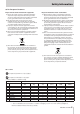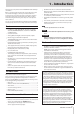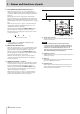User Manual
10
TASCAM CD-200iL
2 – Names and functions of parts
e PLAY MODE/INTRO CHECK [SOURCE SEL] button
When the current source is
-CD-
, press this button to
change the playback mode. The three playback modes are
continuous, shuffle and program. (See “Playback modes” on
page 20.)
During playback or when stopped, press and hold this
button to conduct intro check playback. During intro check
playback, press and hold this button again to return to the
ordinary playback mode. (See “Intro check function” on page
26.)
When the current source is
-DOCK-
, press this button to
change the iPod/iPhone shuffle playback mode
.
(See
“iPod/iPhone control” on page 27.)
While pressing and holding the DISPLAY [SHIFT] button,
press this button to change the current source in the
following order.(See “Selecting the output source (current
source)” on page 18.)
CD DOCK AUX IN
Current source order
NOTE
-DOCK-
and
-AUX-
cannot be selected if no corre-
sponding device is connected.
r REPEAT [PITCH ON/OFF] button
When the current source is
-CD-
, press this button to turn
the repeat playback function on/off and select the repeat
playback mode. (See “Repeat playback” on page 24.)
While pressing and holding the DISPLAY [SHIFT] button,
press this button to turn the pitch control function on/off.
(See “Pitch control playback” on page 26.)
When the current source is
-DOCK-
, press this button
to change the repeat playback mode. (See “iPod/iPhone
control” on page 27.)
t FOLDER g/t [PITCH −/+] buttons
When the current source is
-CD-
and a data CD is loaded,
use these buttons to change the folder that will be played
back. (See “Folder playback (data CDs)” on page 21.)
While pressing and holding the DISPLAY [SHIFT] button,
use these buttons to set the CD pitch control value. (See
“Pitch control playback” on page 26.)
When the current source is
-DOCK-
, use these buttons
to skip among the albums on the iPod or iPhone (select
albums). (See “iPod/iPhone control” on page 27.)
iPod dock
y 30-pin dock connector
Use this connector to connect an iPod or iPhone that uses a
30-pin dock connector.
NOTE
When connecting an iPod or iPhone with a 30-pin
connector, be sure to attach a dock adapter suitable for
your iPod or iPhone to the 30-pin dock connector. Dock
adapters are not included with this product. Use one
that came with your iPod or iPhone or purchase an Apple
Universal Dock Adapter made by Apple Inc.
u Lightning connector
Use this connector to connect an iPod or iPhone that uses a
Lightning connector.
i Backstop
Raise this backstop before connecting an iPod or iPhone
that uses a Lightning connector.
o Unlocking lever
Use this lever to unlock the iPod dock in order to store it.
To store the iPod dock, pull this lever while pressing the
dock toward the front of the unit.