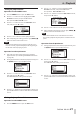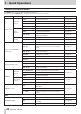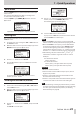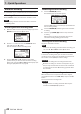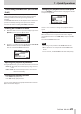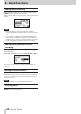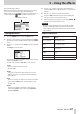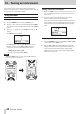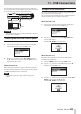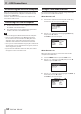Reference Guide
44
TASCAM DR-05X
7 – Quick Operations
Overwrite recording
A recorded file can be overwritten from a desired position.
Selecting a file to overwrite record
On the BROWSE screen, select the file to overwrite record.
NOTE
File skipping cannot be used to select files in overwrite
recording mode.
Activating overwrite recording mode
1.
While the Home Screen is open when stopped, press the
QUICK button to open the Quick menu.
2.
Use the + or – button to select the OVERWRITE menu
item, and press the 7 button.
This will activate overwrite recording mode.
3.
Use the ., / and 7 buttons to stop at the
position where you want to start overwrite recording.
At this time, using the . or / button will jump. (See
"Using the jump function" on page 40)
Conducting overwrite recording
1.
Press the RECORD [0] button.
The following pop-up window appears.
Press the / button to close the pop-up window and
start recording standby.
2.
Press the RECORD [0] button again to start overwrite
recording.
3.
Press the ¤ (HOME) [8] button to stop overwrite
recording.
After stopping recording, the unit will return to the
overwrite recording starting point and stop.
Checking the result of recording
Play the recorded file to check it.
NOTE
To return to the starting point of overwrite recording, you
can select TO EDIT POINT from the Quick menu.
Undoing and redoing
In overwrite recording mode, you can undo an overwrite
recording once to return to the immediately previous state.
You can also restore (REDO) an undone change.
CAUTION
i
Overwrite recording does not change the file name.
i
Overwrite recording can be done as many times as you
like, but only the file before the most recent overwritten
recording will be retained. Overwriting again will delete
the earlier file.
Ending overwrite recording mode
When the Home Screen is open and the unit is stopped,
use the Quick menu to select MODE EXIT, and press the 7
button.
This ends overwrite recording mode.
CAUTION
Ending overwrite recording mode will delete any file
available for UNDO (REDO) operations.