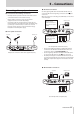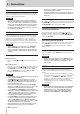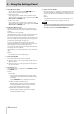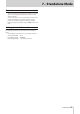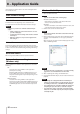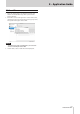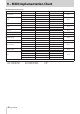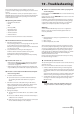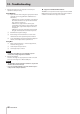User Manual
Table Of Contents
- 1 – Introduction
- 2 – Names and Functions of Parts
- 3 – Installation
- 4 – Preparation
- 5 – Connections
- 6 – Using the Settings Panel
- 7 – Standalone Mode
- 8 – Application Guide
- 9 – MIDI Implementation Chart
- 10 – Troubleshooting
- 11 – Specifications
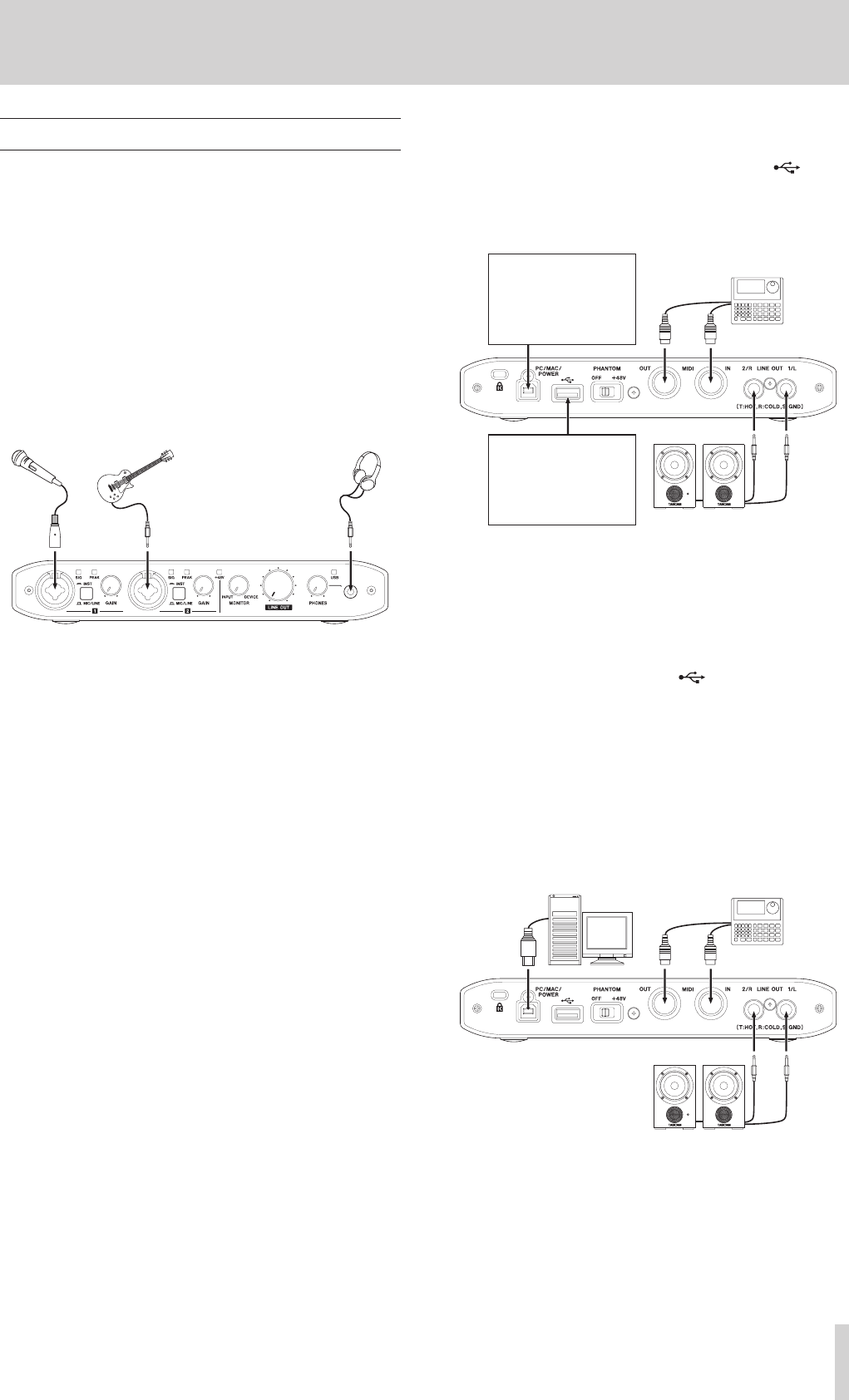
TASCAM iXR
11
5 – Connections
Connecting other equipment
8
Precautions before making connections
•
Carefully read the operation manuals of the devices to be
connected and then connect them correctly.
•
Before making connections, turn this unit and all
equipment to be connected off (standby).
•
If possible, install all connected devices so that they are
powered from the same AC power supply line. When using
a power strip or similar device, be sure to use one that
has high current capacity in order to minimize voltage
fluctuations in the AC power supply.
8
Front panel connections
Vocal mic HeadphonesGuitar
Examples of connections with other equipment (front)
8
iOS device connections
Use the Lightning-USB cable included with the iOS device to
connect the iOS device's Lightning connector to the port
on the unit.
When the connection is working, the USB indicator on the front
of the unit lights.
iOS device (using Light-
ning-USB cable included
with iOS device)
USB power adapter
included with iPad/iPhone
(using USB cable included
with iXR)
Drum machine
Powered monitor speakers with
balanced connections
Use example with an iOS device (rear)
•
Connect the USB power adapter included with the iPad
or iPhone to the USB cable included with this unit, and
connect the cable to the PC/MAC/POWER port.
•
Use the Lightning-USB cable included with the iOS device
to connect the iOS device to the port on the unit.
•
No USB power adapter is included with the iPod touch. To
use an iPod touch with this unit, purchase a genuine Apple
USB power adapter (that supplies 5 V and at least 700 mA
current).
8
Windows/Mac connections
Drum machineComputer
Powered monitor speakers with
balanced connections
Use example with a computer (rear)