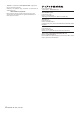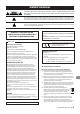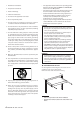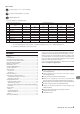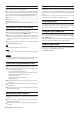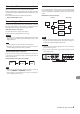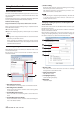User Manual
10
TASCAM ML-32D / ML-16D
Using Dante Controller
Dante Controller overview
This unit uses the Dante Controller application, which is avail-
able at the Audinate website, to connect with other devices that
support Dante.
Download the latest version of the Dante Controller application
and an operation manual from the Audinate website.
Audinate download page
https://www.audinate.com/products/software/dante-controller
Make at least the following settings using a computer that has
Dante Controller installed.
0
Set the audio routing.
0
Adjust the sampling frequency and bit depth of each Dante
device.
NOTE
Settings made using Dante Controller are stored in the built-
in memory of each Dante device.
Unless settings are modified, connections will not change
even if Dante Controller is quit or the computer is disconnect-
ed from the Dante network.
Audio routing settings
When Dante Controller is launched, the Network View screen
shown below will open.
On this screen, you can set and monitor conditions related to
the Dante network.
1 Receiving device name
This is the name of a receiving device on the Dante network.
2 Receiving device channels
These are the names of the channels of the receiving device
on the Dante network.
3 Transmitting device name
This is the name of a transmitting device on the Dante net-
work.
4 Transmitting device channels
These are the names of the channels of the transmitting de-
vice on the Dante network.
5 Audio routing
Route the audio channels of the transmitting and receiving
devices that you want to connect here.
Left-click the intersection of the channels you want to con-
nect on the matrix to connect them.
NOTE
While pressing the computer keyboard Ctrl key, left-click the
“-” at the intersection of device names to connect all con-
nectable channels at once.
Changing sampling frequencies and bit depths with
Dante Controller
Double-click a device name on the Network View screen to open
the Device View screen.
On this screen, you can set and monitor conditions related to
devices on the Dante network.
Click the Device Config tab to open the page where you can
change the sampling frequency, bit rate and other settings of
the device selected in 1 shown in the illustration below.
1 Device name
This is the name of the device that can have its settings
changed in the current Device View.
2 Change device name
Edit the device name.
3 Sampling frequency
Set the sampling frequency.
4 Bit depth
Set the bit depth.